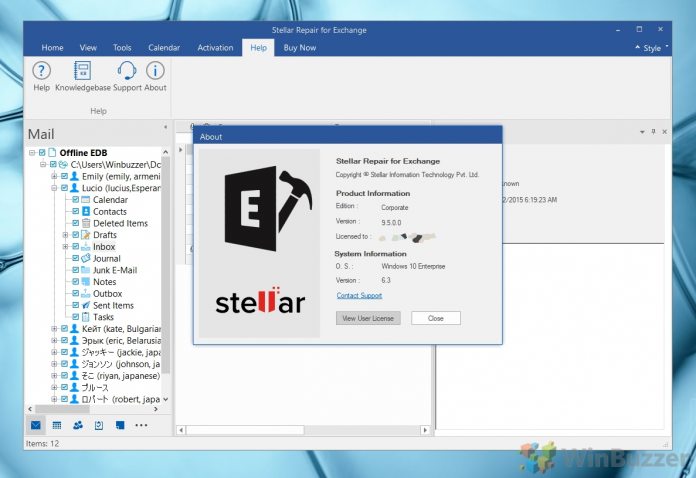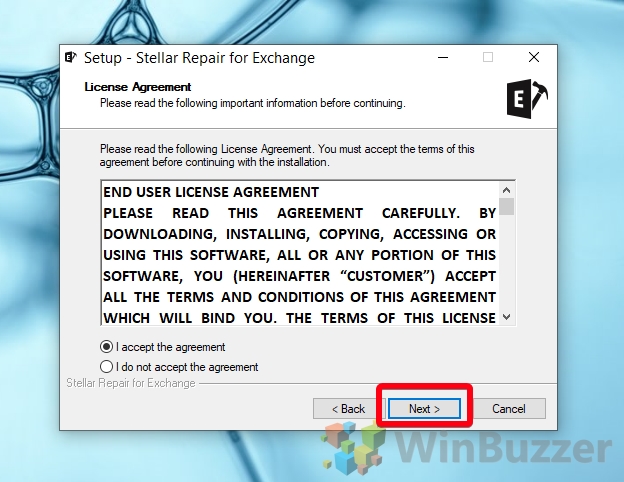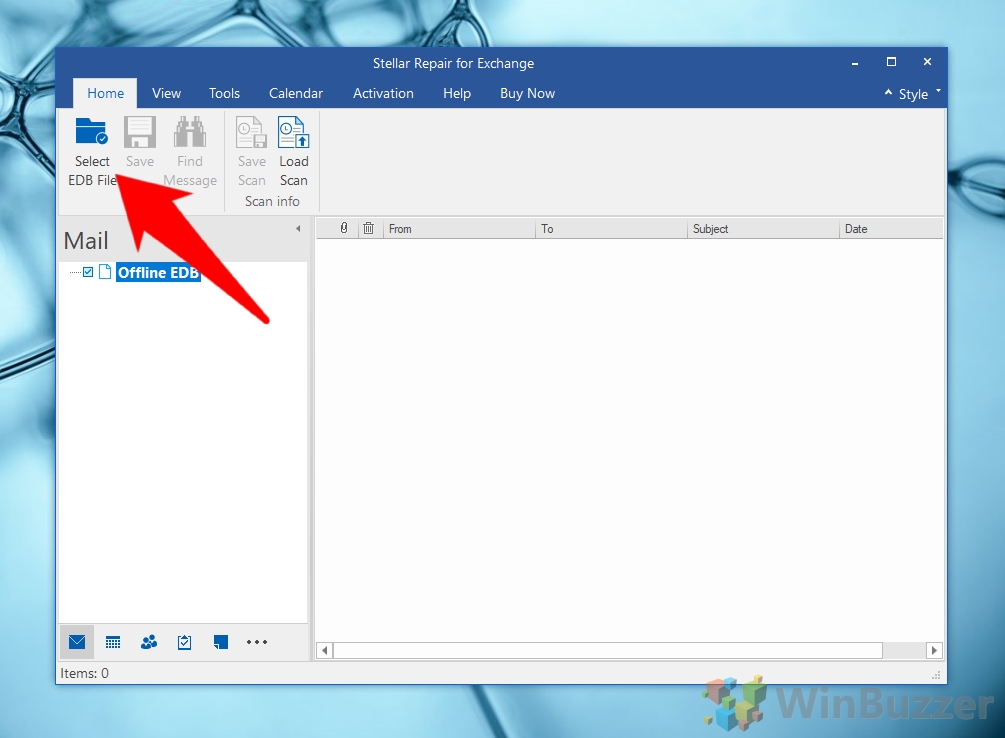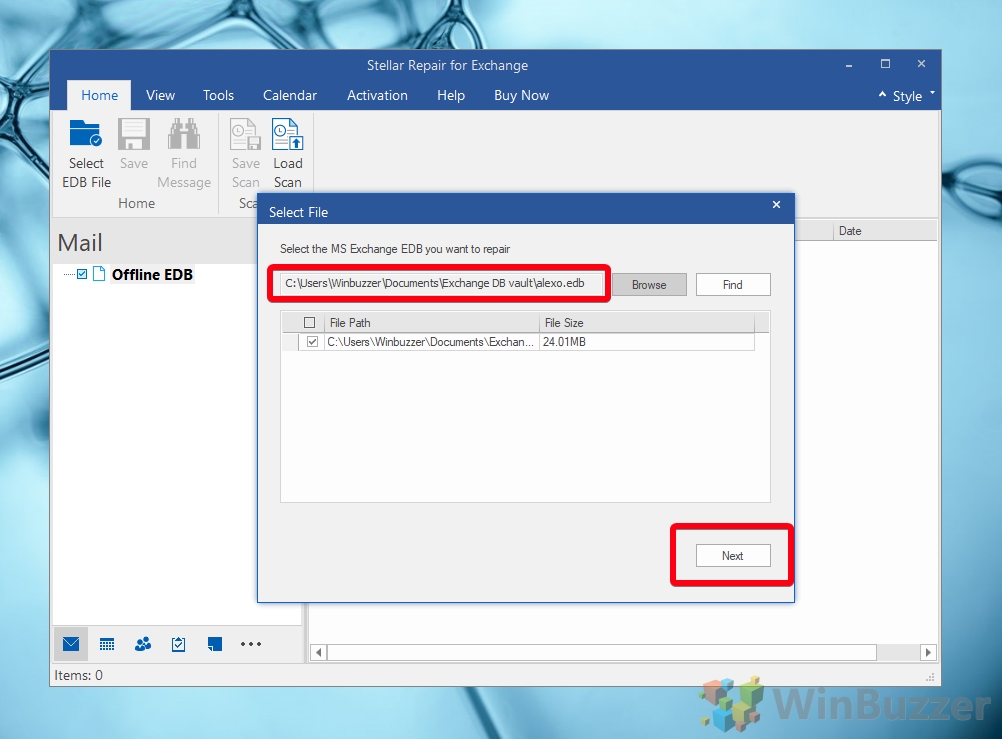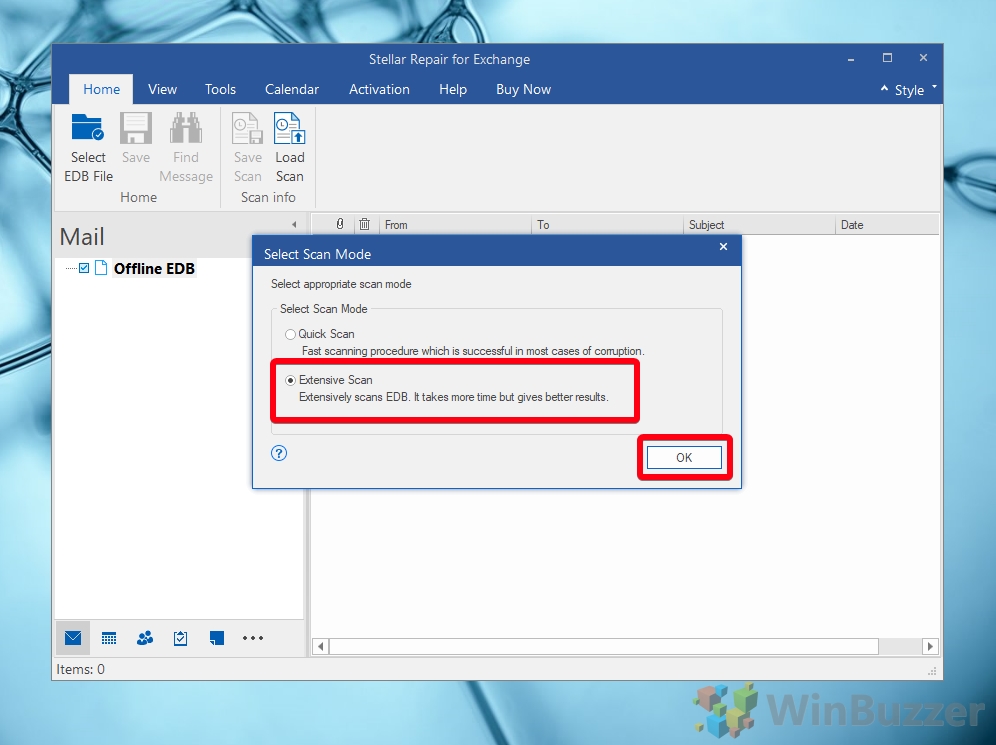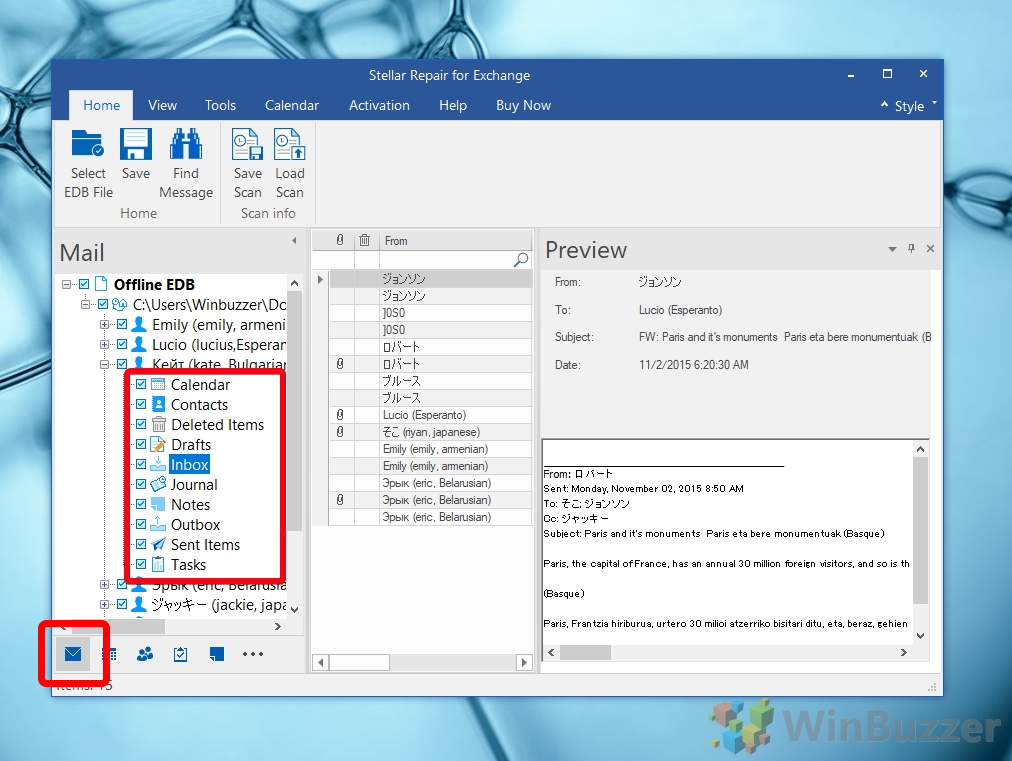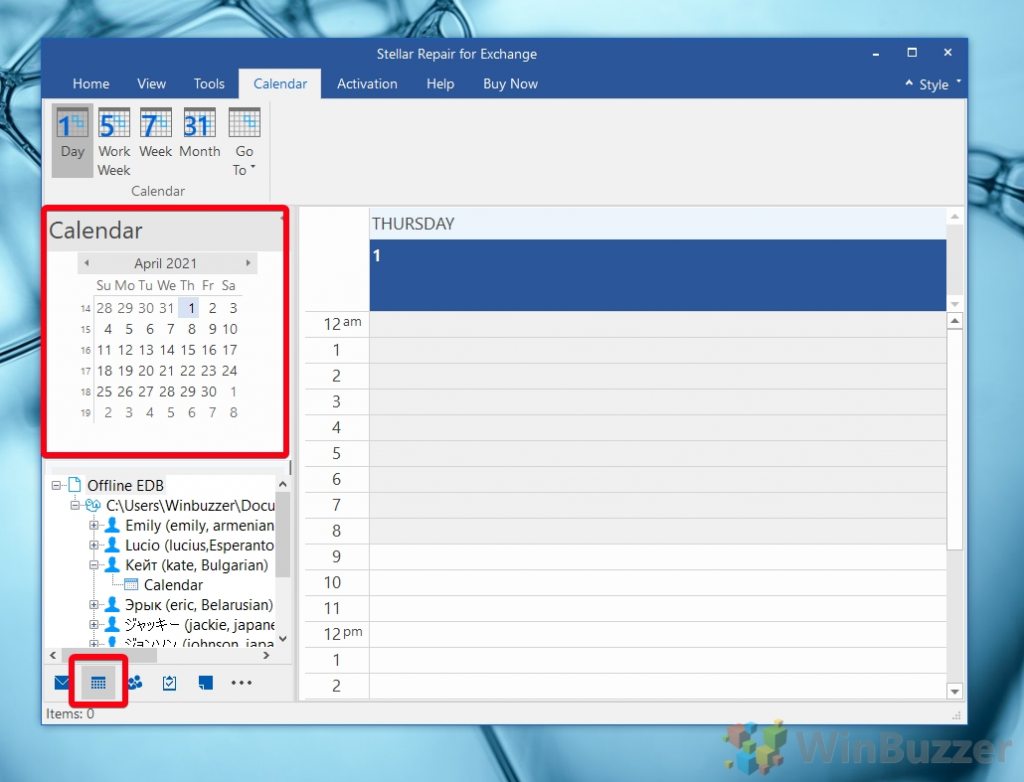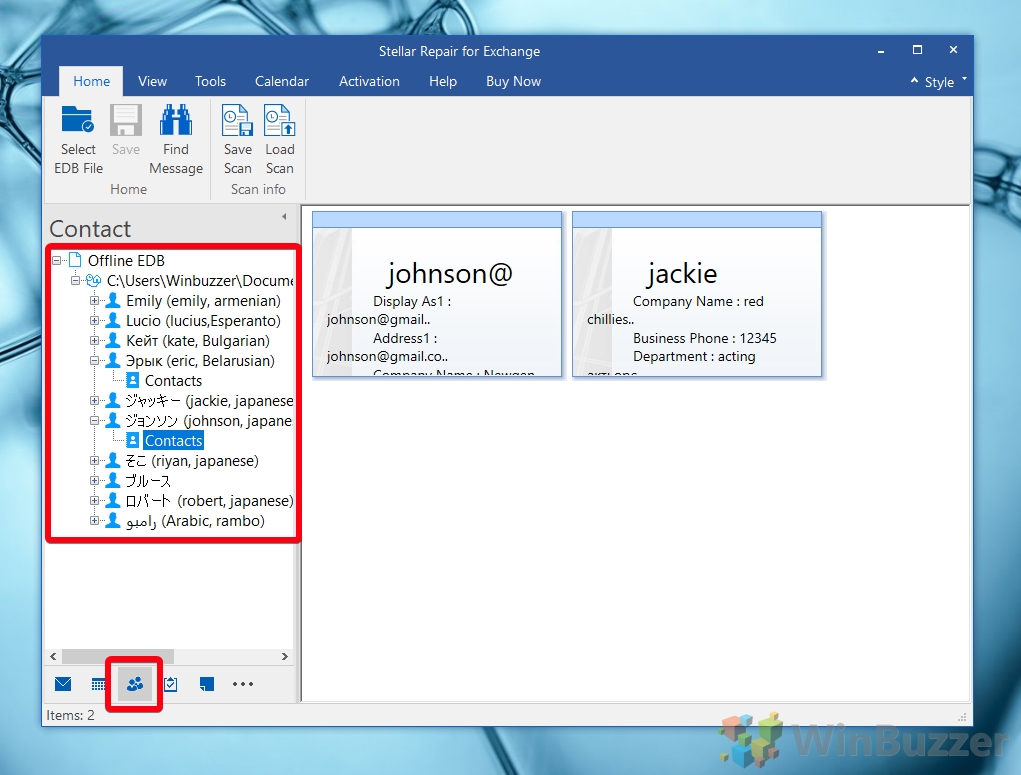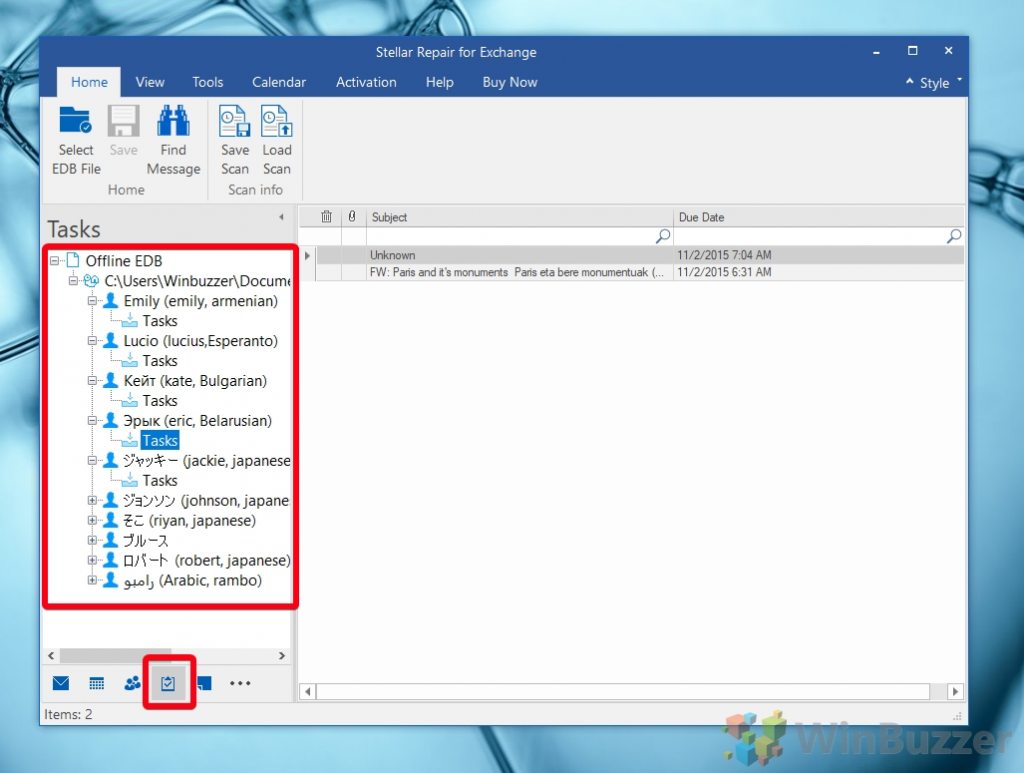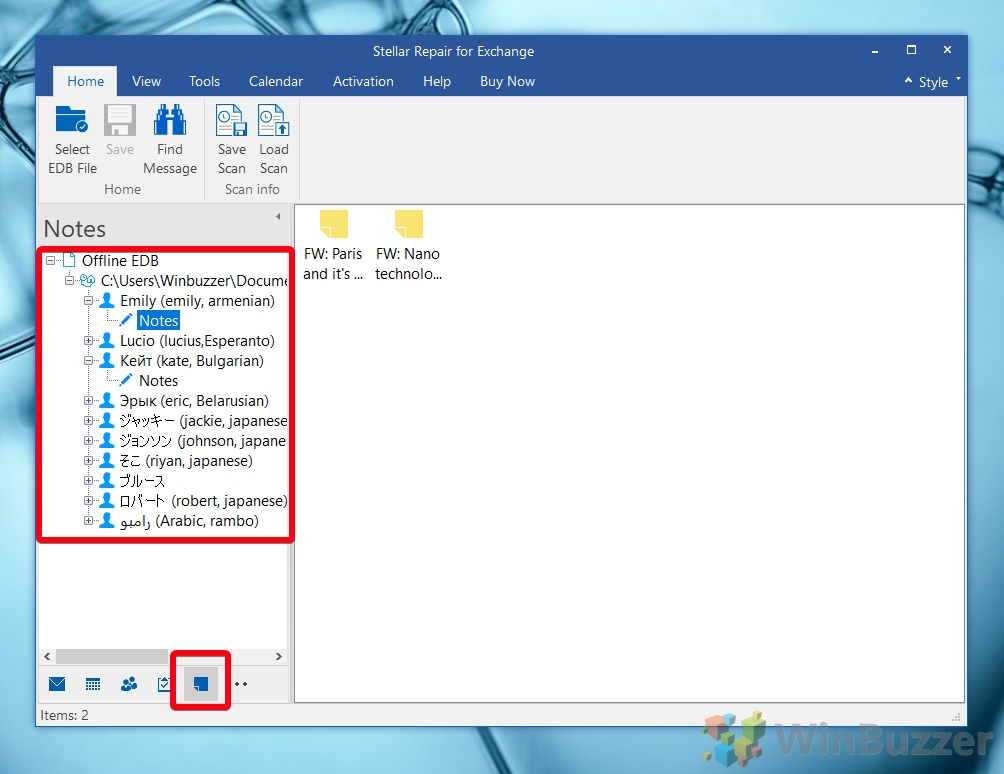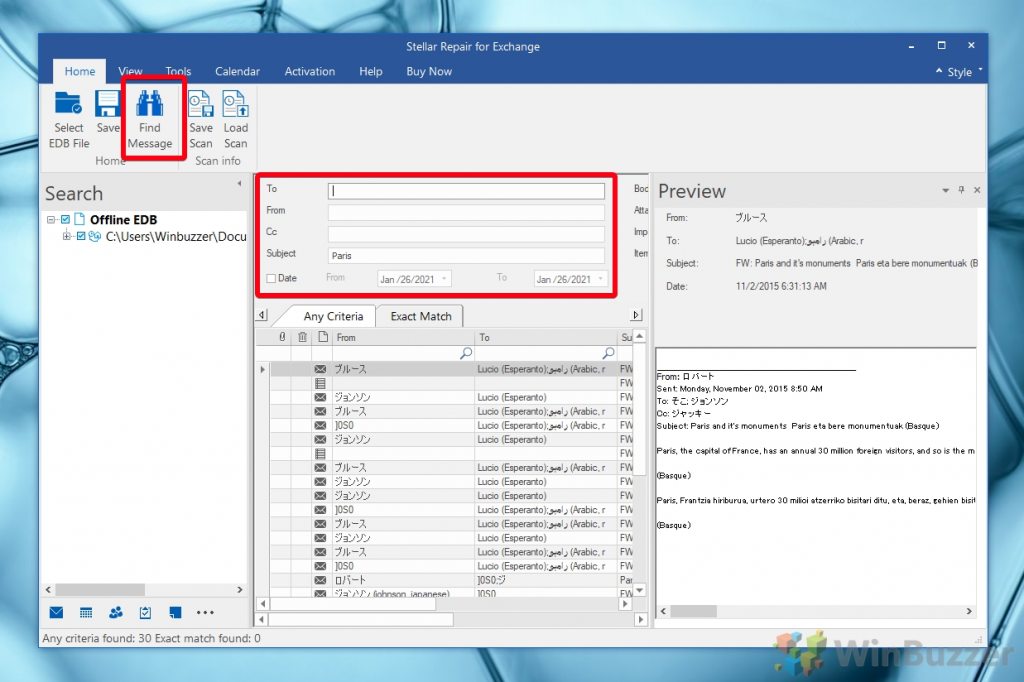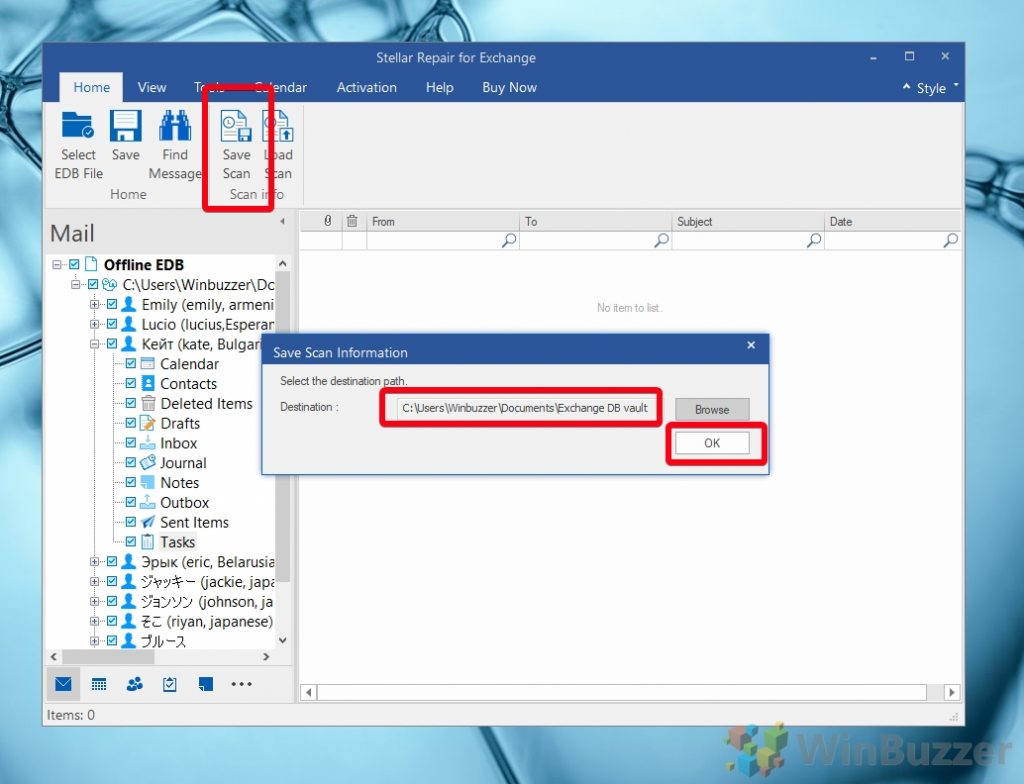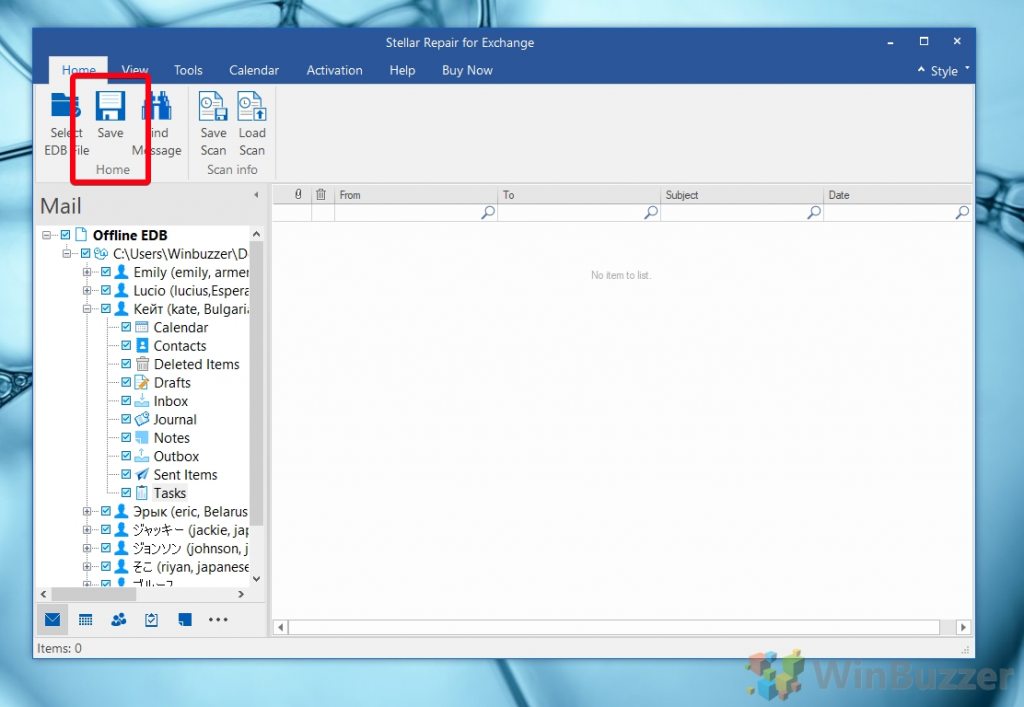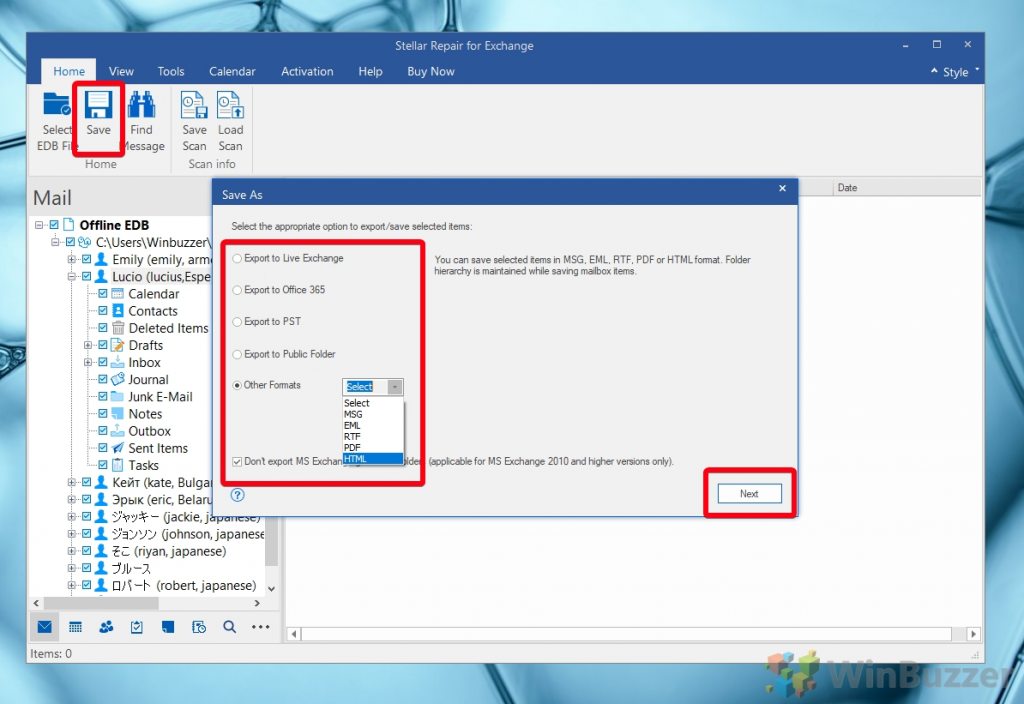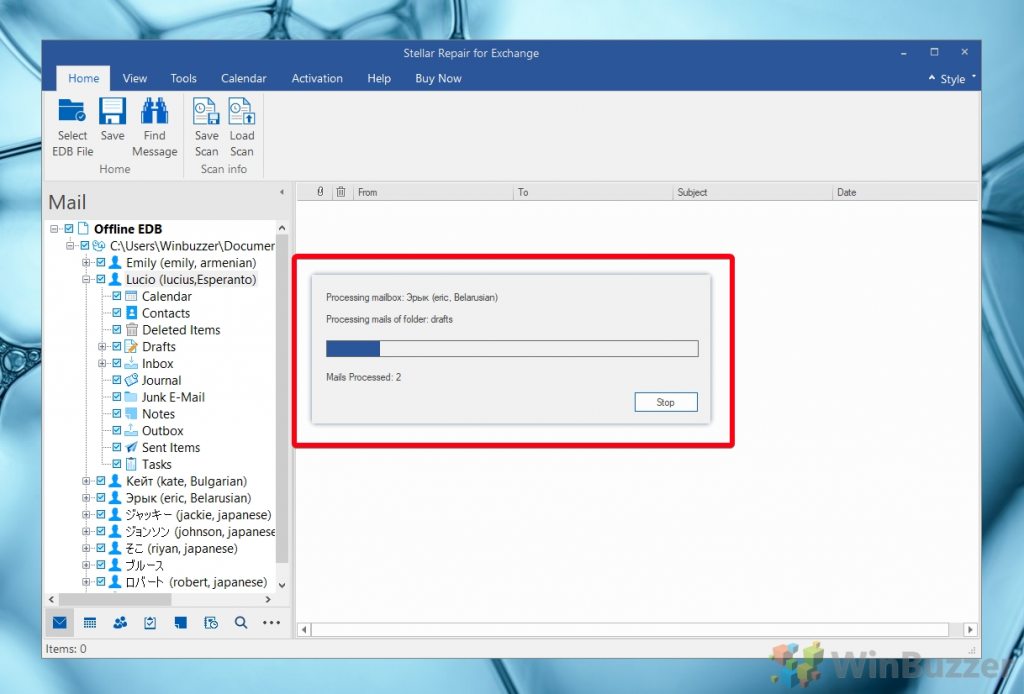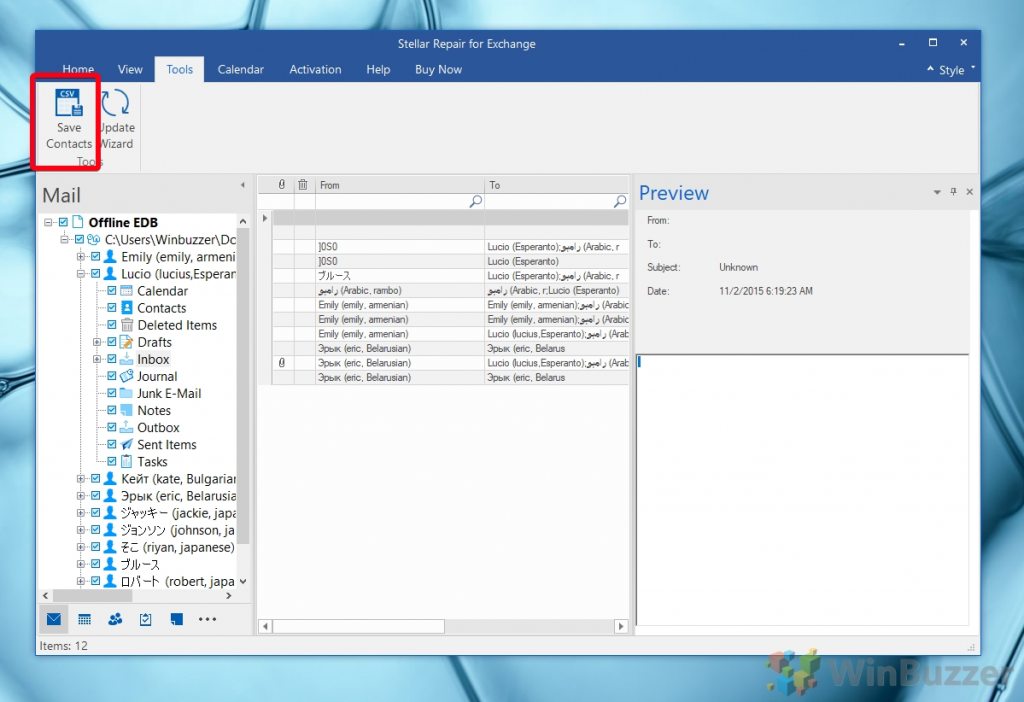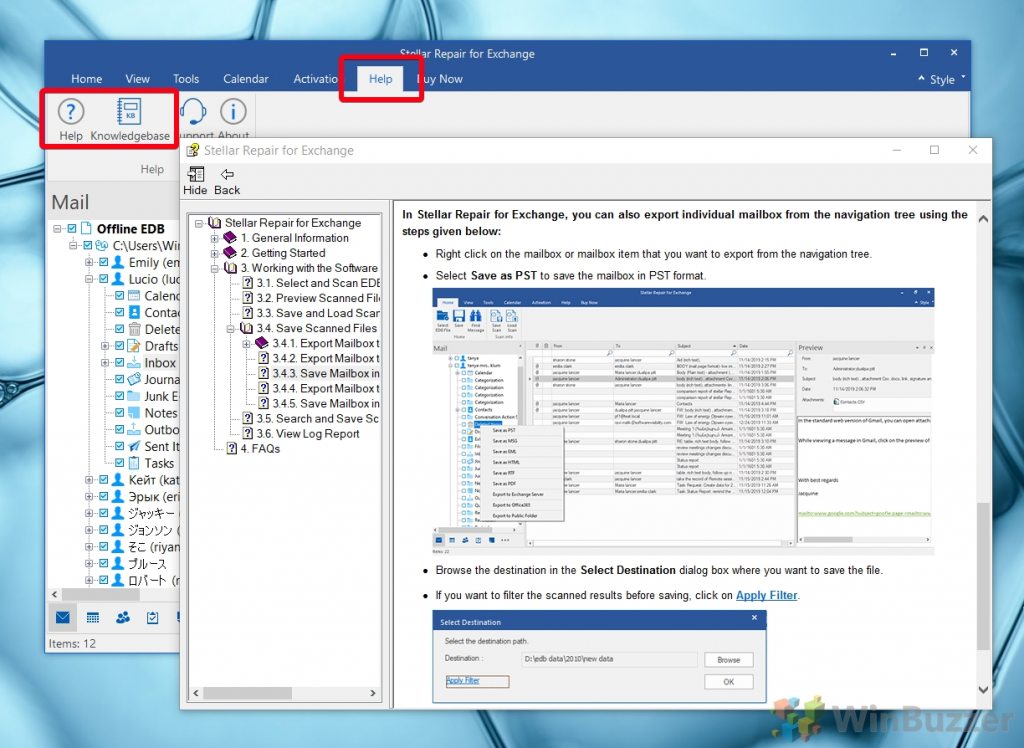1 Stellar Repair for Exchange – Installation and Scan2 Browsing the restored EDB file3 Paid Features – Saving and Exporting4 Integrated Help and Knowledge Base
With support for Microsoft Outlook 2019, 2016, 2013, 2010, 2007, and 2003 and plenty of export filters Stellar promises to bring back all lost mailboxes. We had a close look at both the trial and the paid version of the software and want to share what you can expect from it. Stellar has quite a good reputation for recovery software – So you might want to give this tool a chance with the trial version which limits you to review scan results but does not allow saving and exporting.
Stellar Repair for Exchange – Installation and Scan
The trial of Stellar Repair for Exchange comes with a straightforward installer without options or negative surprises. You just have to accept the license agreement, let the installer do its work and then you are good to go.
The GUI of Stellar Repair for Exchange follows the standard ribbon layout and is quite self-explanatory. To scan your corrupt EDB file, just click on Select EDB file.
Locate the file on your drive or network and click Next.
Then you have to choose the preferred Scan Mode. If your Exchange Database file is not huge, you might choose Extensive Scan right away. With EDB files of many gigabytes Quick Scan is a good start and maybe already sufficient. As our sample EDB ile is quite small we opt for Extensive Scan. But according to Stellar, the Quick Scan option should already repair most issues.
Browsing the restored EDB file
After the scan has completed, you will (hopefully) find the content of the EDB files with all individual mailboxes in the left pane, where you can browse its structure and contents. Buttons at the bottom left bring you quickly to mailboxes, calendars, contacts, tasks, and notes. But you can reach those also clicking around starting from the general overview.
If you need to recover or even just check information from malbox-sections like calendars, you can do that directly inside Stellar Repair for Exchange.
Also contacts can be reviewed like that directly.
The same applies to tasks which whch will be listed with subject and due date.
Notes instead use a folder-format but also allow for reviewing them.
To find very specific information like old emails and contacts you need to recover, Find Message provides an extensive search feature for that purpose.
If you want to browse the corrupt EDB file again later, you can use Save Scan to store results in a proprietary format on your drive and jump back in without having to scan the EDB file again.
Paid Features – Saving and Exporting
If you need to fully recover mailboxes with all found data and maybe import it somewhere else, like on Exchange, Outlook or any other internal tool, you will need to activate Stellar Repair for Exchange. There are extended versions available which include advanced features like backups, conversions for EDB and OST files and password recovery. Here we focus on the basic version of Stellar Repair for Exchange. After activating your paid copy you can save the recovered EDB file using the button in the ribbon.
Stellar Repair for Exchange offers you many different formats for saving and exporting, including a direct export to Live Exchange and Office 365. You can also save the recover mailboxes with individual PST-files and import them to Exchange, Office 365 or other compatible software later manually. Thanks to additional export filters in for MSG, EML, RTF, PDF and HTML the recovery tool is quite flexible. Just select in the left pane which mailboxe(s) or elements therein you want to save and hit the button in the ribbon.
Like the initial scan, exporting might take a while. Stellar Repair for Exchange keeps you updated providing basic information about the processed mailbox and overall progress.
If you just need to save contacts, Stellar Repair for Exchange offers a separate feature for that in the Tools-tab.
Integrated Help and Knowledge Base
If you have any doubts about how to use Stellar Repair for Exchange, the software comes with an integrated help section with illustrated explanations. Hitting Knowledgebase will offer additional help pages on Stellar´s website.