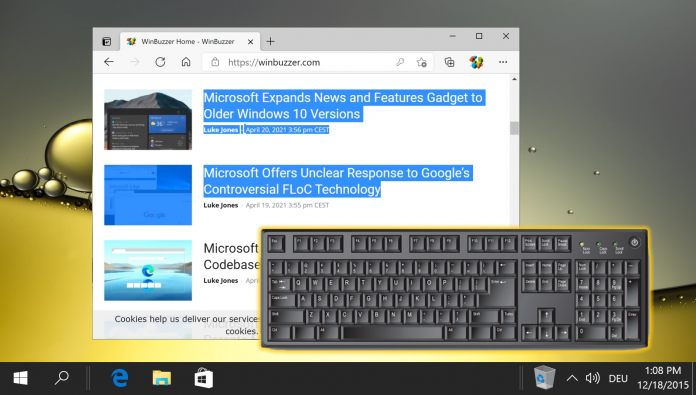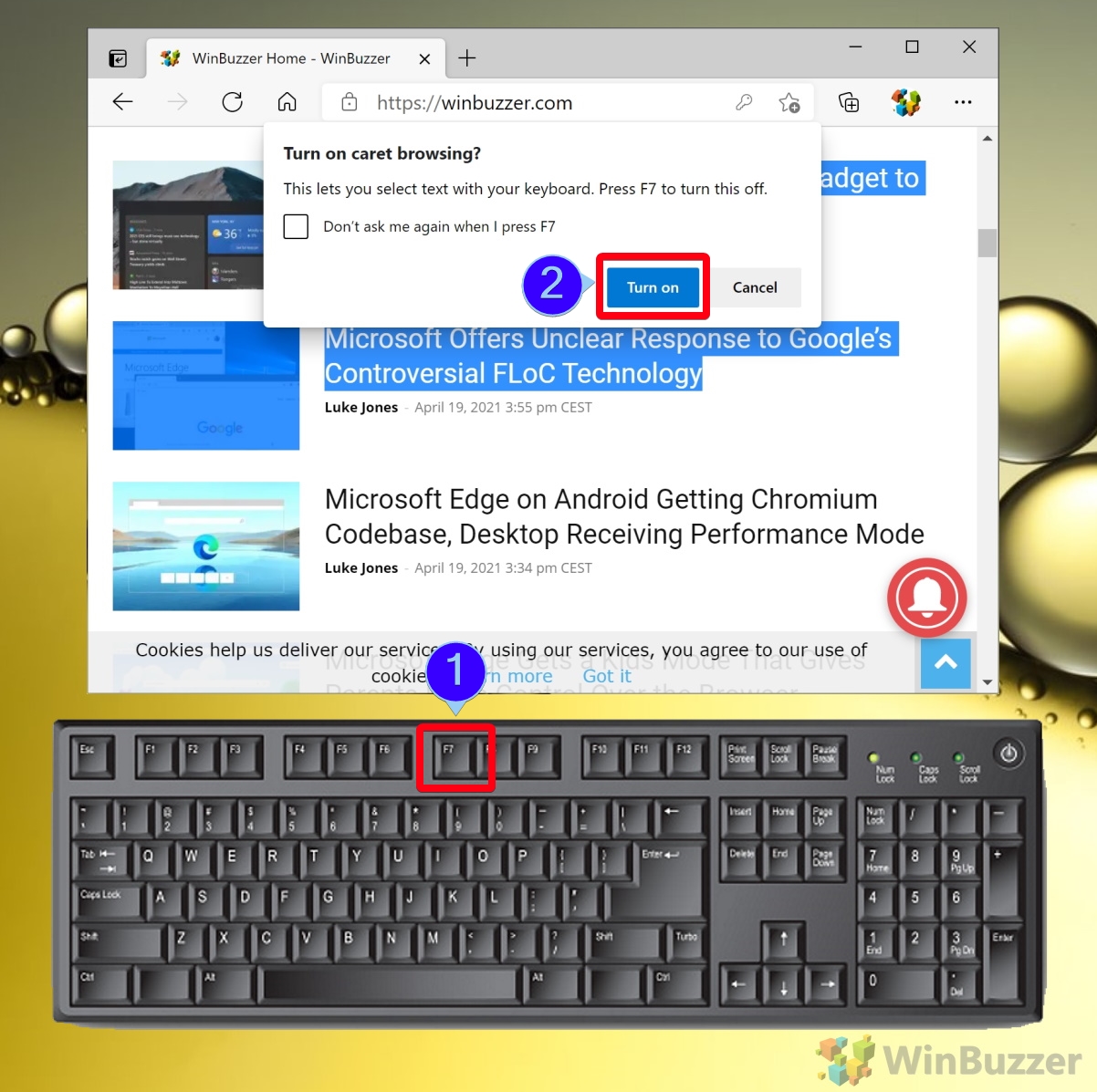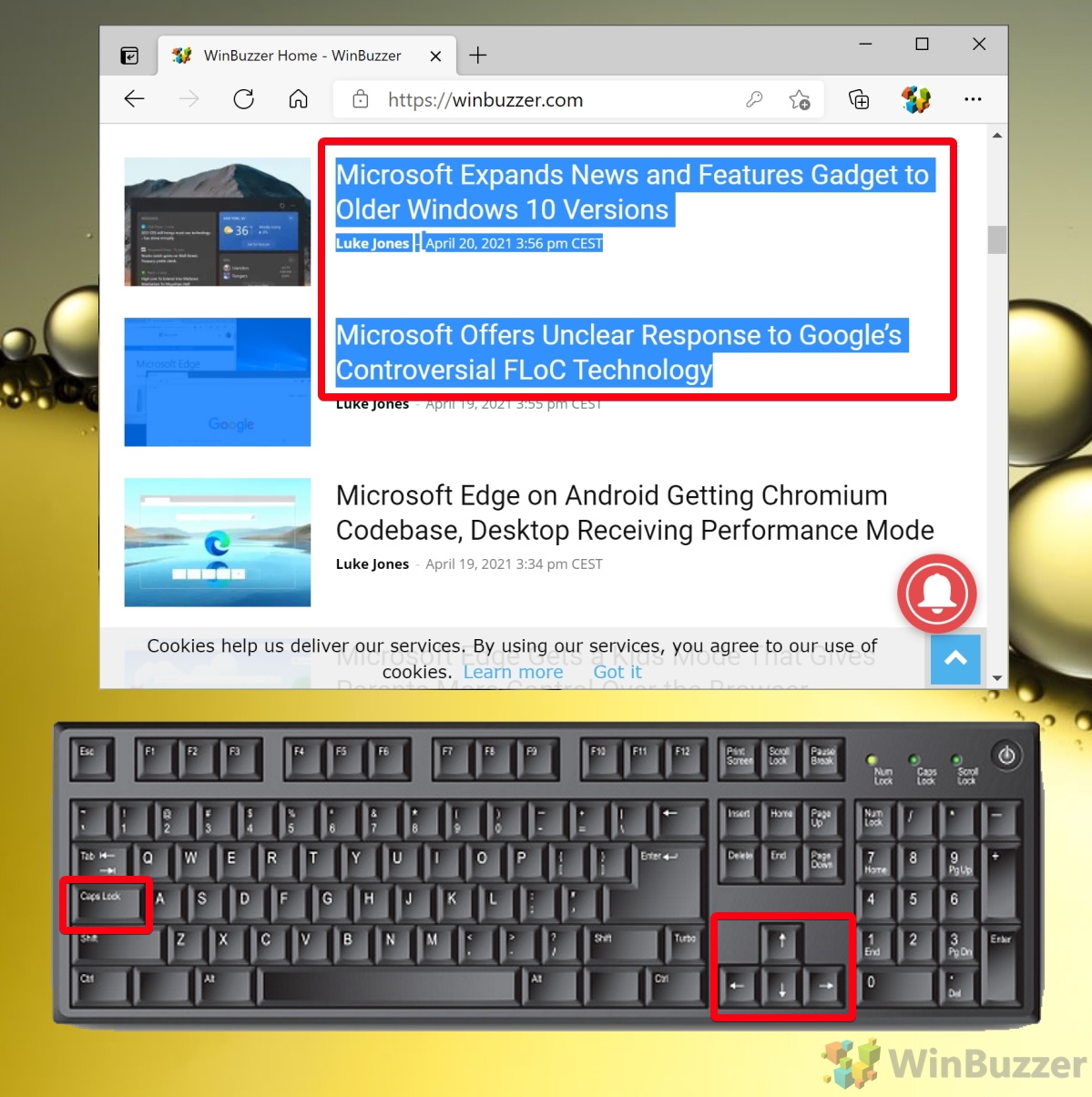1 How to Turn Off or On Caret Browsing in Chrome, Edge, and More2 How to Select Text with Caret Browsing in Chrome, Edge, and More
Caret browsing is a text selection method that utilizes your keyboard’s arrow keys rather than a mouse. With it, you can select anything from individual letters to entire paragraphs in a few button presses. Users typically use caret browsing when in niche situations such as when their mouse isn’t working. It can also help those with accessibility issues. In reality, though, you should probably be using caret browsing just to improve your typing speed. Moving your hand back and forwards between the mouse and keyboard typically interrupts your flow. If you want to give it a go, you can follow the tutorial below to find out how to turn on caret browsing in most Chromium-based browsers. In this tutorial, though, we’ll be using Edge, which received caret browsing capabilities a few years back.
How to Turn Off or On Caret Browsing in Chrome, Edge, and More
How to Select Text with Caret Browsing in Chrome, Edge, and More
Optionally, tick “Don’t ask me again when I press F7” if you don’t want to see the warning pop-up every time.
If you found this tutorial useful, you may want to check out our other Chromium tutorials, including how to disable auto-play videos and use picture-in-picture mode.