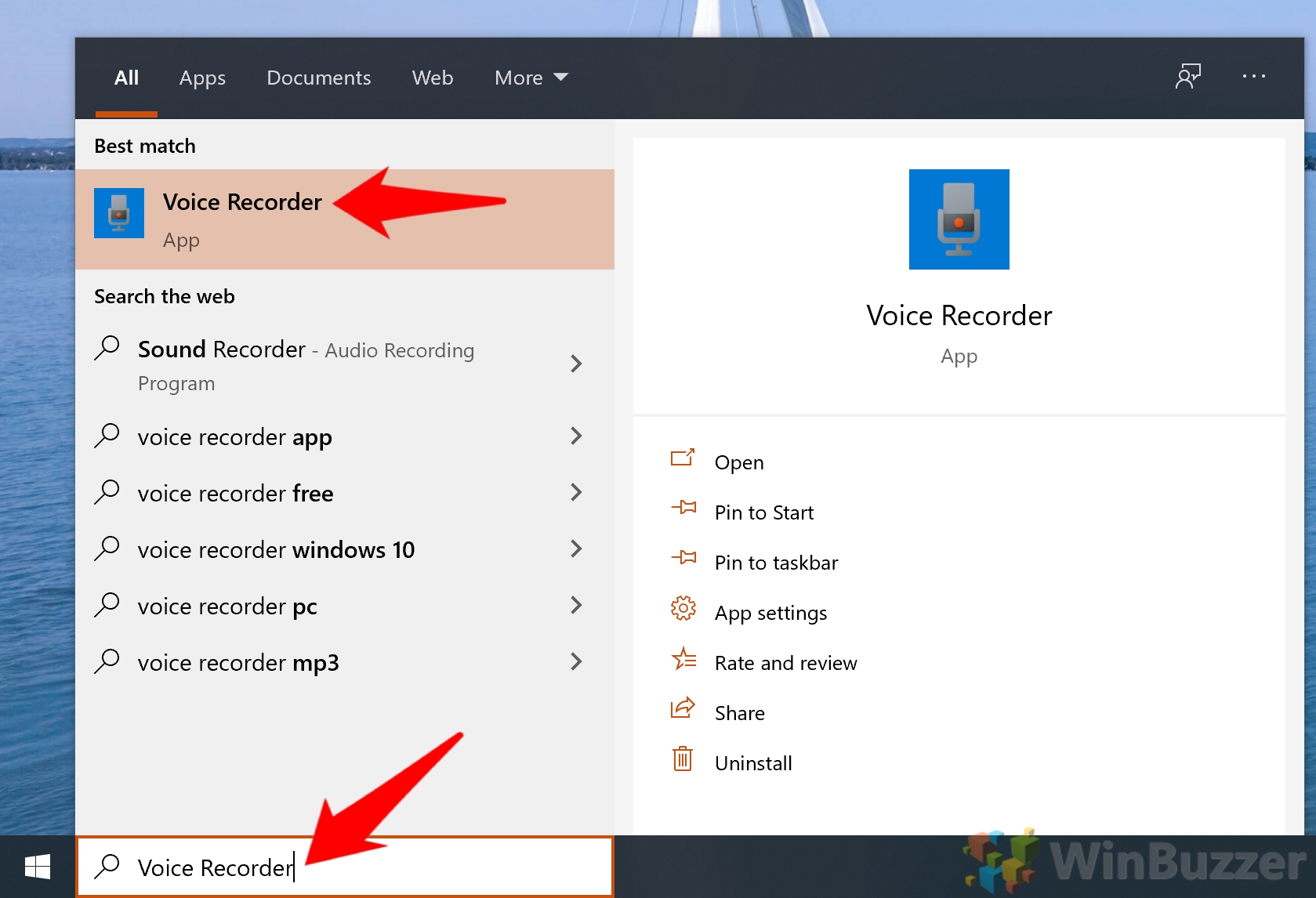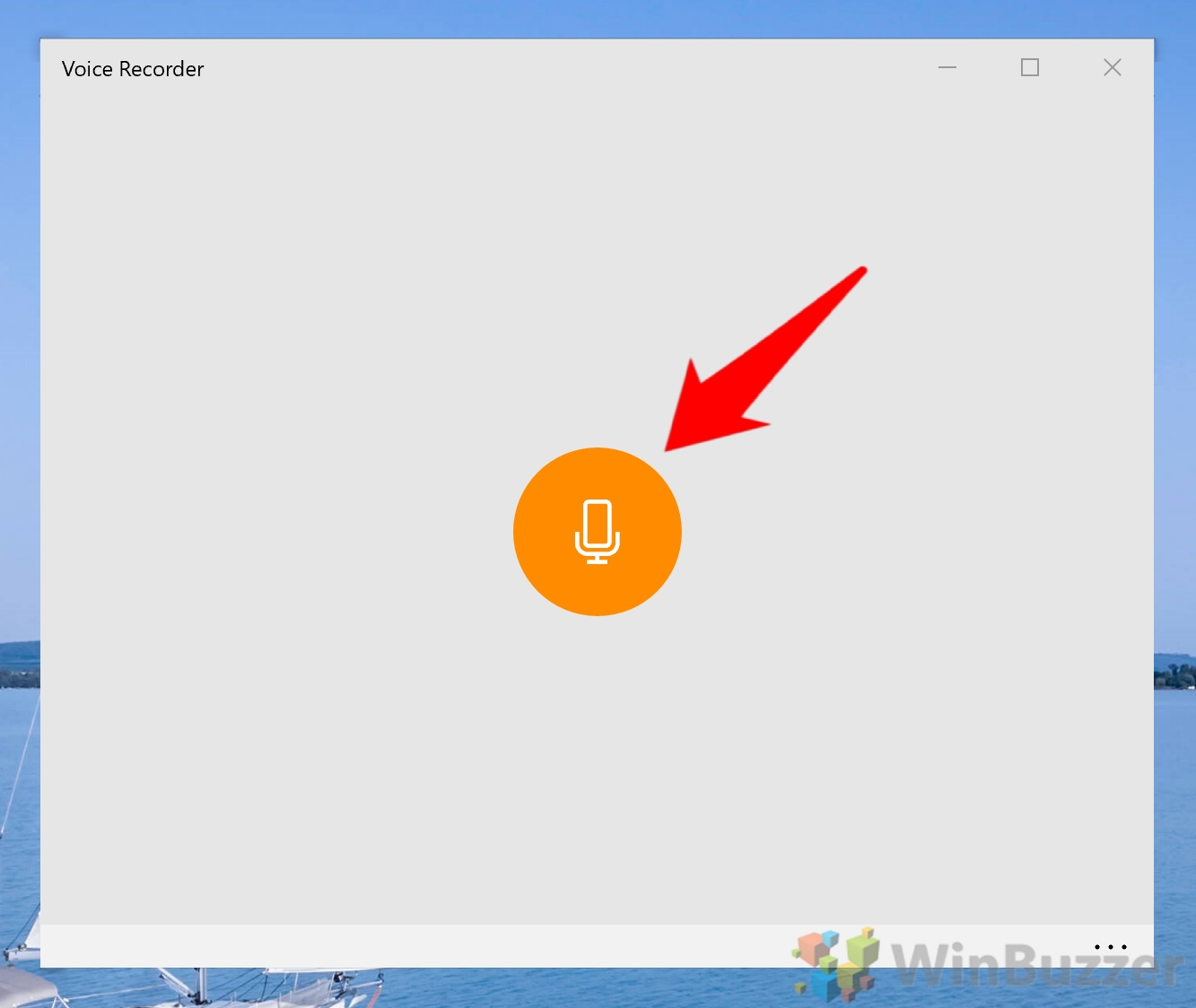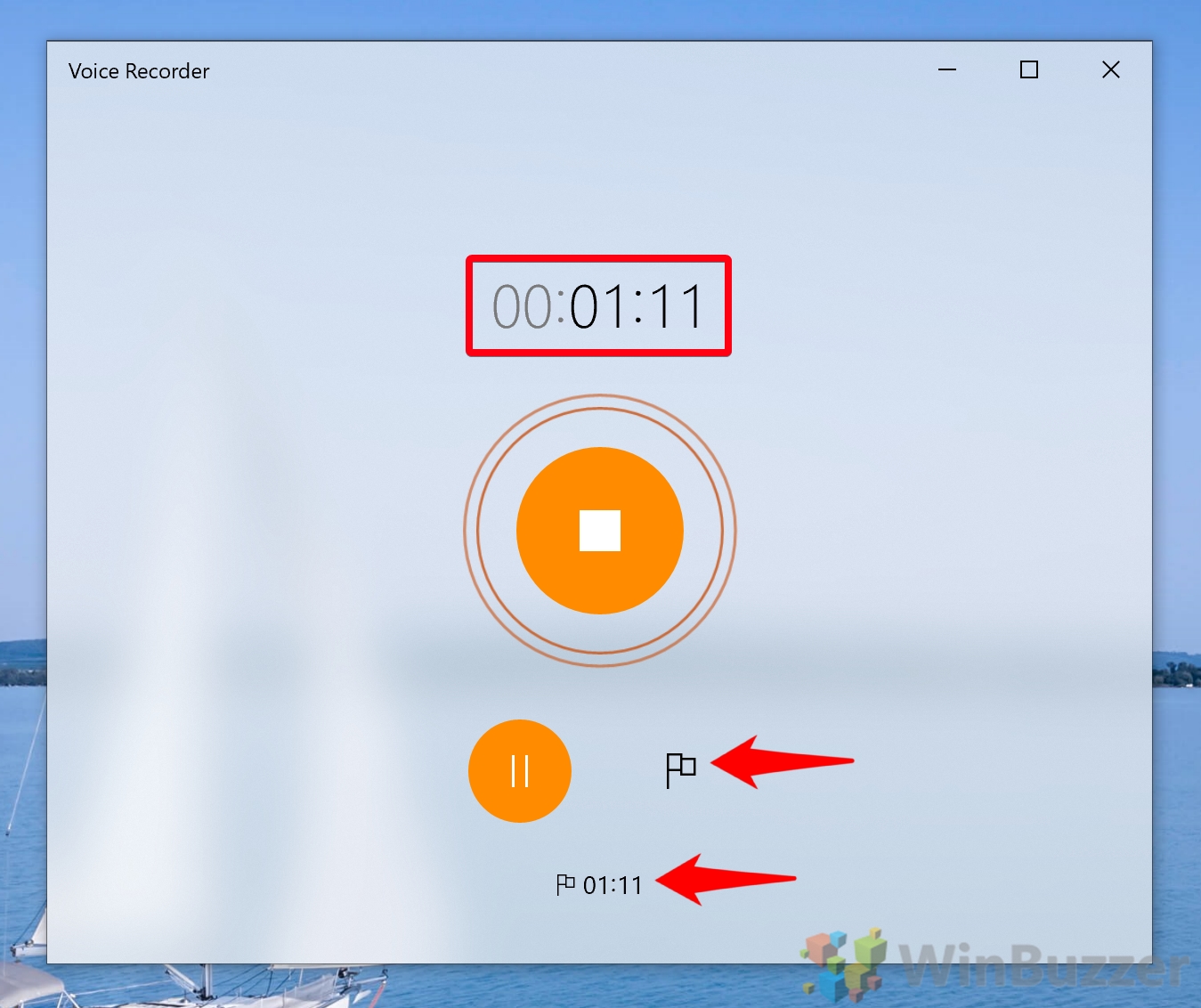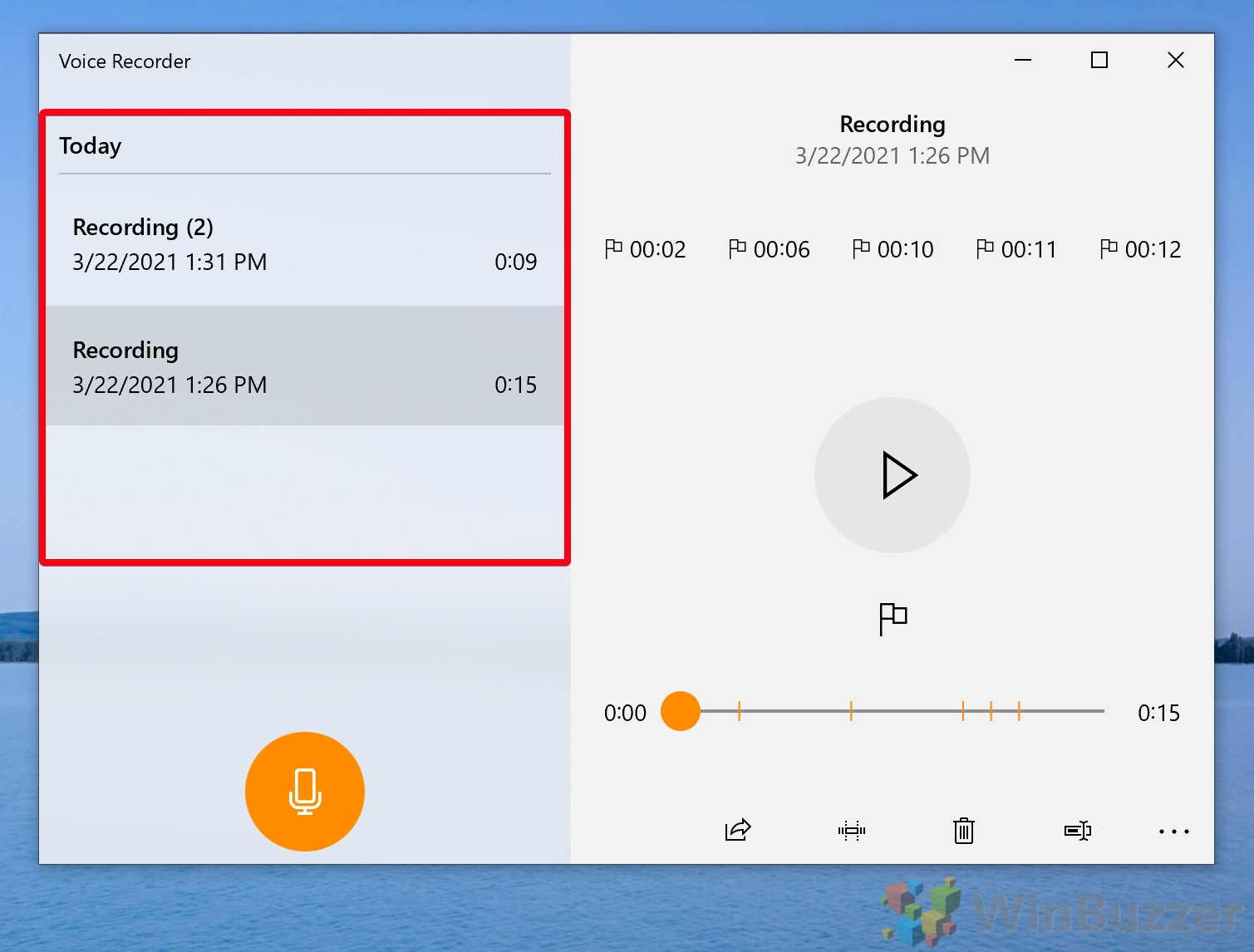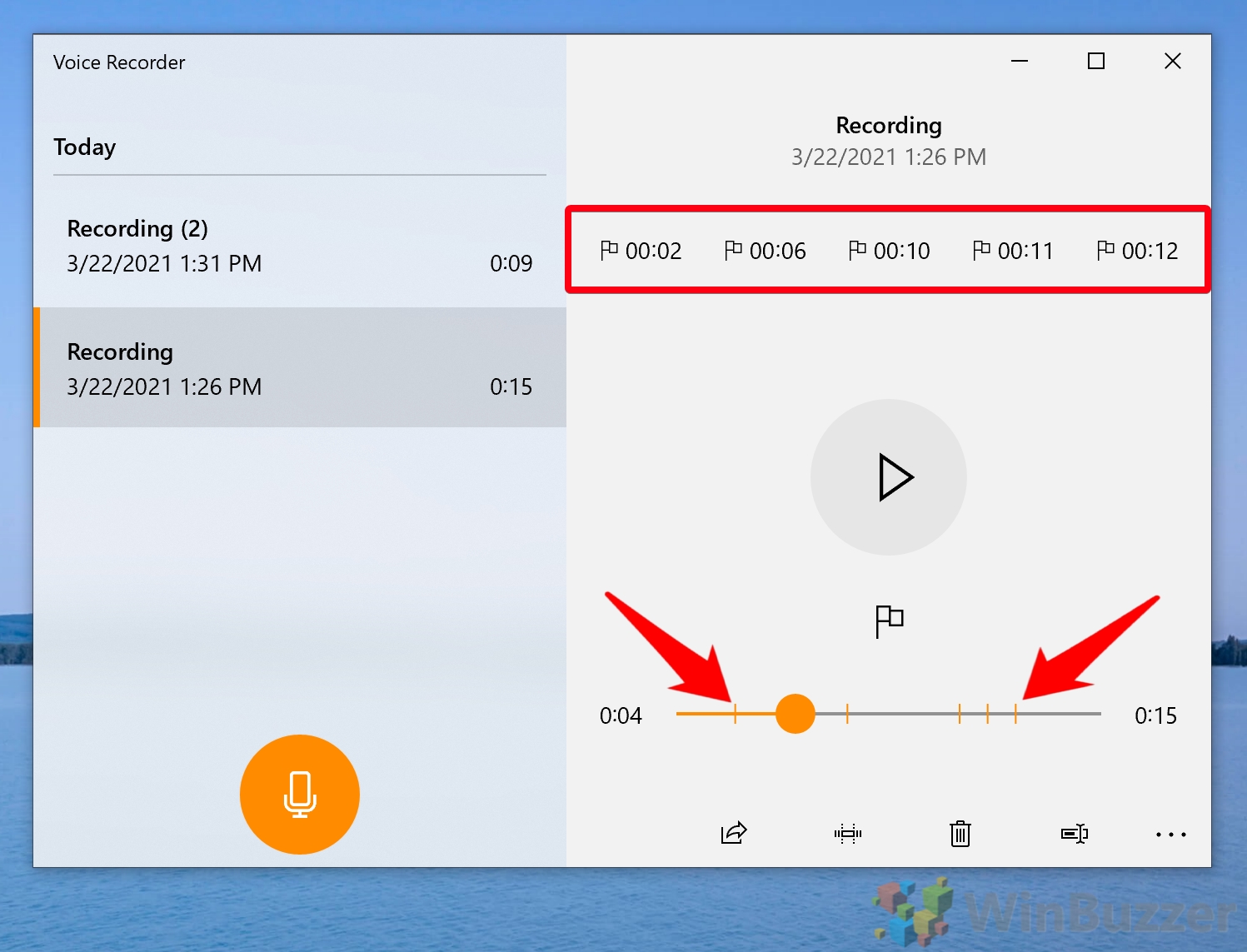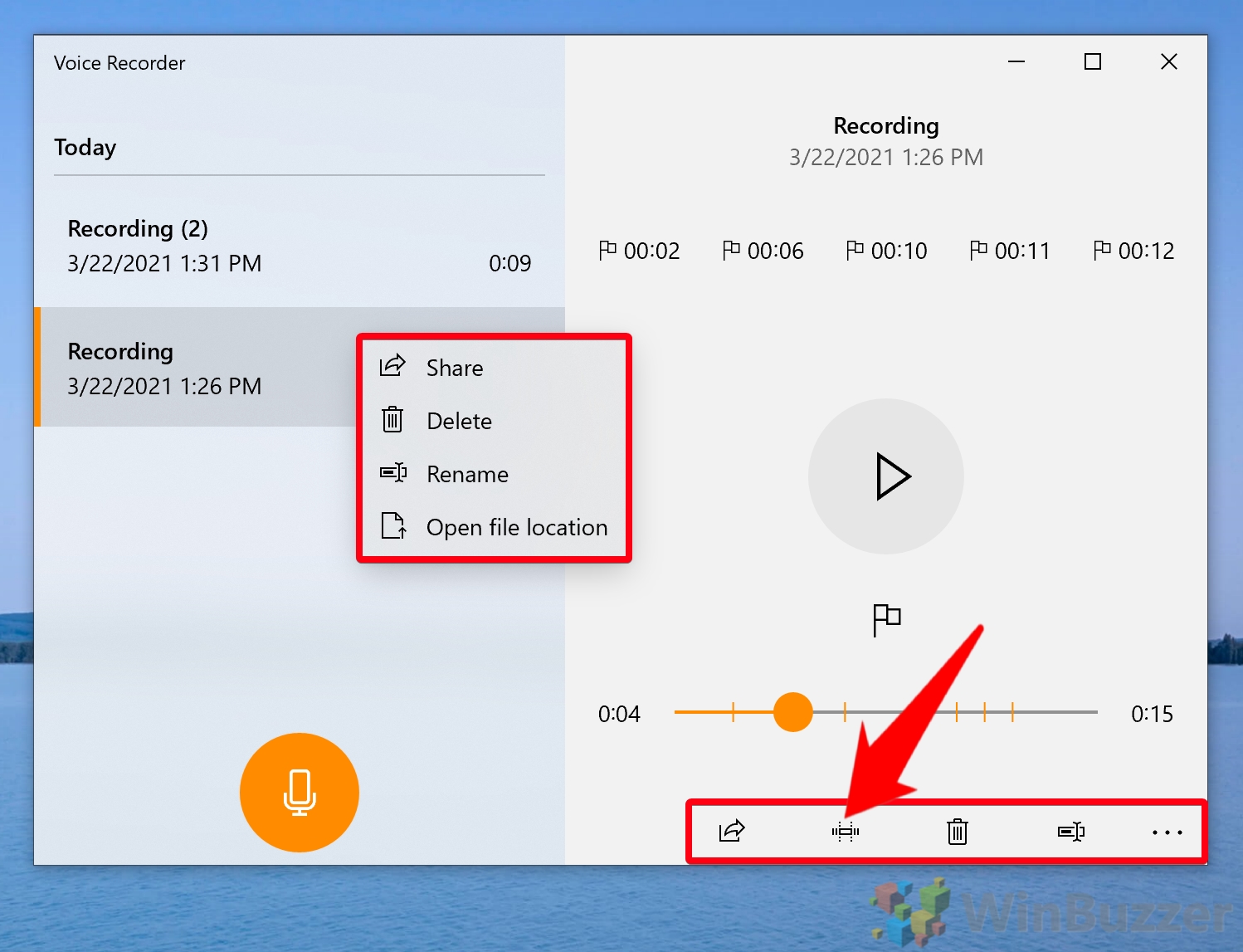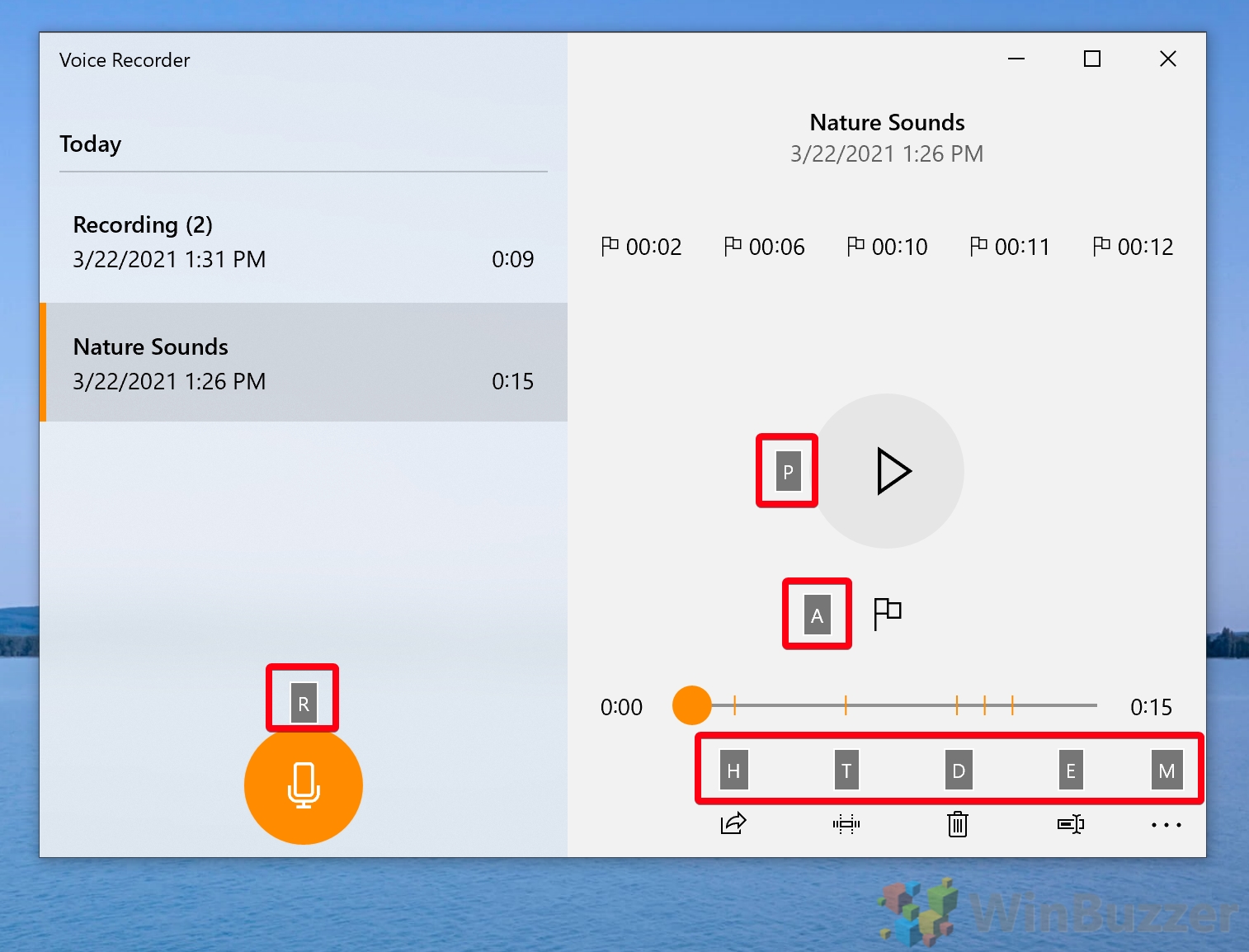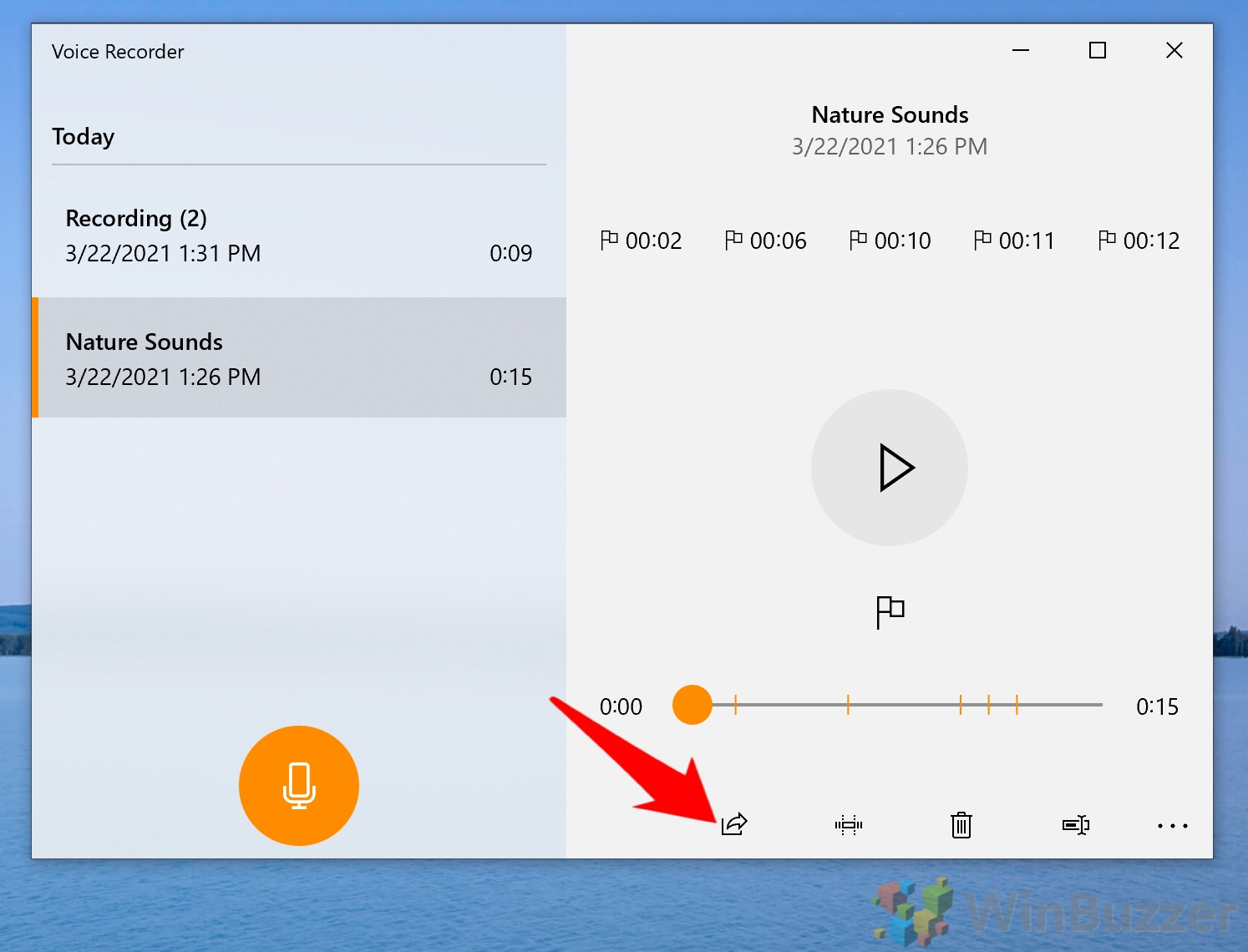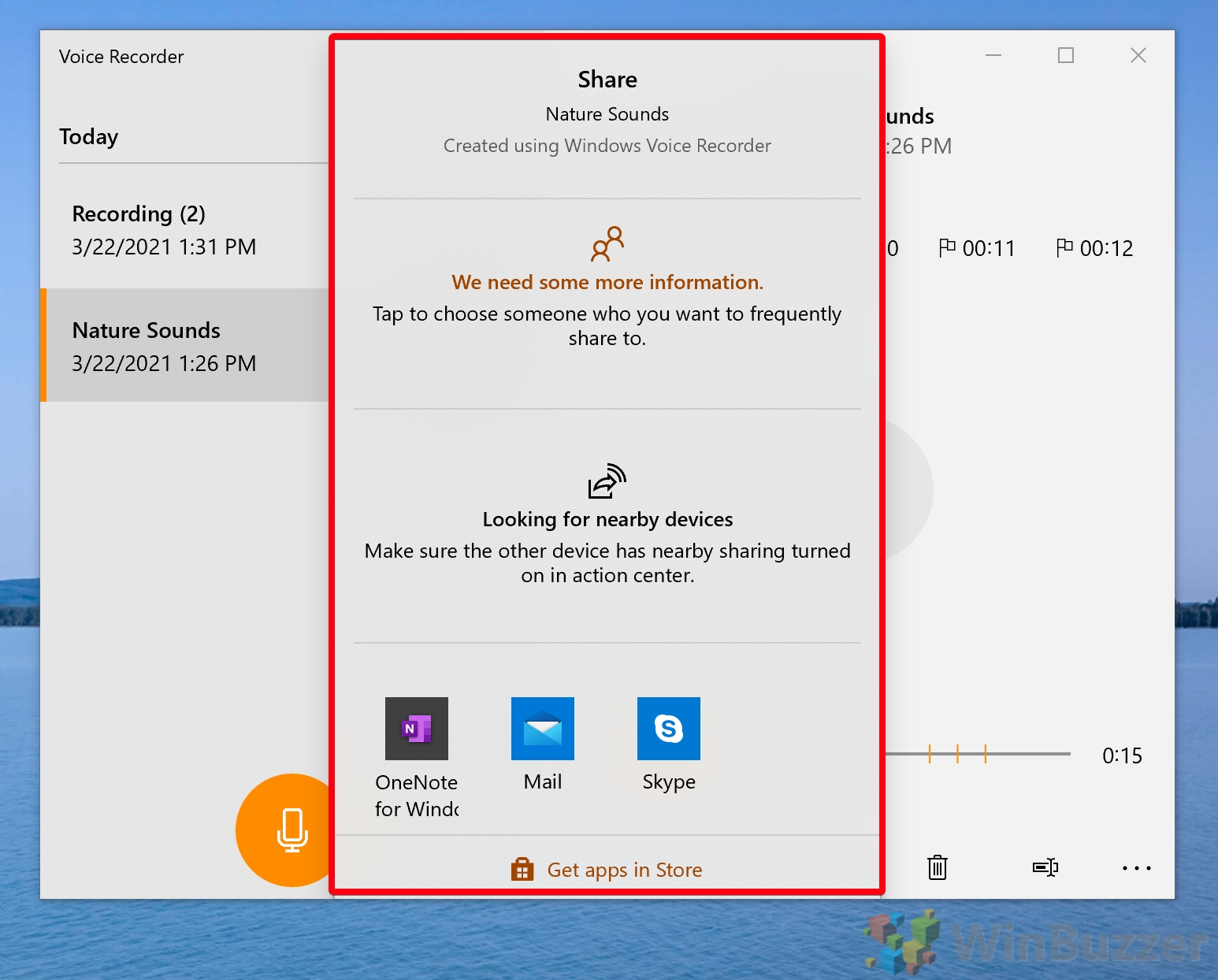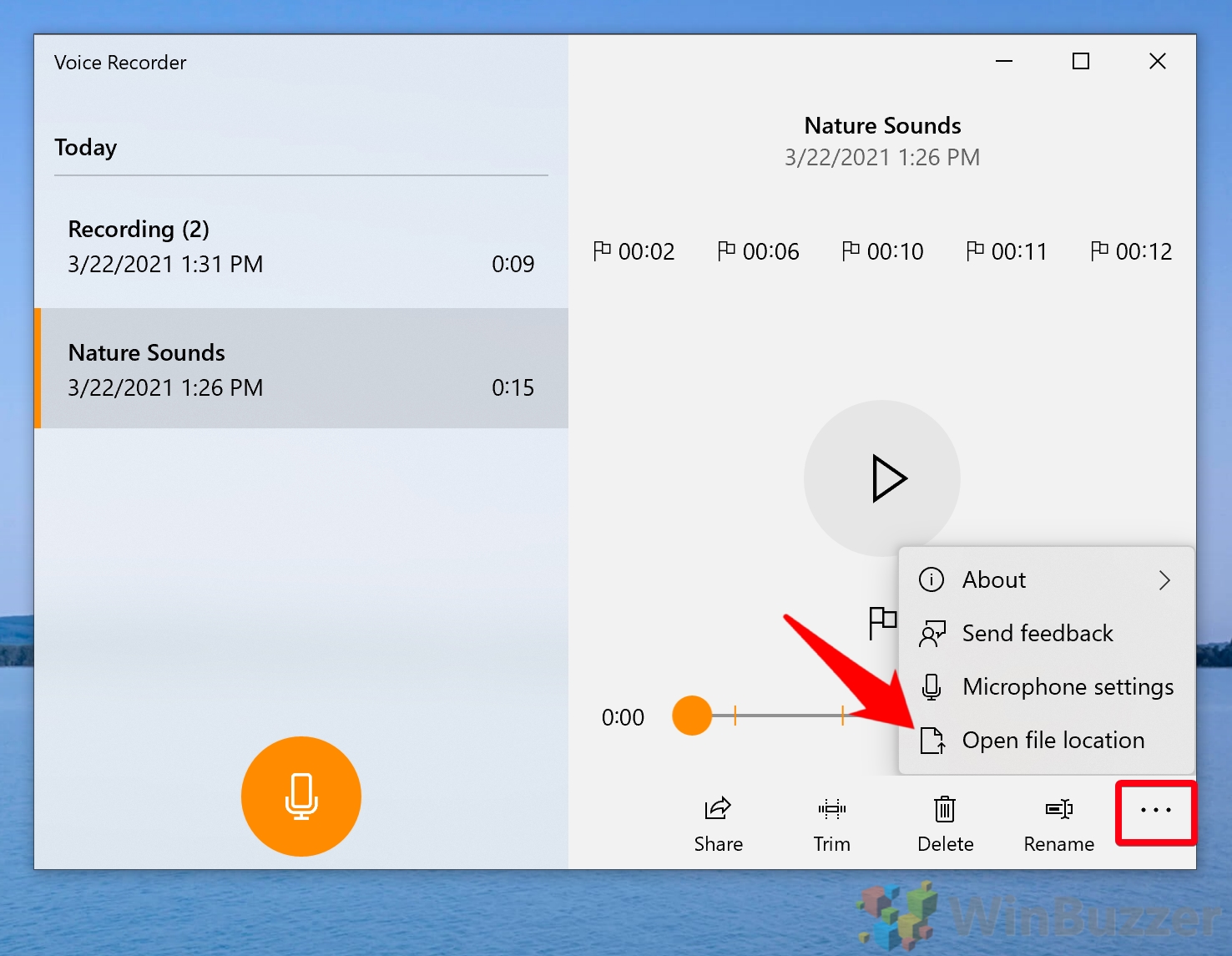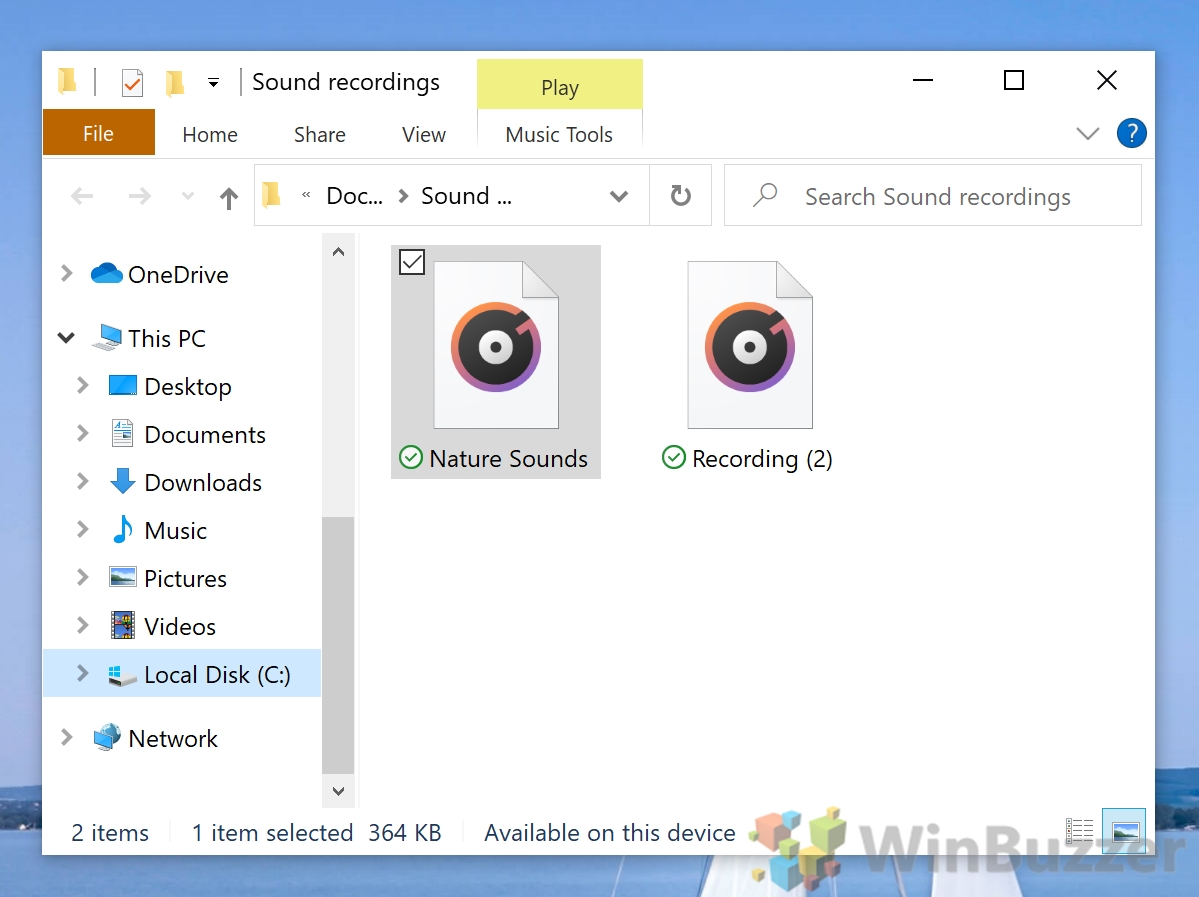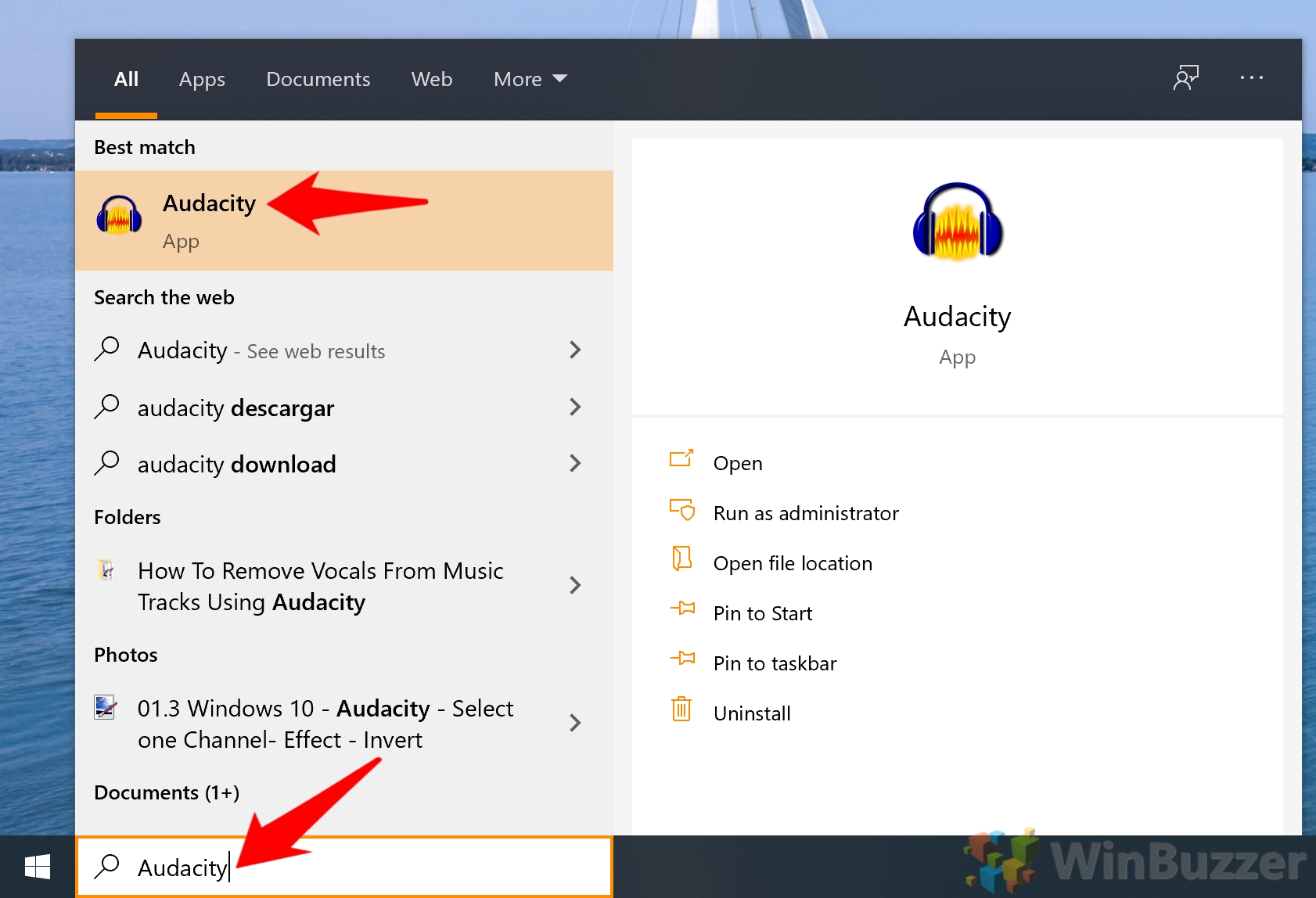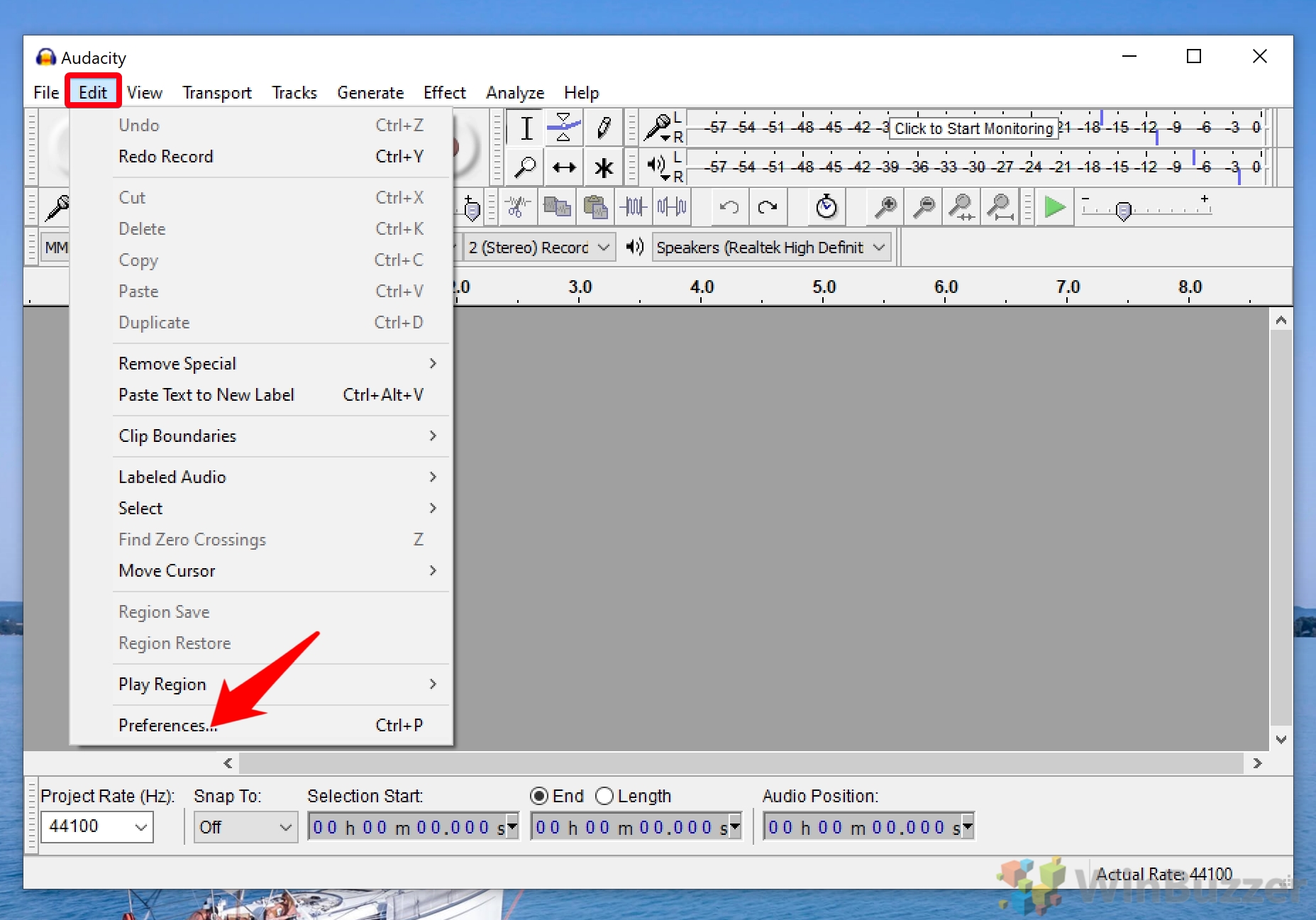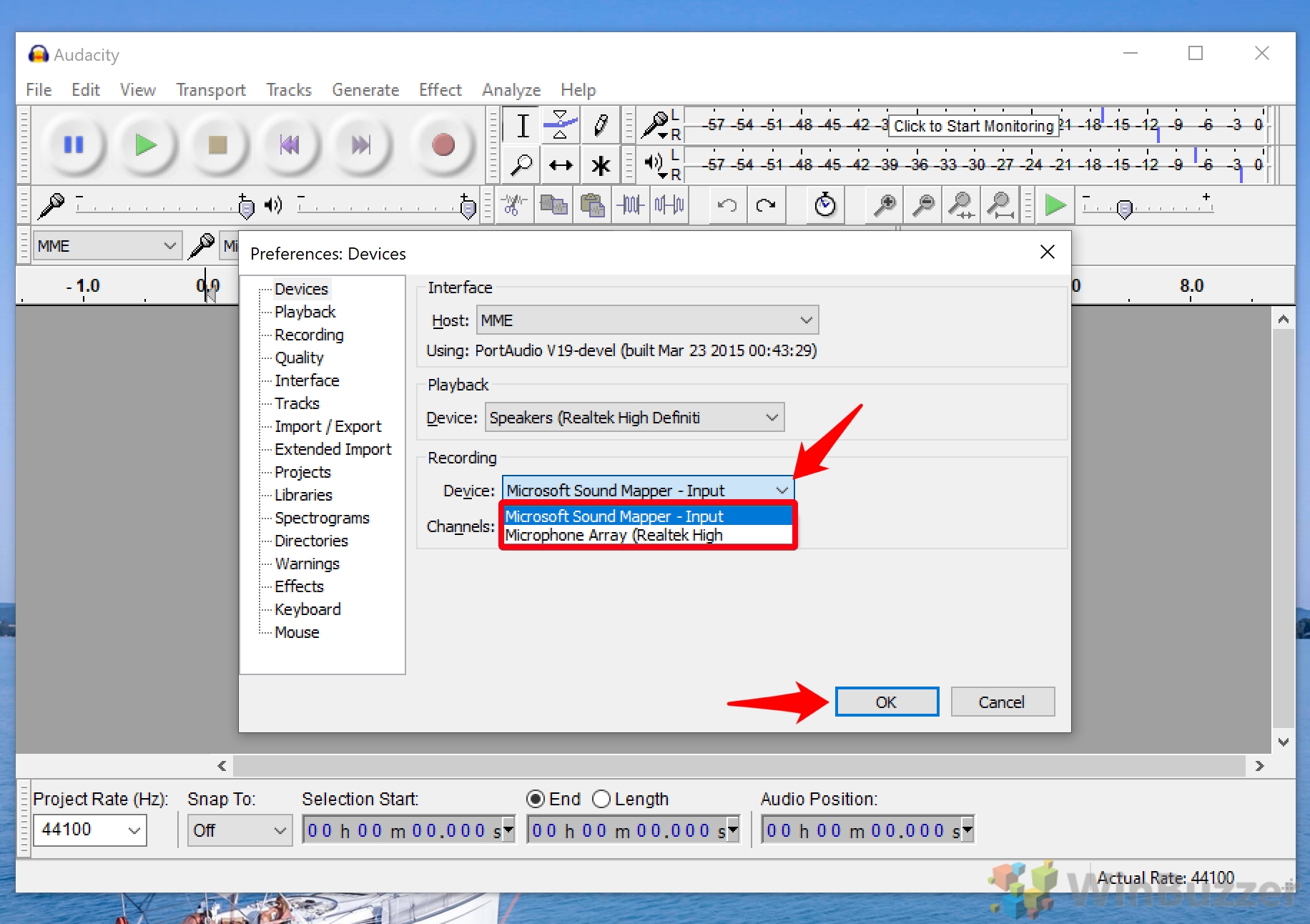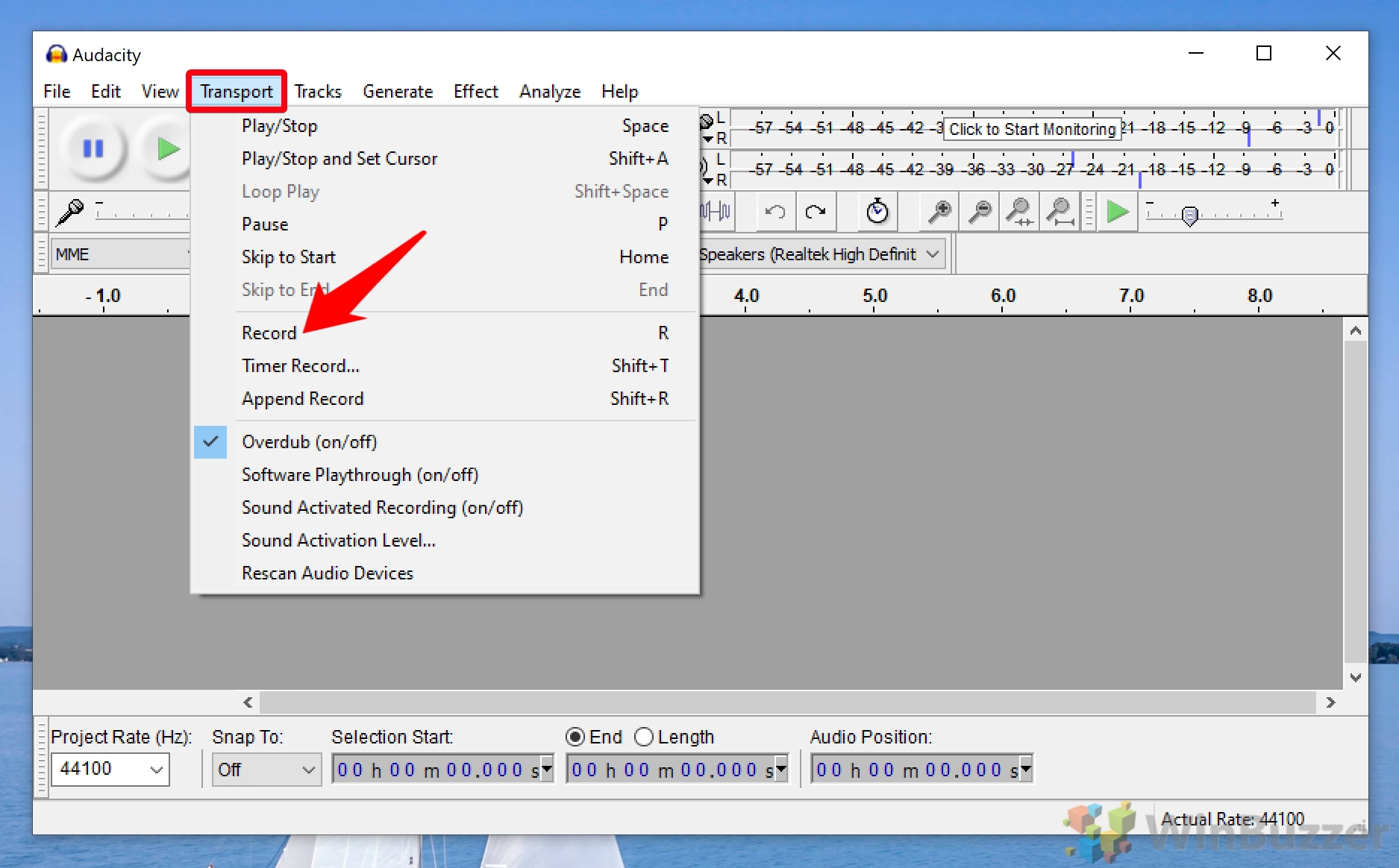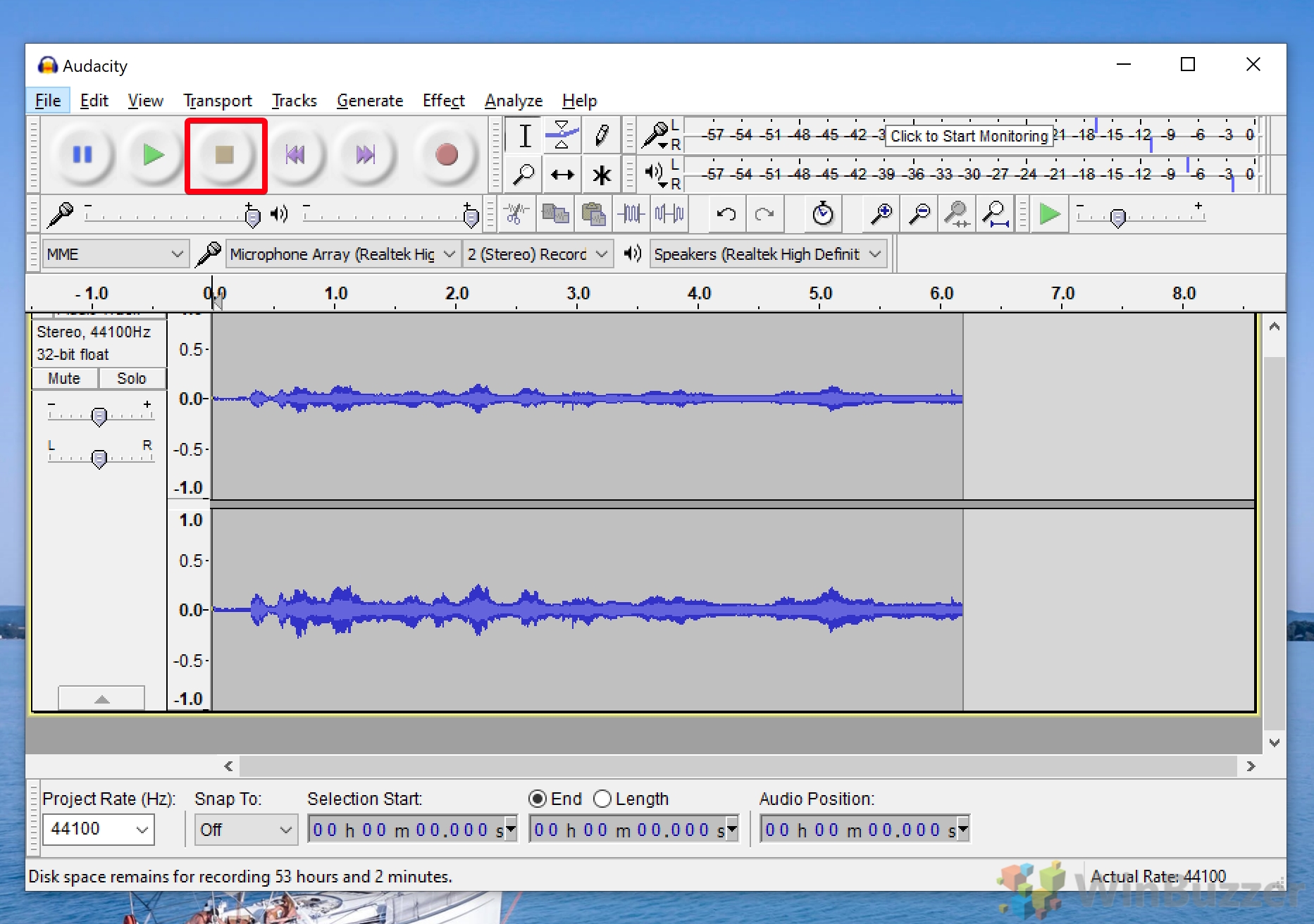1 How to Record Audio on Windows 10 with Voice Recorder2 How to Record Audio on your PC with Audacity for Windows 10
The latter is by far the simpler of the two, allowing you to quickly record voice snippets and export them in a high-quality format for use in music production and beyond. Though few realize it, however, Voice Recorder for Windows 10 also serves as a basic audio editor, allowing you to flag, cut, and share clips. Audacity, meanwhile, is a free, open-source alternative that is more complex but holds a lot of functionality. Initially released almost 20 years ago, it recently received an update that brings it closer to modern standards. We’re going to take an in-depth look at how to record audio from your computer with each of these tools. However, we should note that this is not a tutorial on how to record your desktop audio. For that, you should try our dedicated Windows 10 Stereo Mix guide.
How to Record Audio on Windows 10 with Voice Recorder
How to Record Audio on your PC with Audacity for Windows 10
Before you start, you’ll of course need to download Audacity for Windows 10 from the official site and install it.
You then export the audio by pressing “File > Export Audio…”. and following a similar process.
Now you should know the basics of recording with Audacity and the Windows 10 Voice Recorder. You may now want to record some video to go alongside it, which you can do by following our screen record guide.