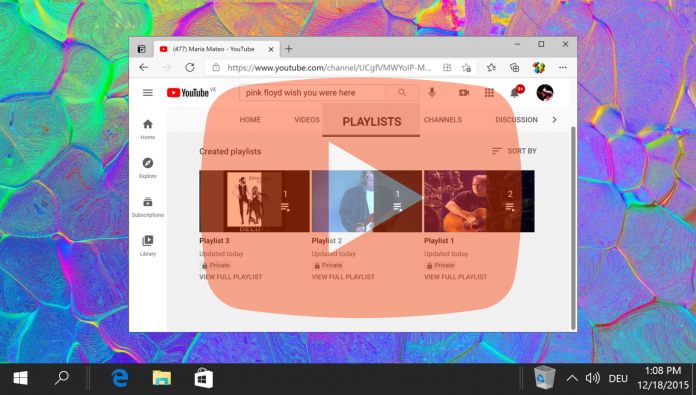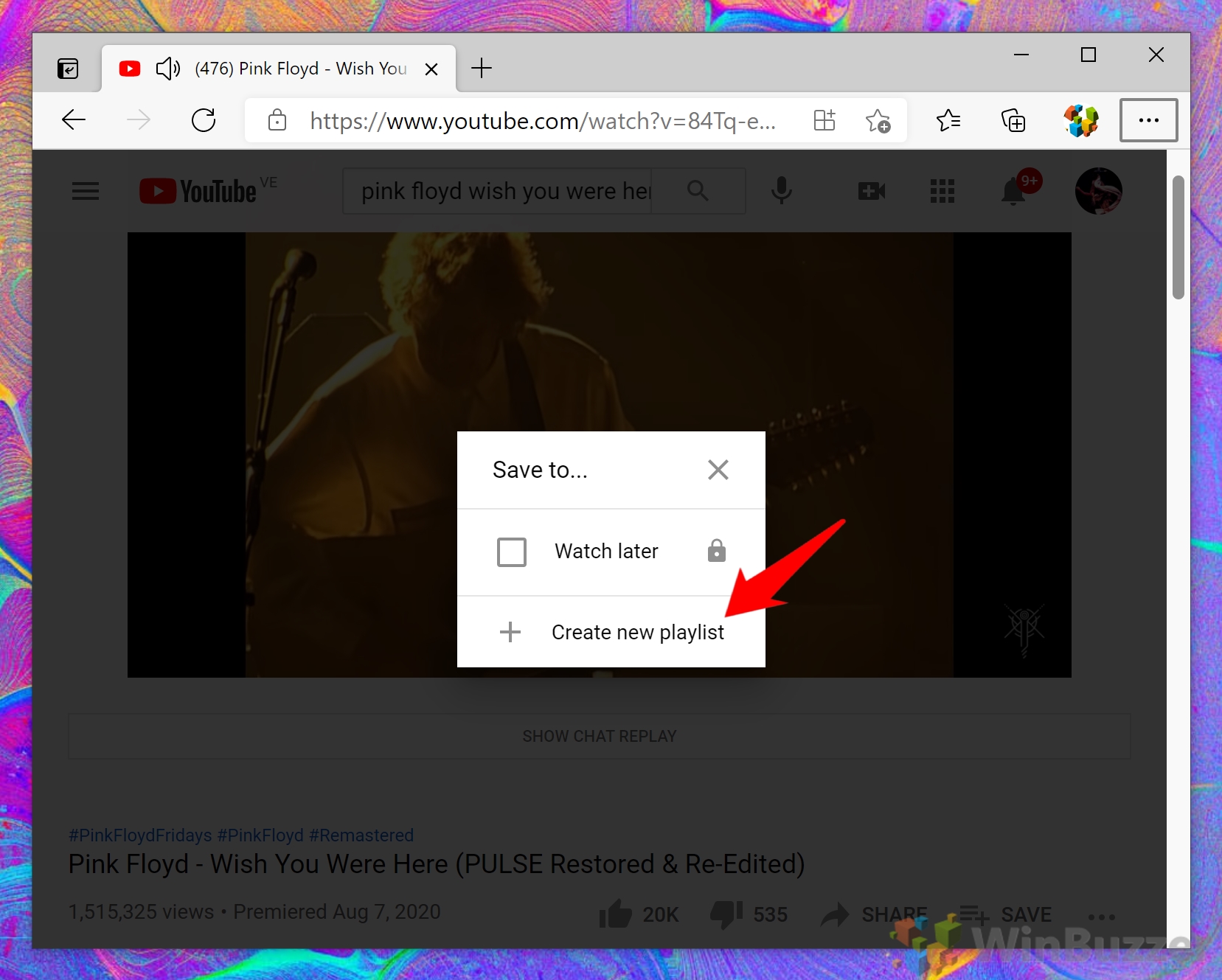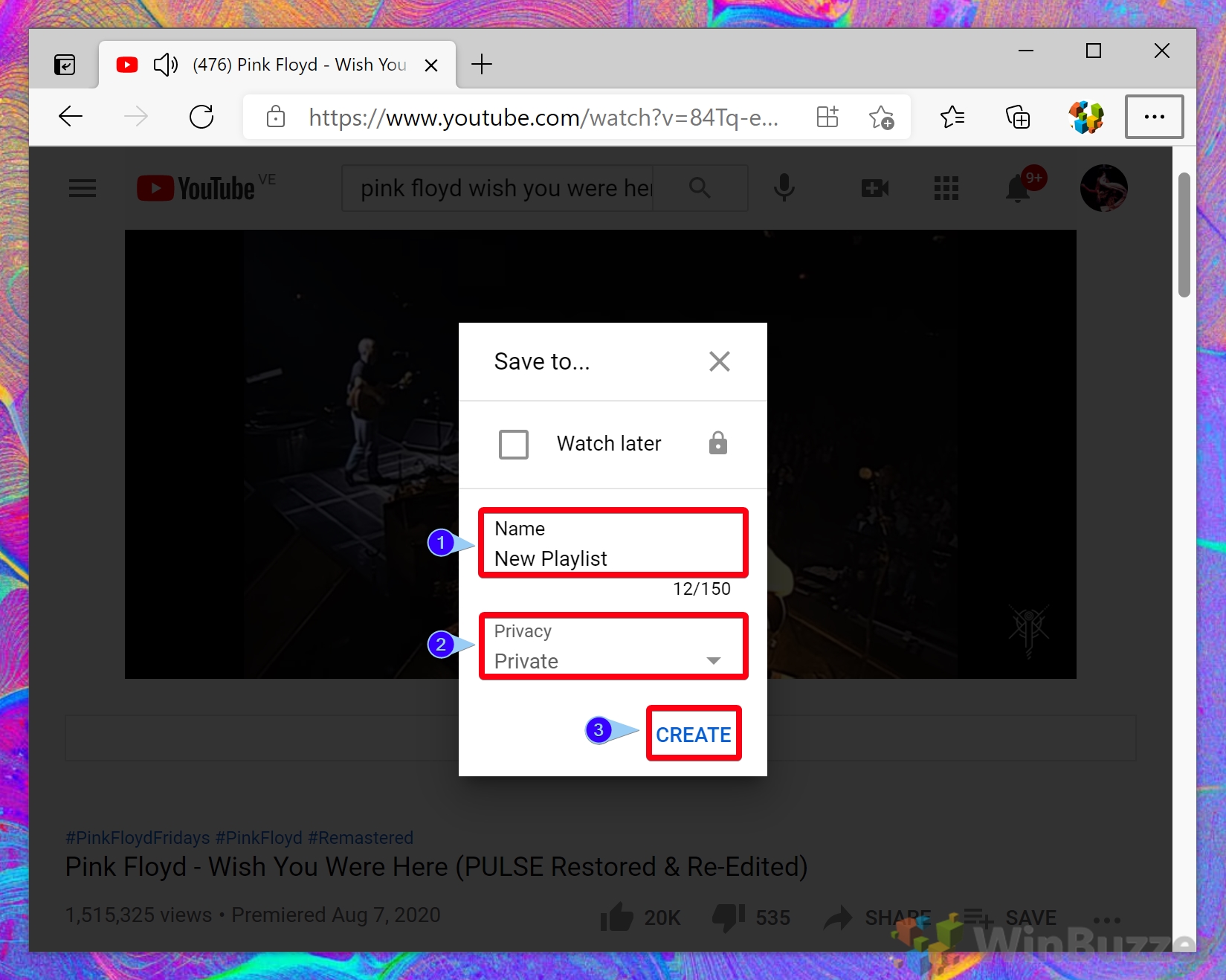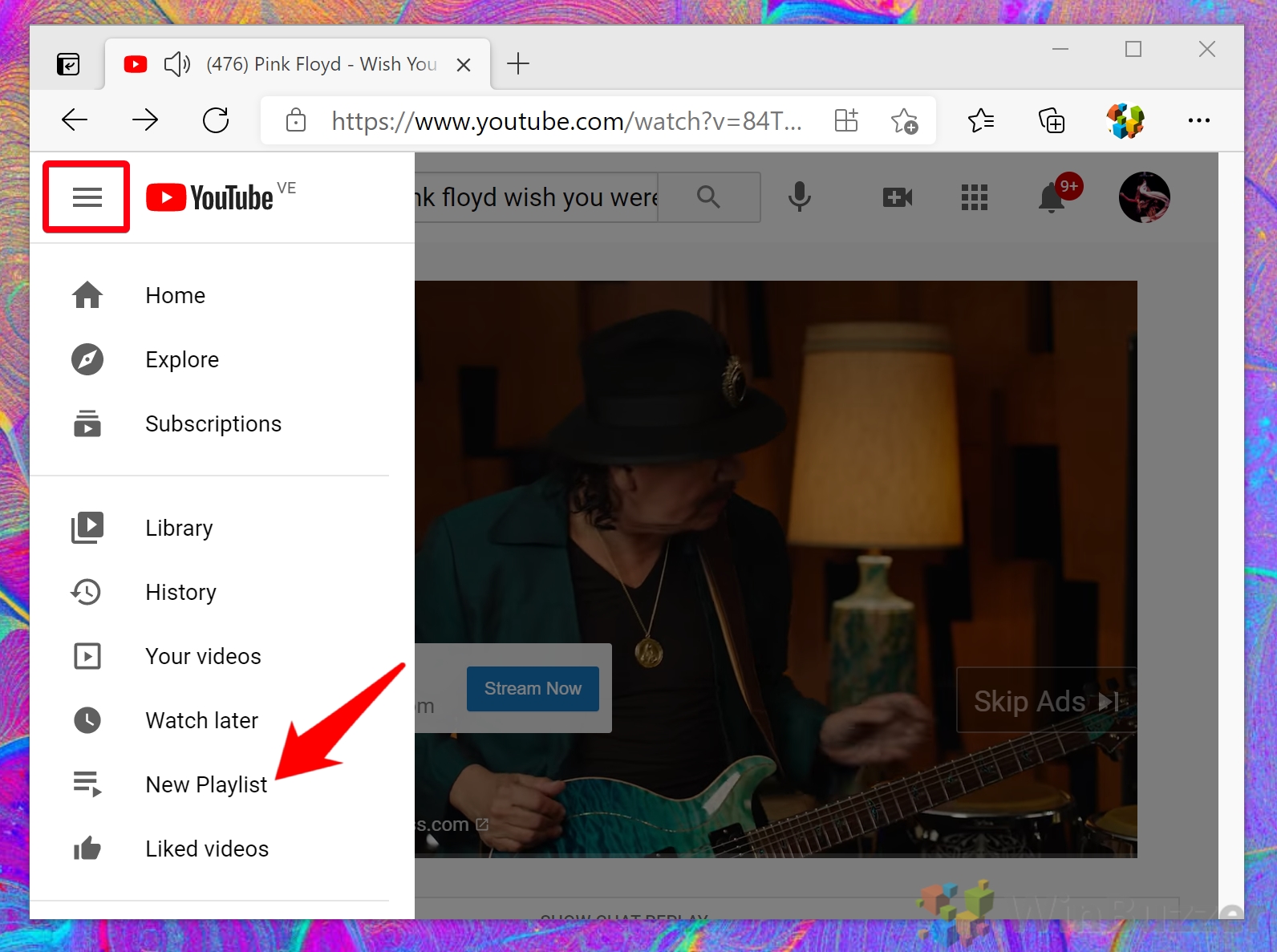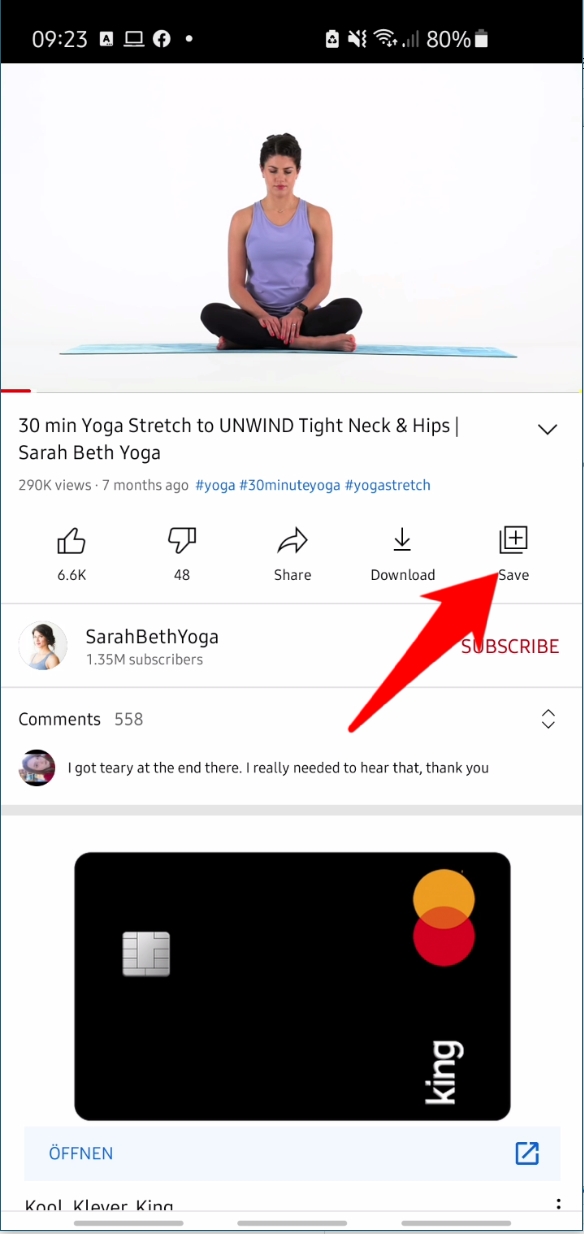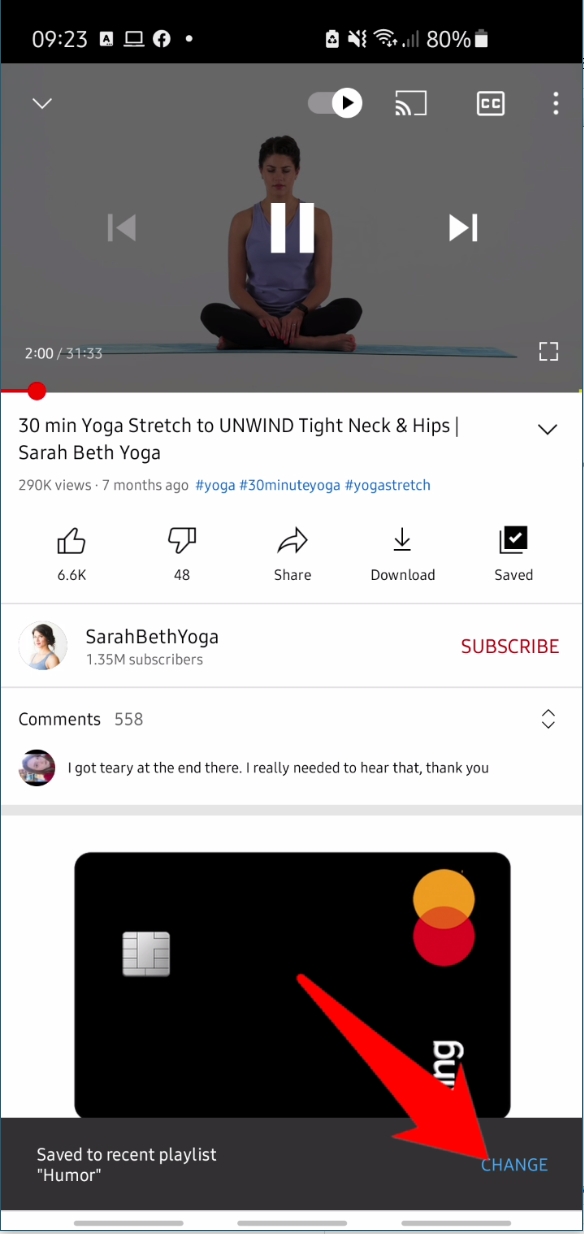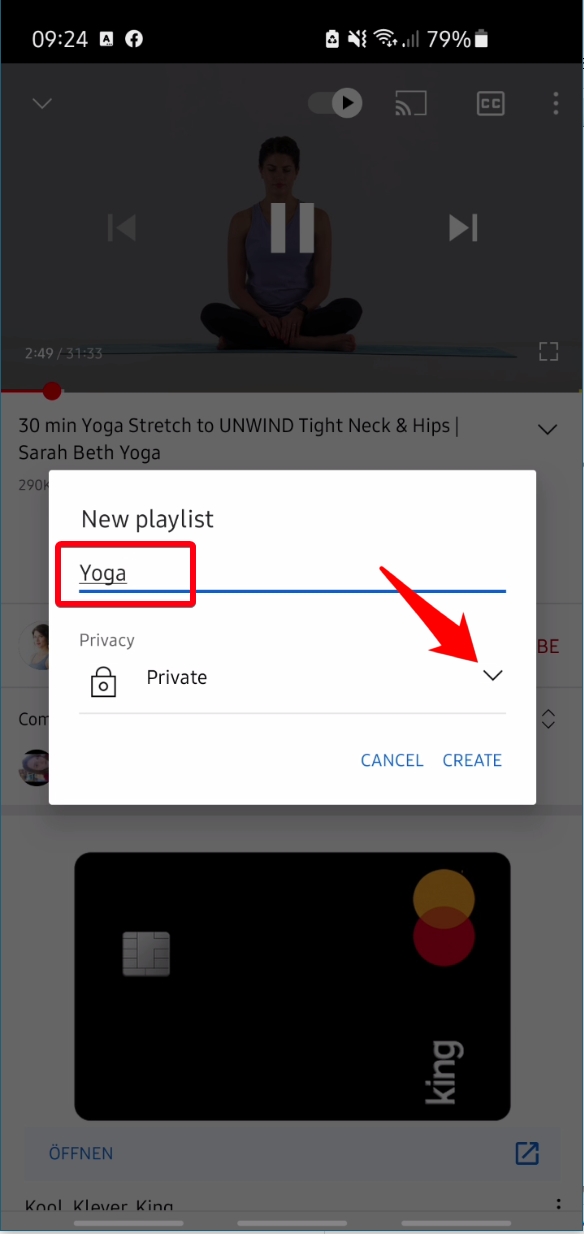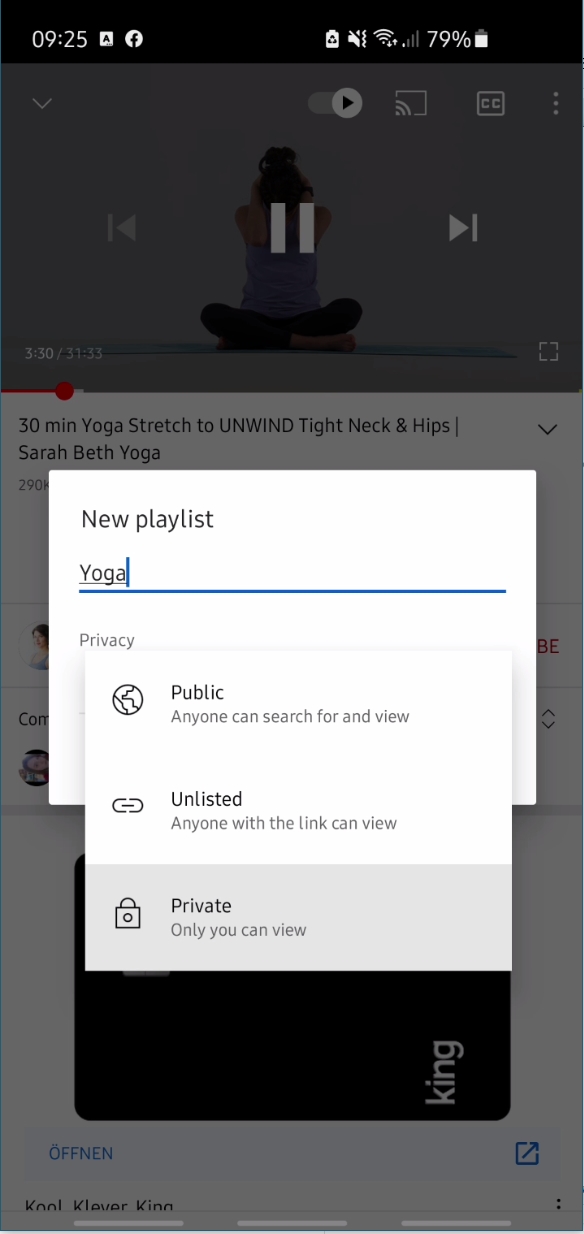1 How to Create Playlist on YouTube Web2 How to Make a YouTube Playlist on Android, iPhone, and iPad
The nice thing about playlists is that they don’t need to be specific to you. You can share them with friends and family for them to view, edit, and contribute to. The only real restriction is that they can’t include “Made for Kids” videos due to US regulations. Unfortunately, though, the playlist creation process isn’t as intuitive as it could be. Today, we’ll show you how to make a YouTube playlist on mobile and the web so you don’t have to struggle.
How to Create Playlist on YouTube Web
How to Make a YouTube Playlist on Android, iPhone, and iPad
Now that you know how to make a YouTube playlist, you may want to jump into our other related content. Why not learn to enable picture-in-picture mode or embed a video in PowerPoint?
Anyone on YouTube can view a public playlist, including those who aren’t subscribed to you. Unlisted playlists allow anyone with the direct link to view it, and private makes it so only someone logged into your account can see. Once you click “Create” the video will be instantly added to the playlist. You can repeat this process with any additional videos, simply ticking your playlist instead of creating a new one.
If you press the three dots next to the shuffle button, you can also change its settings, add videos, delete, or add collaborators.
To access your YouTube playlists on YouTube mobile, just click the “Library” button in the bottom-right and scroll down. You can click on any playlist and press the pencil icon to rename it and adjust privacy settings. Unfortunately, you don’t seem to be able to share it with collaborators from mobile at this time.