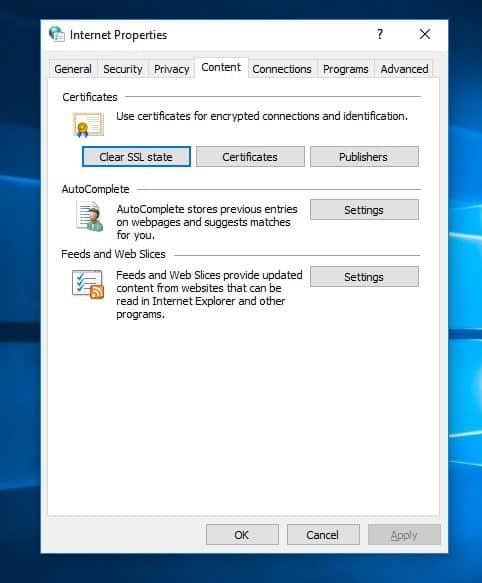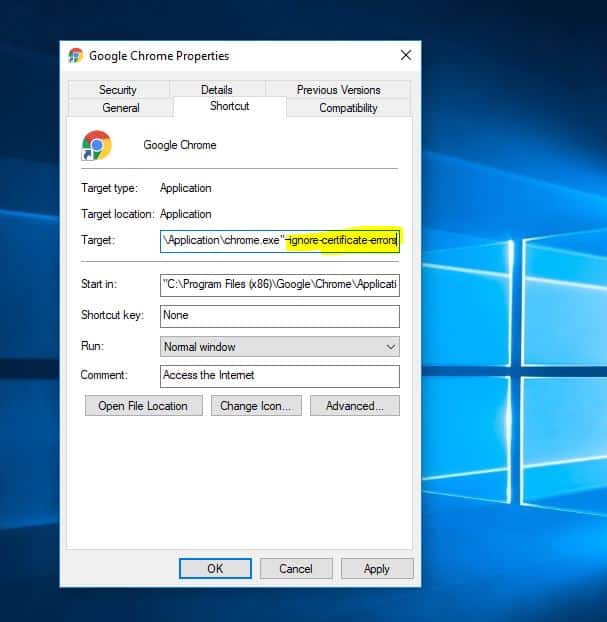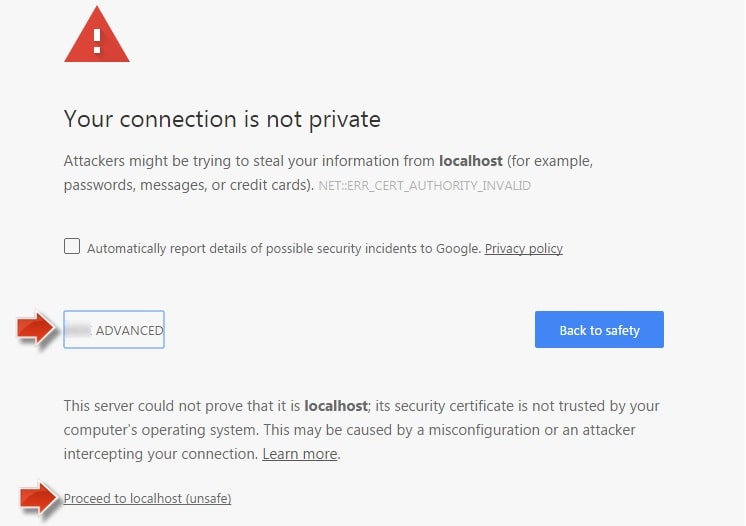Since Internet fraud and cybercrime are some of the most common things these days. So, we all care about our privacy too much and always want to protect our personal information from envy eyes. That’s why, whenever we see the error “Your connection is not private” We need to take action and fix the problem As soon as possible. Attackers might be trying to steal your information from www.example.com (for example, passwords, messages, bank information or credit cards). NET::ER_CERT_COMMON_NAME_INVALID
What is This Your connection is not private Error?
Basically “Your connection is not private” or “Net::ERR_CERT_DATE_INVALID” error appears on screen due to the SSL (secure sockets layer) error. SSL is a secure method to encrypt data from your computer (in this case, it’s your browser) and send to the server, help to keep the information private and safe while transmitting – and opposite. If you are getting the SSL error Net:: ERR_CERT_DATE_INVALID in Google Chrome, or any browser that means your Internet connection or your computer is preventing Chrome from loading the page securely and privately
1 What is This Your connection is not private Error?1.1 Why SSL Error Appear in Chrome Browser?2 Fix Your Connection Is Not Private Error2.1 Check Date And Time Is Correct2.2 Clear SSL Certificate Cache2.3 Clean Google Chrome Browser2.4 Ignore The SSL Certificate Error From Google Chrome Shortcut2.5 Check your Antivirus2.6 Terminating Chrome Tasks2.7 Manually assign DNS Settings.2.8 Process to the Website With An Insecure Connection2.9 Fix For Android Or iOS Device
Why SSL Error Appear in Chrome Browser?
There are many causes that could lead to this SSL error (Your connection is not private”), such as unknown SSL certificates, expired SSL certificates or the connection between your computer and server isn’t secured. But here are three main reasons why SSL warnings appear: The SSL connection between your computer and the server isn’t secured. The SSL certificate is expired, set up in a wrong way or does not belong to the requested domain. The certificate is not issued by a recognized third part: Certificate creation is not a tough job, anyone can easily create SSL certificate. That’s why Google Chrome examines to see whether a site’s certificate came from a trusted organization or not. If the site’s certificate is not detected from a trusted organization then Google Chrome can’t provide access. The site’s certificate is not up-to-date: In case, the site’s certificate is from a trusted organization but not up-to-date from a long time then Google Chrome cannot verify that the site is still secure and private.
Fix Your Connection Is Not Private Error
I hope now you are clear about your connection is not private error, Why This Error occurs, What is SSL connection, And why “Your connection is not private” error occurs in Google Chrome. Now, let’s move to the Troubleshoot part to fix your connection is not private error in chrome. As I mentioned above, there are many reasons can cause this SSL connection error. But you can only fix the SSL error when it came from your computer or your device. There is no way to fix it if the SSL certificate is unknown, expired or a wrong setup from the server side until the owner fixes it, or someone who has the right to do.
Check Date And Time Is Correct
This is the most basic Troubleshoot To fix your connection is not private error on Google Chrome Browser. In most cases, the wrong date & time on your computer is the main reason that prevents the Google Chrome browser to verify the SSL certificate. That’s why the SSL error message showed up. To resolve this SSL connection error, you need to adjust the date & time of your computer or any devices, which are receiving this error. After updating the date & time of those devices, the SSL error will be gone. To change date And Time Settings on Windows 10
Click on the date and time on the taskbar.After that click on “Date and time settings.“If you have windows 10 21H2 update installed then simply click on change date And time And set the Current date and time as per your time zone.
For other users when you will click on “Date and time settings” a new window will open and from there go to the tab “Internet Time.“ Click on “Change settings” and tick mark on “Synchronize with an Internet time server” and inside server select “time.windows.com” after that click on update now and then OK. Please Check Your Computer Date And Time to Make Sure It’s Accurate According To Your Time Zone. Now Restart Chrome and see if the issue is resolved or not.
Clear SSL Certificate Cache
Also Corrupted SSL cache may cause different privacy Errors And may this your connection is not private error is one of them. Clear the SSL certificate cache also fix most of the times and you can do this by the following bellow
First Press Windows Key + R then type “inetcpl.cpl” and hit Enter This will open Internet Properties.Here Switch to the Content tab, then click on Clear SSL state and then click OK.
Now click Apply followed by OK.Reboot your PC to save changes And Check The problem solved.
Clean Google Chrome Browser
If the above-mentioned methods don’t work for you then somehow cleaning the junk from Google Chrome Browser can help you. To delete the cache, history, and other browser data from the Google Chrome browser: First of all, go to Settings → Show advanced Settings → Clear browsing data under Privacy options. Go to Settings Under Your Browser and Select Advanced Settings And Look For Proxy Settings Than Reset The Settings To Its Default and restart The Browser. You Can Also Reset Your Browser In Case If That Did Not Help. If clearing browsing data doesn’t help then you can reset chrome browser settings to the default browser settings too. To reset your Chrome browser settings: Firstly, click on the Chrome menu → Settings → Show advanced settings → Reset.
Ignore The SSL Certificate Error From Google Chrome Shortcut
This method is just a way to ignore and bypass the SSL connection error. It can’t use to fix the problem permanently. However, it can make all warnings that related to SSL errors in your Chrome browser disappear for good, until you choose to show it again. You should know that if this error comes with the error code: NET:: ERR_CERT_COMMON_NAME_INVALID, then in most cases, it’s a fault from the server side. All you can do in this situation is only bypass the error message by clicking “Proceed” link or use ignore-certificate-errors– tag in Google Chrome shortcut. On your desktop, right-click on the Google Chrome shortcut and select “Properties“.
Here move to shortcut Tab At Target add the ignore tag as shown image: –ignore-certificate-errors. Now click apply and ok to make save changes then open google chrome and check problem solved.
Check your Antivirus
When Your Antivirus Program Gets Outdated And You Have An Update Available Your Computer May Start Acting Slow And Cause This Problem, Once Update Your Antivirus Program Or Remove The Expired Antivirus Program. Restart Your Computer And Open The Browser Try Going On Web And See If This Helps To fix Privacy Error. Turning off SSL or HTTPS scanning in Antivirus software
open your antivirus software, open settings.Now from there, click on Privacy Control and then go to the Anti-phishing tab.In the Anti-phishing tab, turn OFF the Scan SSL.
Terminating Chrome Tasks
To prevent the error, apply the following steps and kill all the instances of the Chrome browser. Open Command Prompt window by typing CMD in Start Menu. And type command in CMD window. TASKKILL /IM chrome.exe /F You will see that all tasks of Chrome will terminate. Now open your web page and browser secure internet connection.
Manually assign DNS Settings.
The above Methods are the most working solutions to fix your connection is not private Error on the chrome browser. But If after perform above still getting the same problem then we have to think about different solutions and the DNS Setting is the recommended one which we need to change.– Use Google’s Public DNS Servers to resolve the “Your connection is not private” Google Chrome error. To manually change DNS Settings in Windows:
Open Network and Sharing Center -> Change Adapter Settings.Right-click on your active Network Adapter and select Properties.Select the ‘Internet Protocol Version 4 (TCP/IPv4)’ and click PropertiesCheck the “Use the following DNS server addresses:” radio button.Type the following DNS server addresses (Google’s public DNS servers)
8.8.8.88.8.4.4
Press OK twice to exit Network properties.Restart your computer.
Process to the Website With An Insecure Connection
This is the last option we can try. In case you can’t fix this error because it’s a website error – you can choose to “Proceed to
However, only use this method if you are sure the website you attempt to visit is safe. This method is just for temporary, and nothing you can do to make this error disappears, except bypass or ignore it and wait for the owner or webmaster to repair. Until then, don’t provide any important information when the website asked because it’s not safe.
Fix For Android Or iOS Device
Basically, if the “Your connection is not private” error is appearing in your mobile devices, such as an Android or iOS smartphone or tablet, then it’s caused by those above causes. The first thing to do is check and make sure the date & time on your mobile device is correct. If you have recently installed any new security software, I would recommend to disable them. If you can visit the same HTTPS website with other browsers on your mobile devices, such as Firefox or Opera – then something just happened to your Google Chrome browser. You should try to remove all cookies, history and cached files on your browser. To remove all these files, go to Settings > Privacy > Clear Browsing Data > choose what you want to remove and then click on the “Clear Browsing Data” button. Sometimes, this method is worked with the desktop versions too. These Are some Best Working solutions to fix your connection is not private error on google chrome browser. I hope after performing the above solutions you never face this Error again. Still Have any query, suggestion feel free to comment below. Also
Top 10 tweaks to Make Google Chrome Faster on Windows 10Fix This app couldn’t be installed error 0x80073cf9 windows 10Fix Windows 10 bad pool header stop code 0x00000019How To Fix Google Chrome High CPU Usage Windows 10, 8.1 and 7Fix bad system config info windows 10 Blue Screen Error 0x00000074