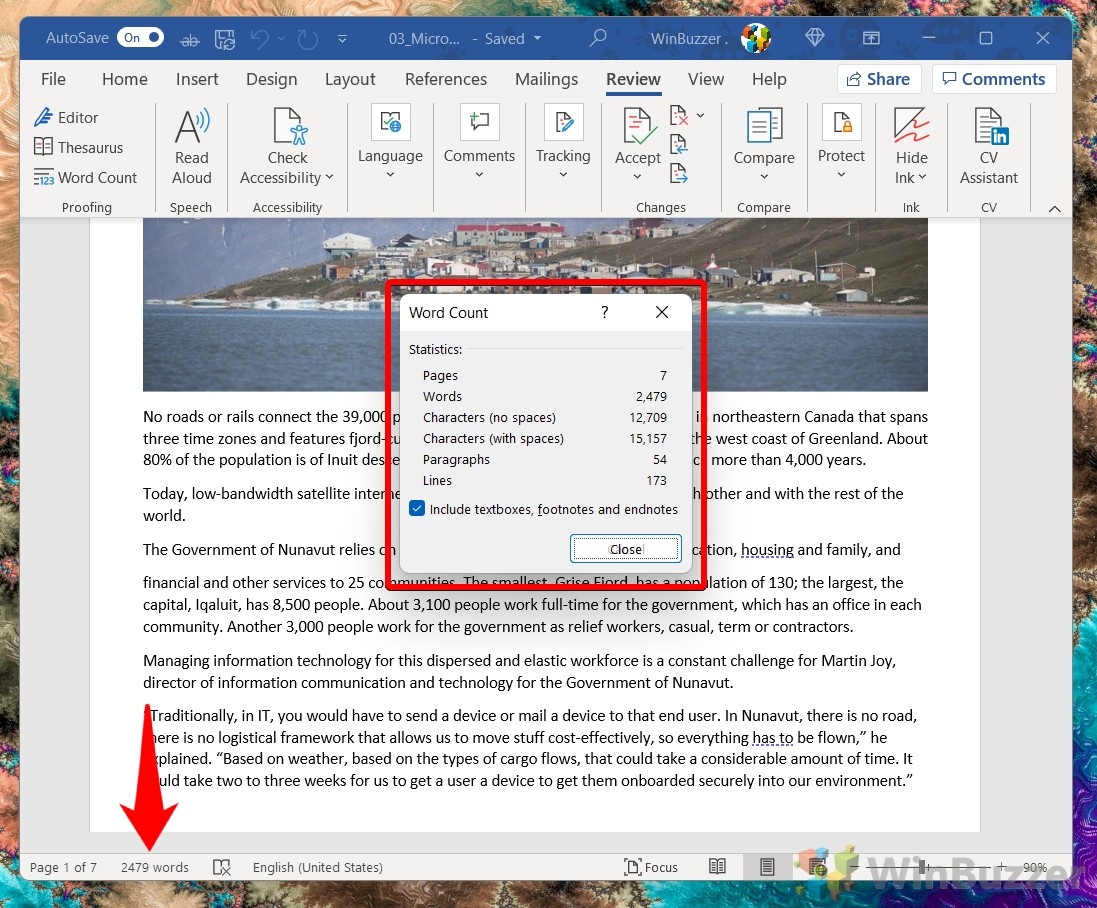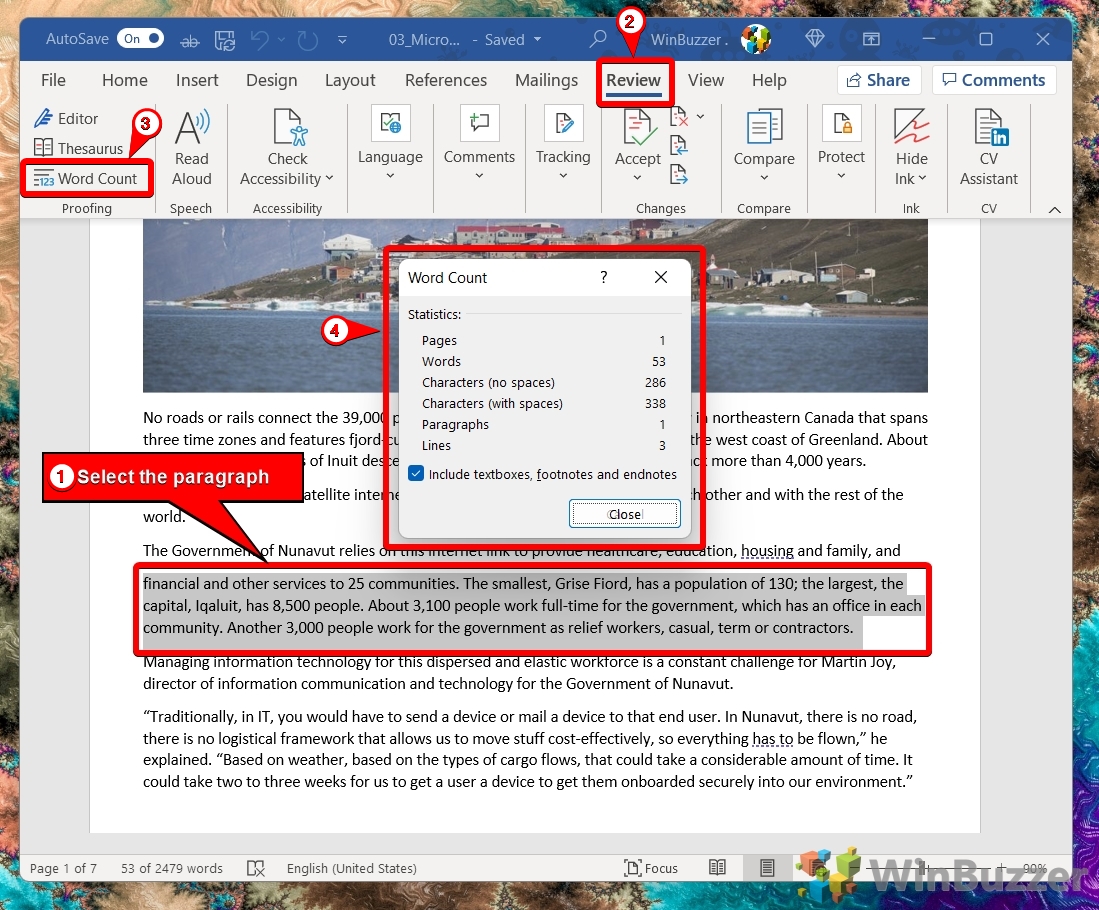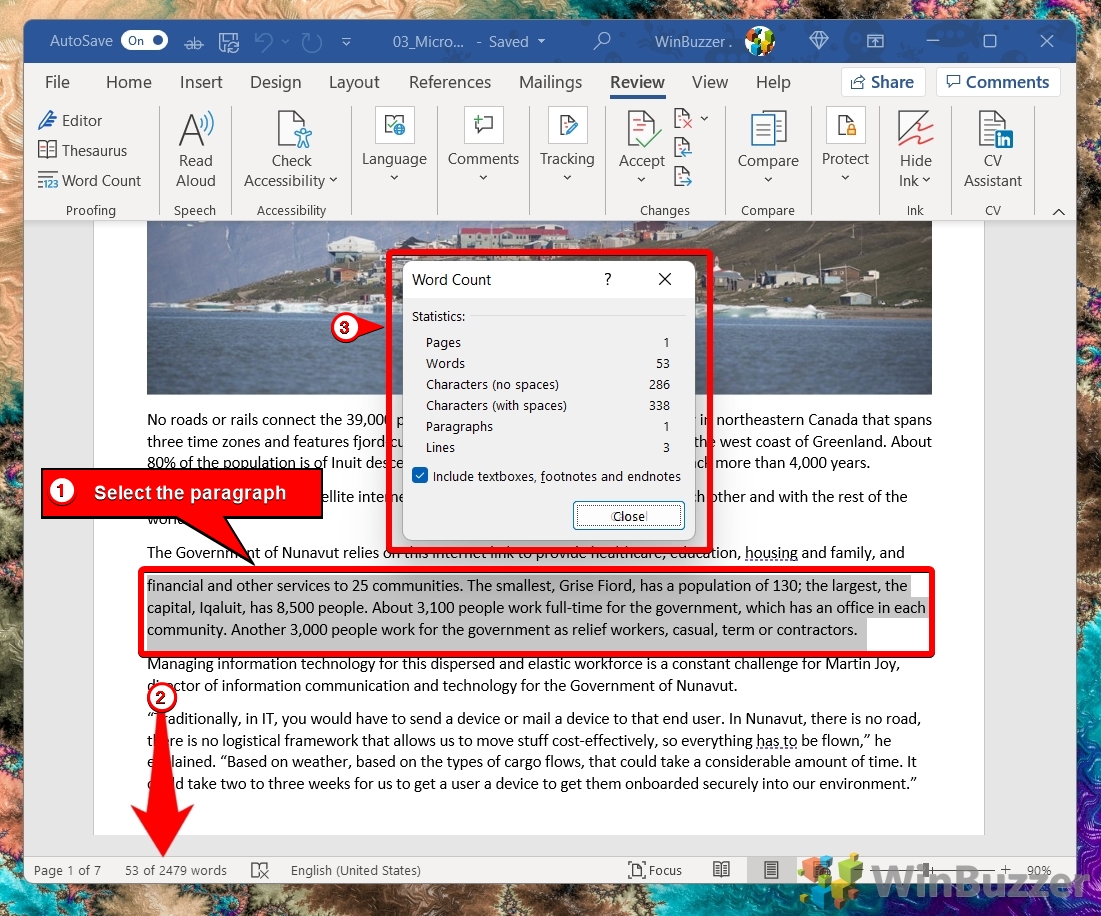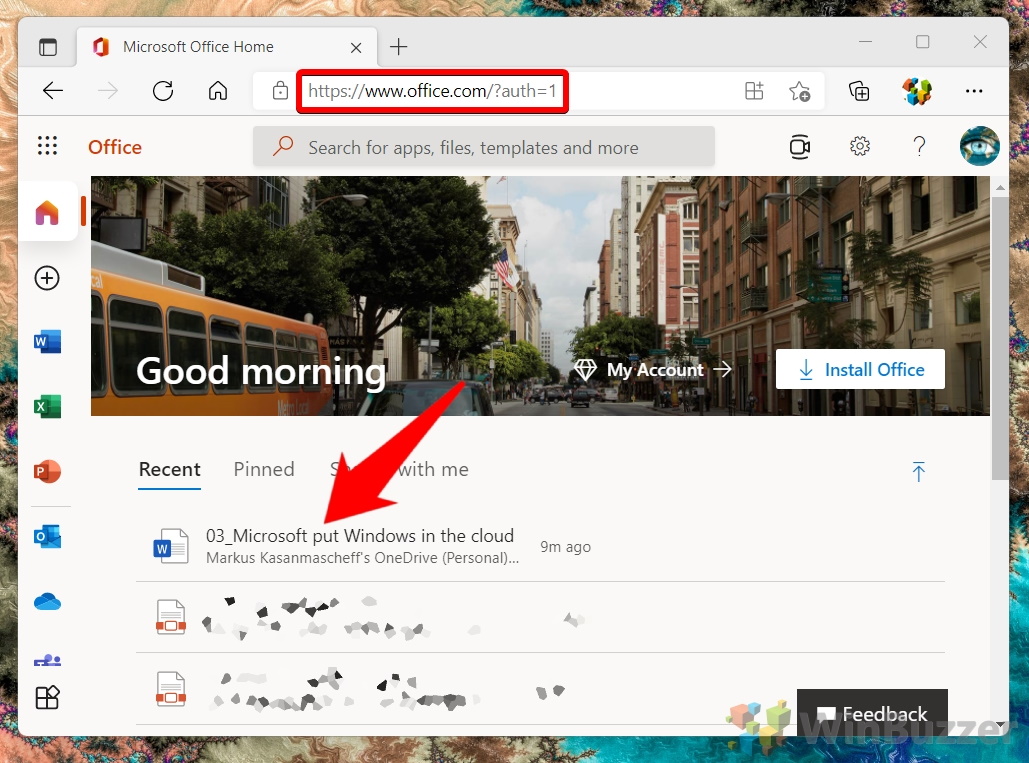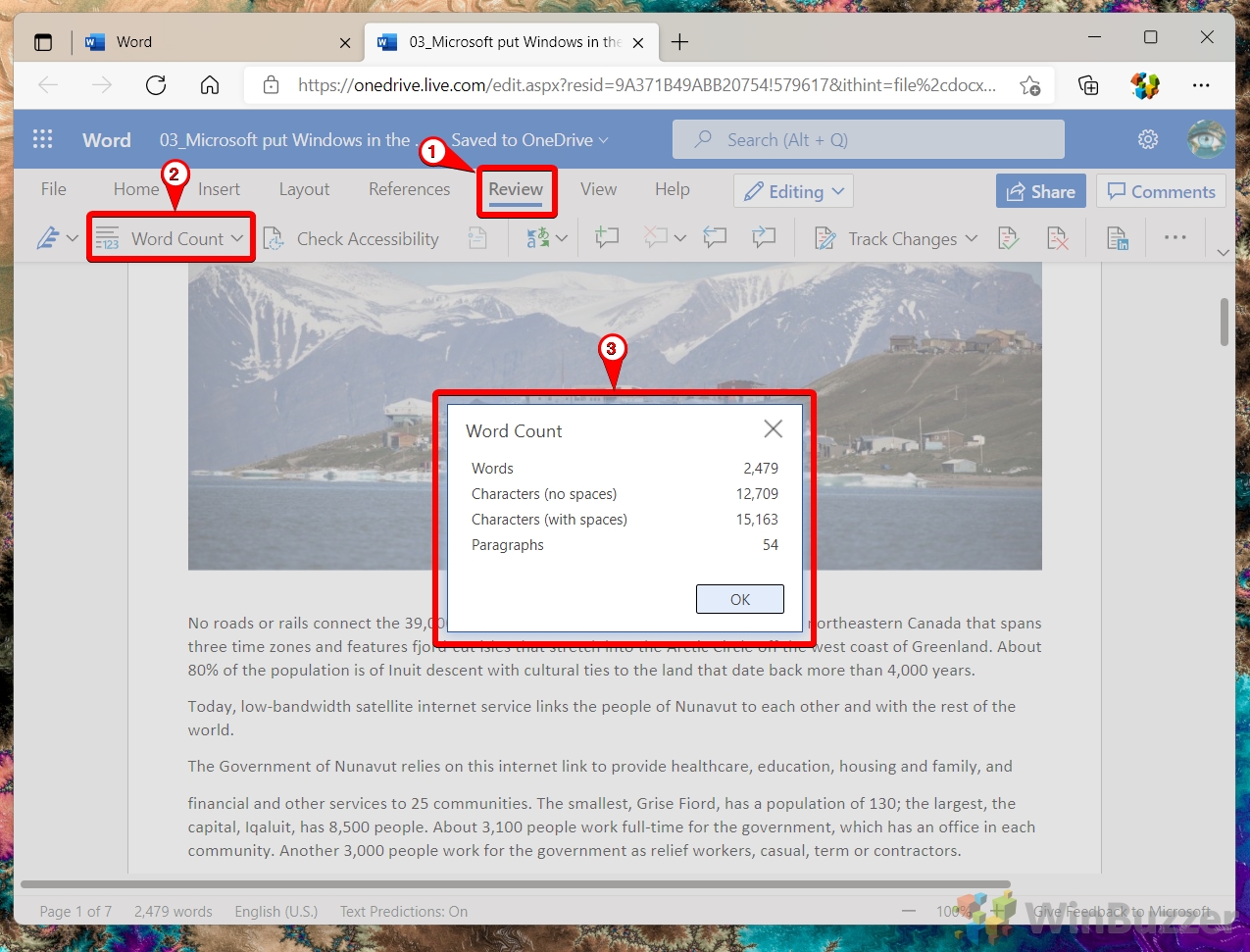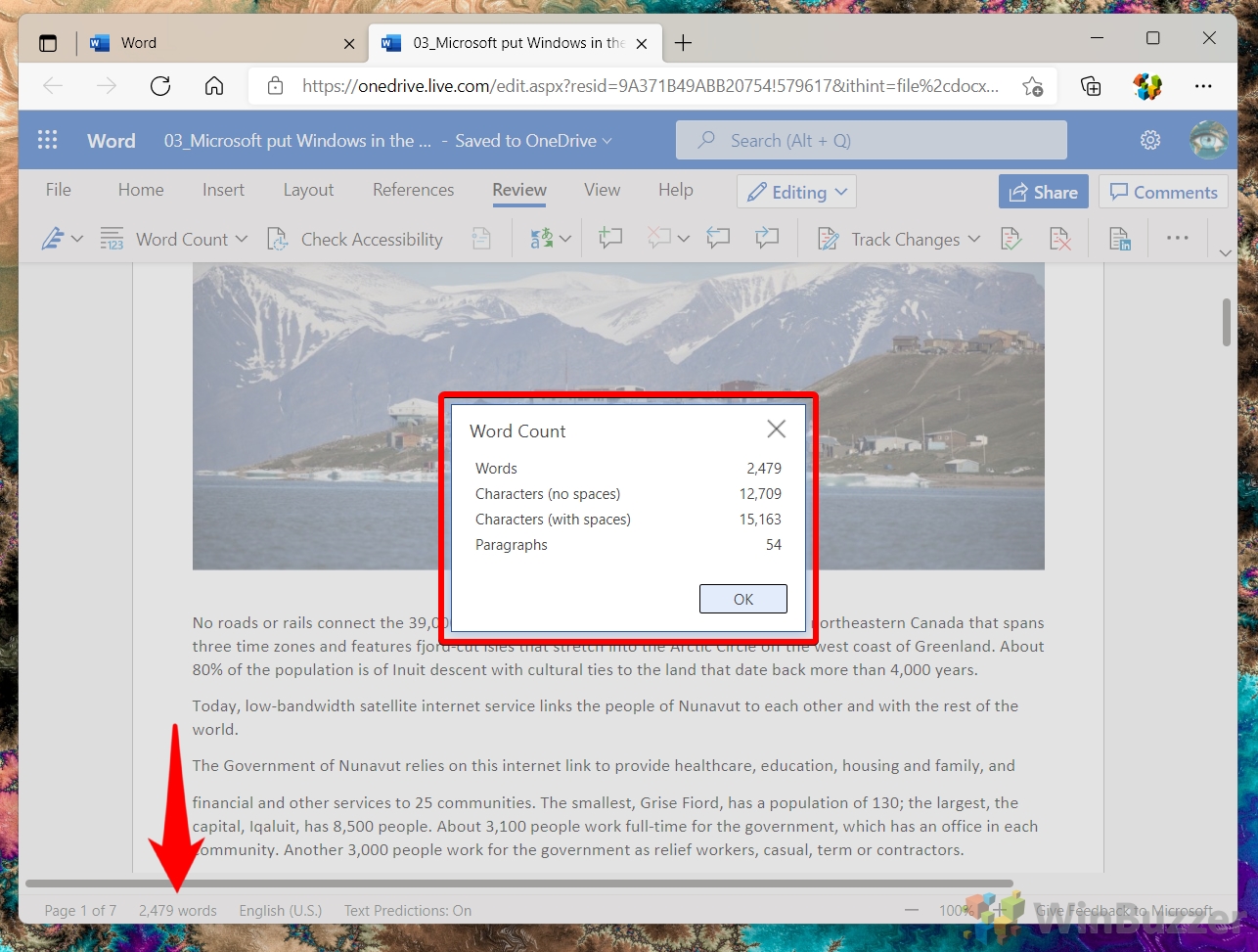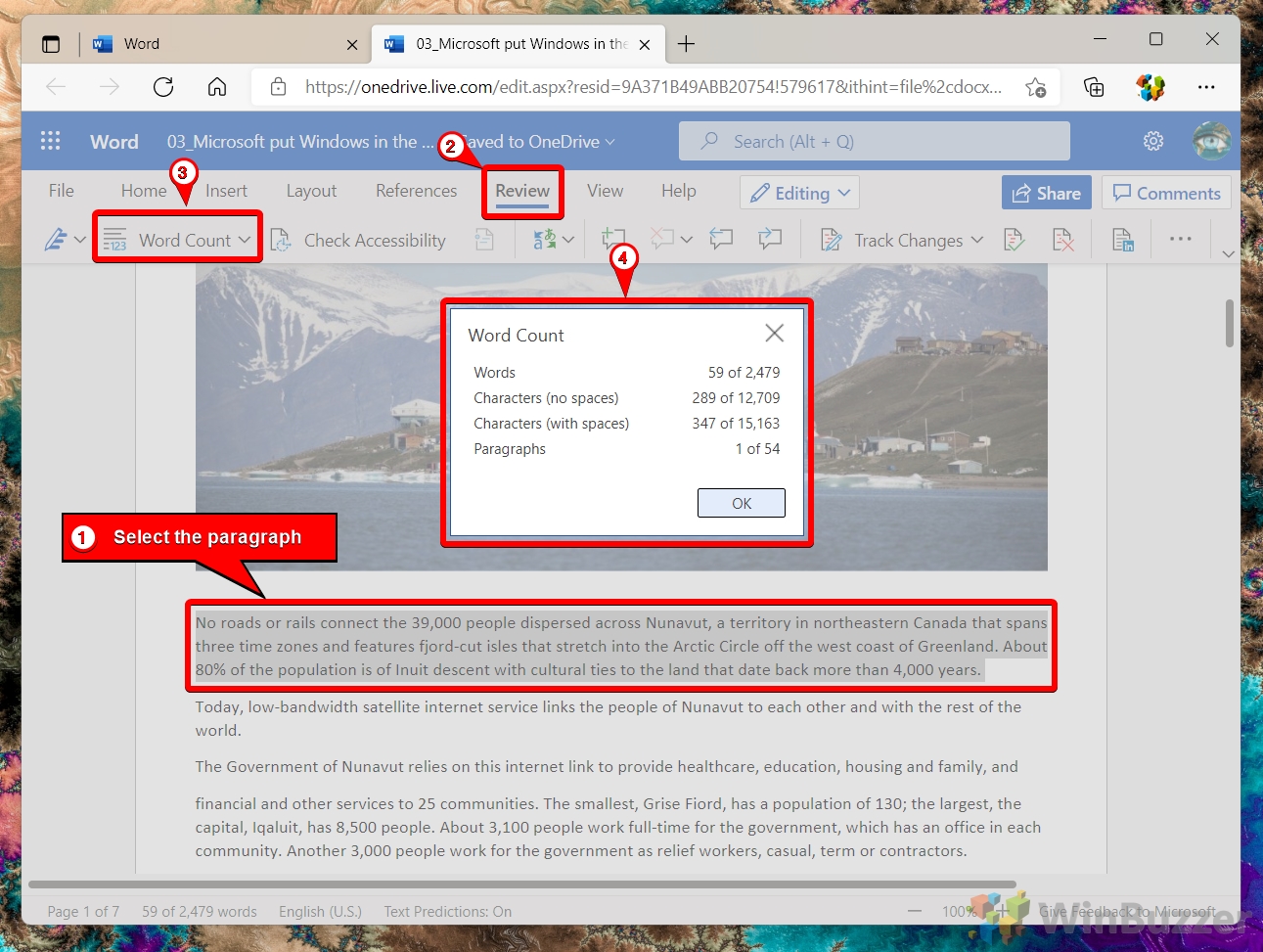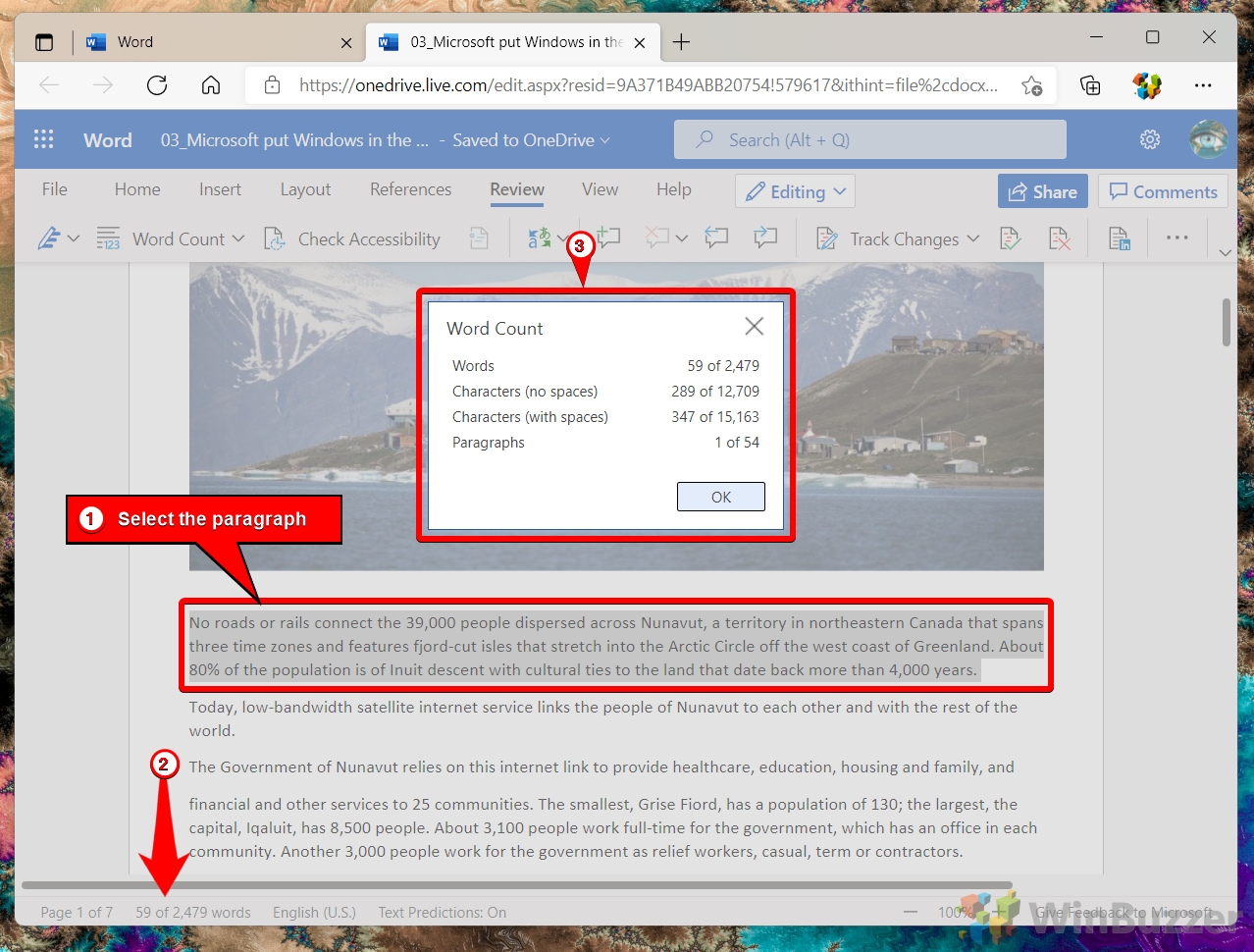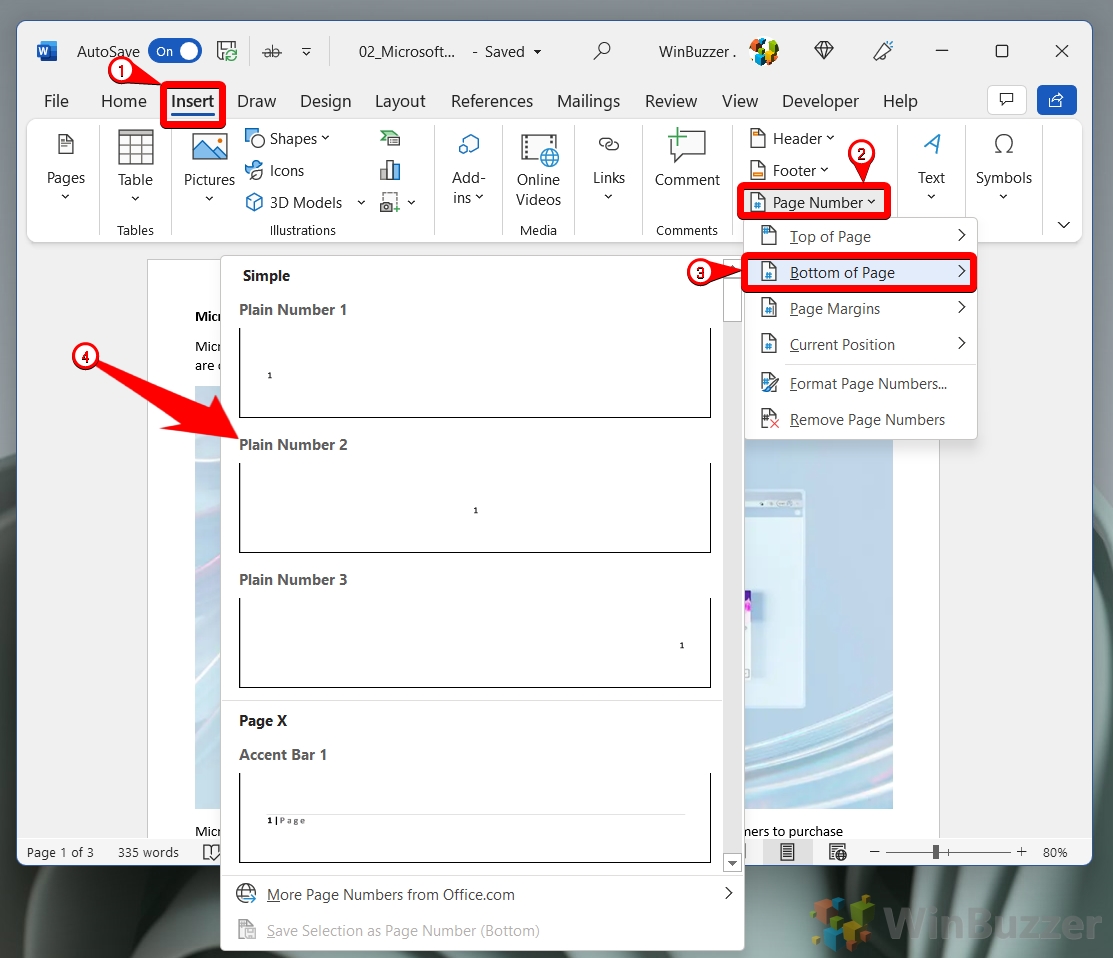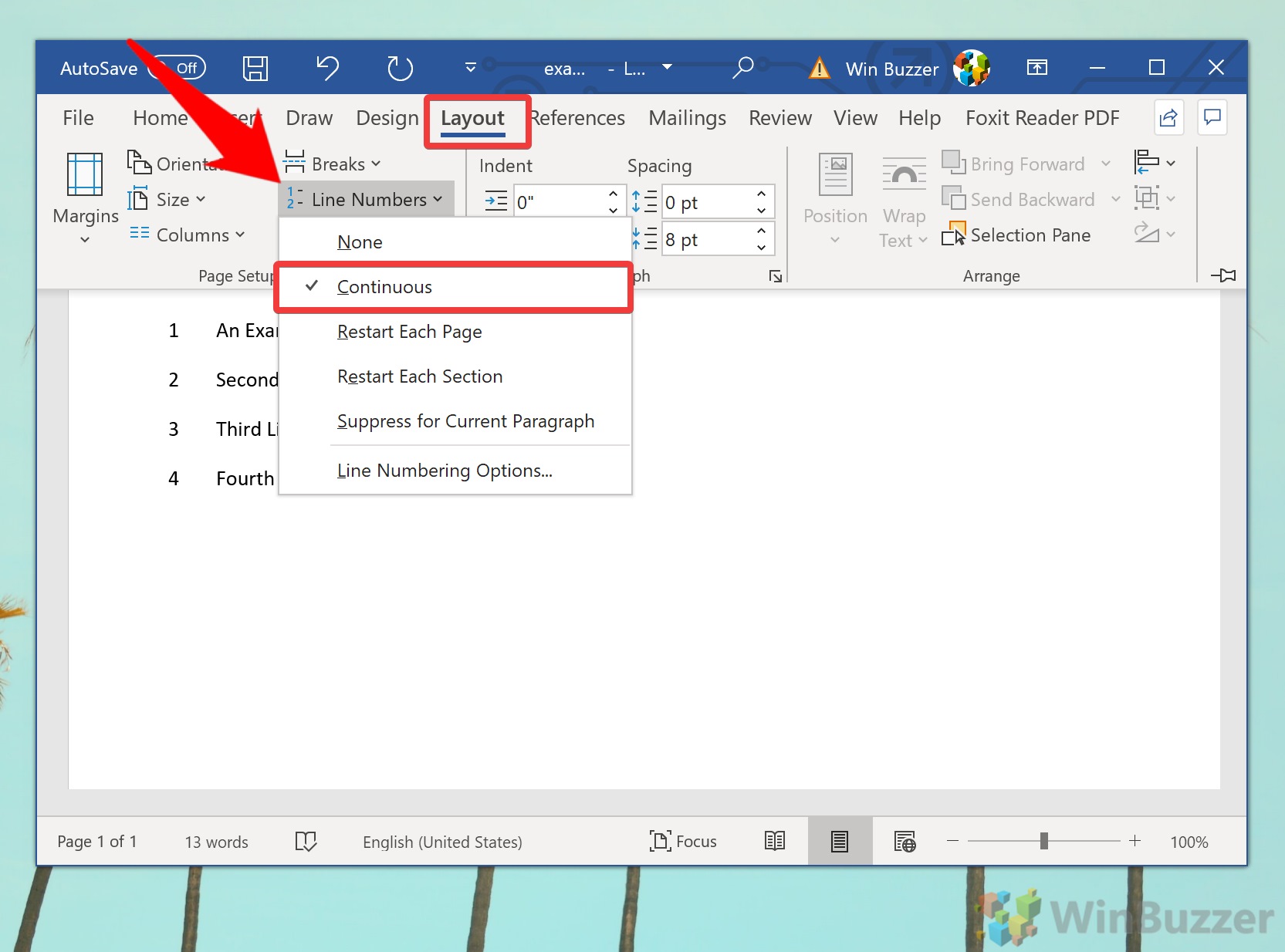1 How to Check the Word Count for an Entire Document in Microsoft Word2 How to Find the Word Count for a Specific Paragraph in Microsoft Word3 How to Count Characters and Words on Word Online4 How to do a Word Count in Word Online for a Specific Paragraph5 Extra: How to Add Page Numbers in Word6 Extra: How to Add Line Numbers in Microsoft Word
Checking word count in Word is easy Before we start, we should make it clear that there are several ways to do a word count in Word, and we won’t be covering all of them. Instead, we’ll be prioritizing the methods that give you the most information and flexibility. As well as showing you how to see the word count on Word for the entire document, we’ll cover counting specific paragraphs. We’ll also walk you through the same functions on Microsoft’s free Word Online tool, which you can access via your browser. Let’s get started:
How to Check the Word Count for an Entire Document in Microsoft Word
How to Find the Word Count for a Specific Paragraph in Microsoft Word
How to Count Characters and Words on Word Online
How to do a Word Count in Word Online for a Specific Paragraph
Extra: How to Add Page Numbers in Word
Now that you know how to count characters, words, and pages in Word, you may want to display some of that information to your readers. Our existing tutorial on how to add page numbers in Word will grant you an automatically updating page number at the bottom of all your pages. – Pages – Words – Characters (no spaces) – Characters (with spaces) – Paragraphs – Lines You can exit the Word count screen once you’ve read the information by pressing the “Close” button or the “x” in its top-right corner.
Here’s how to count words or characters in Word for a certain bit of text: The Microsoft Word word count dialog will pop up with all of the information you need to know.
Extra: How to Add Line Numbers in Microsoft Word
If you want to take it a step further, you can also follow our tutorial on how to add line numbers in Word. Don’t worry, we’ll also show you how to remove them if you don’t like them.