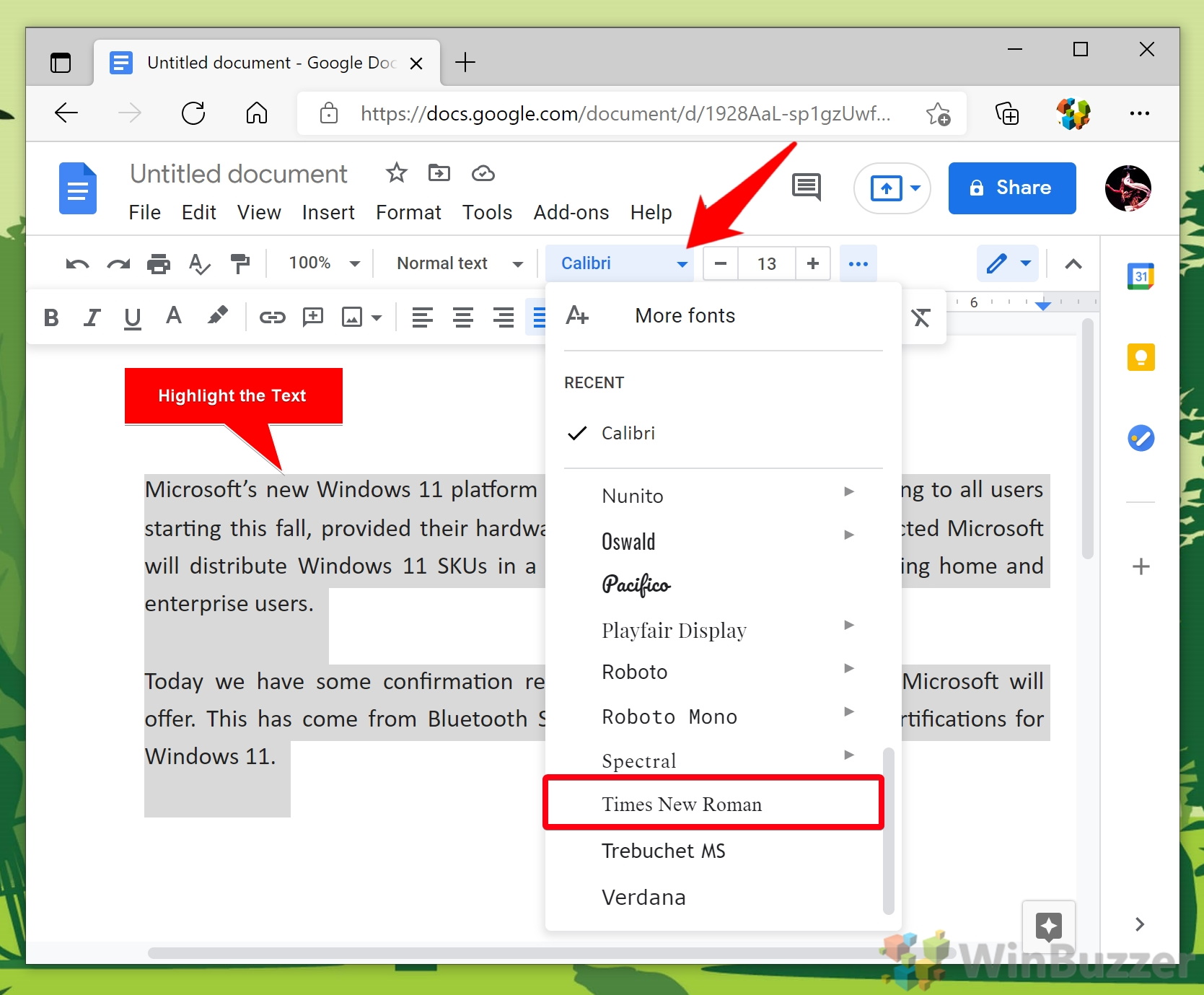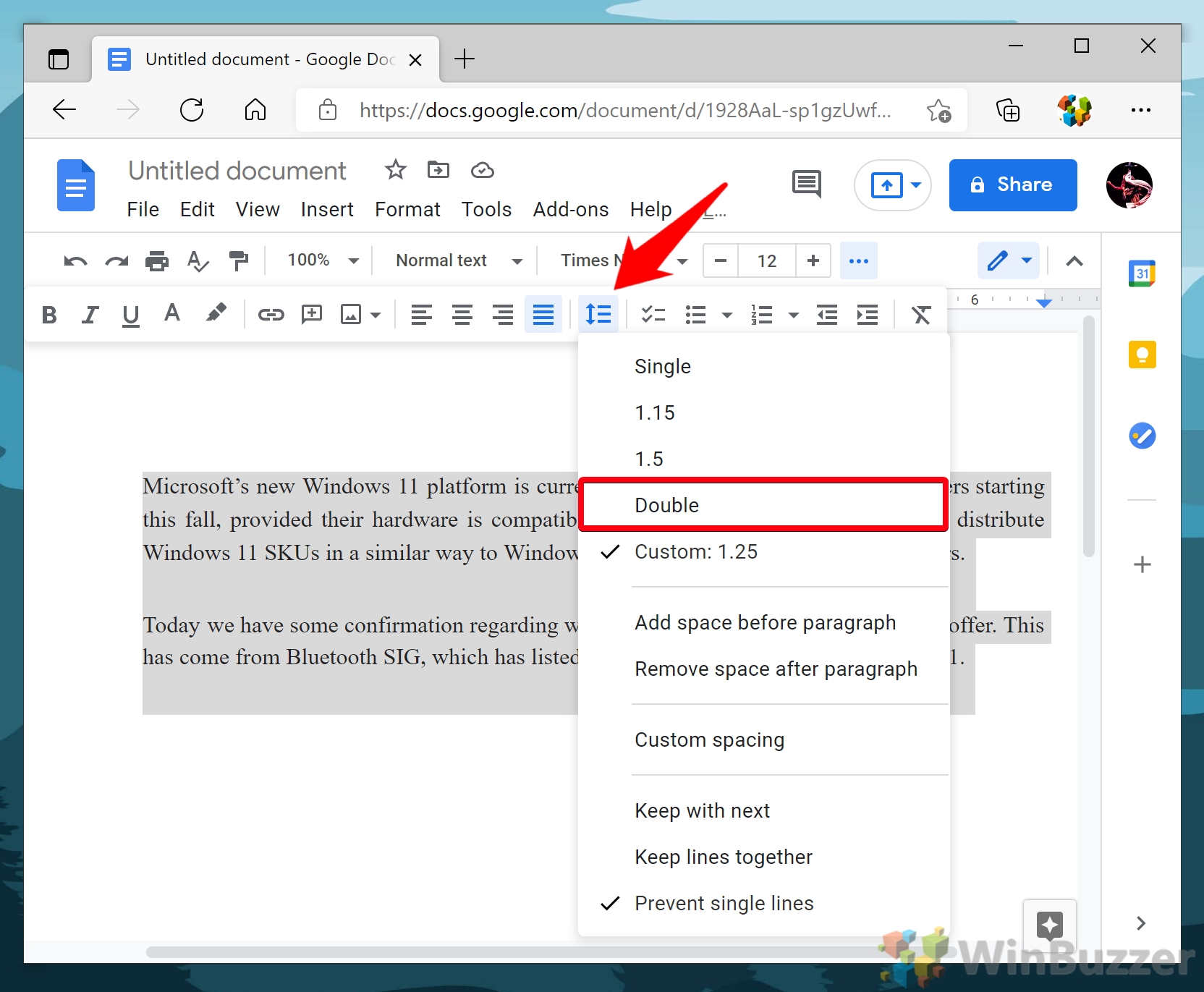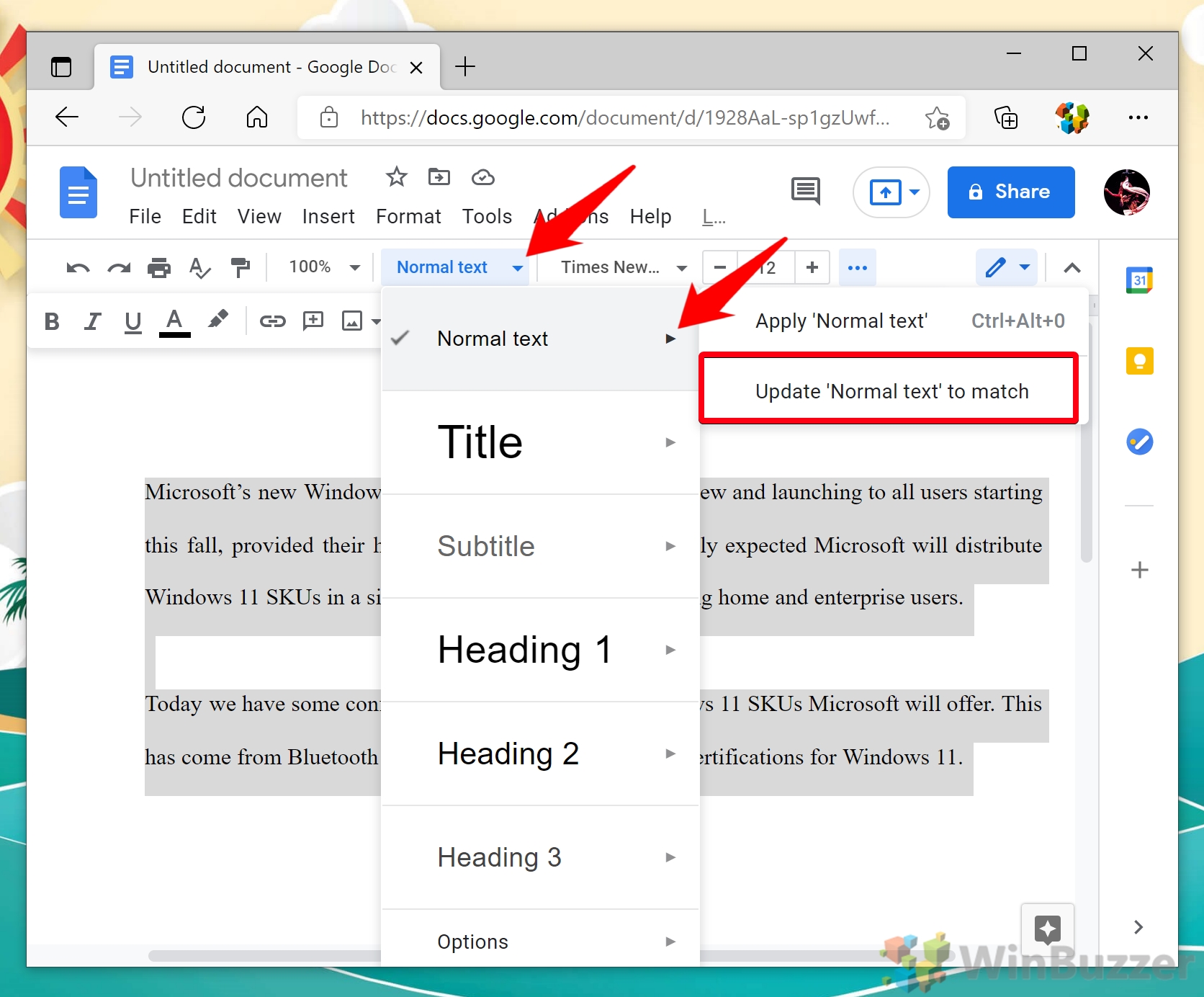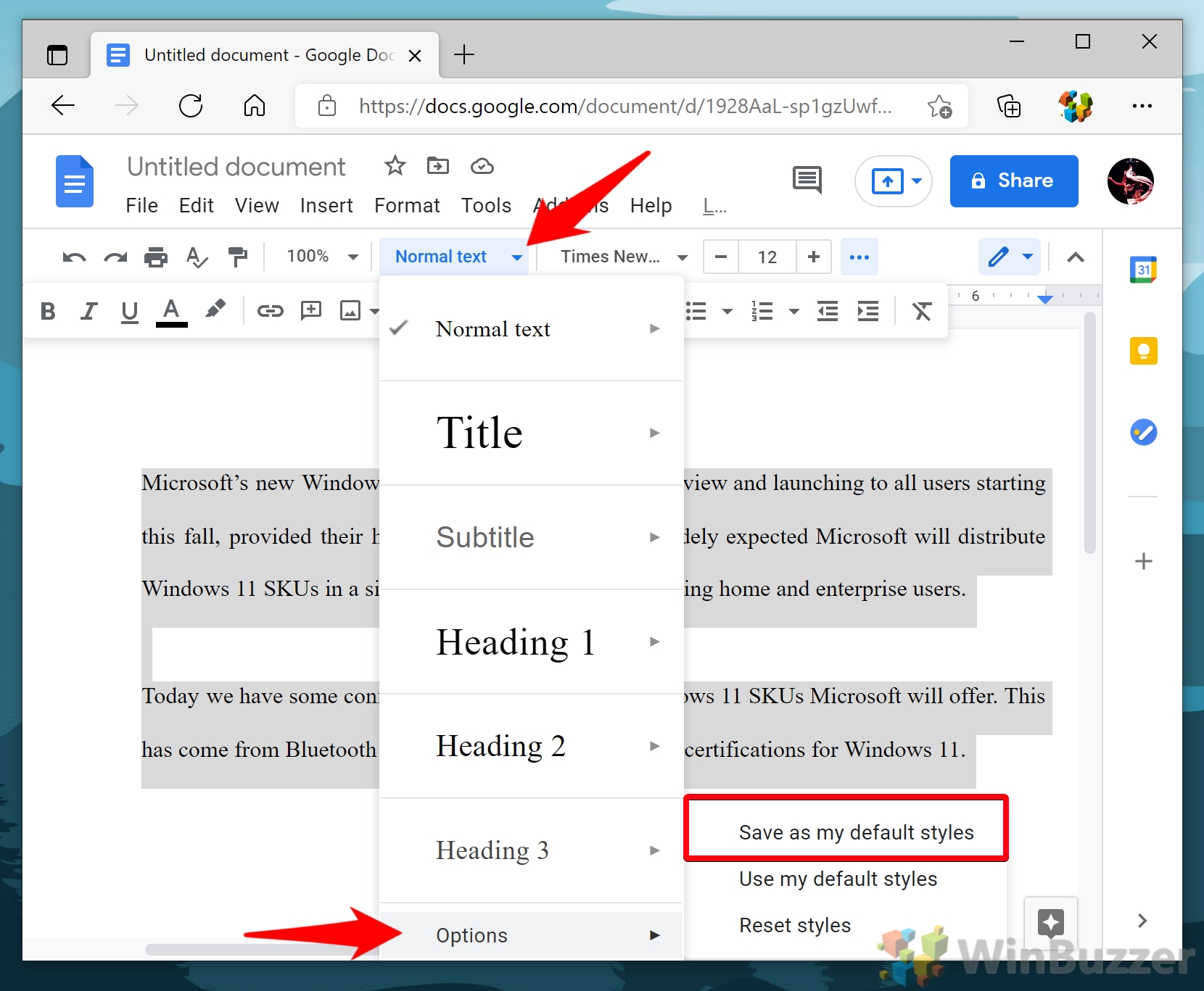Google Docs formatting standard: How to change the default font The Google Docs default font is called the “default style”, and though it isn’t especially intuitive, you can change it. If you tend to double space in Google Docs, you can make sure new documents start with that setting. If you want your Google Docs default font to be a serif one, you can change that too. Here’s how you can modify its default text formatting in under a minute:
How to Change Default Font, Font Size, and Line Spacing in Google Docs
You now know how to change the default font in Google Docs, but there’s plenty more you might be missing in Google’s text editor. If you don’t already know, feel free to follow our guides on how to add a table of contents to your documents or insert a text box.
To change this in Google Docs, click the icon of a double-sided arrow with three lines next to it. Then, select Single, 1.15, 1.5, Double, or Custom from the list.
You modify how your headings and subtitles look by adding them to your document, modifying them, and doing the same.