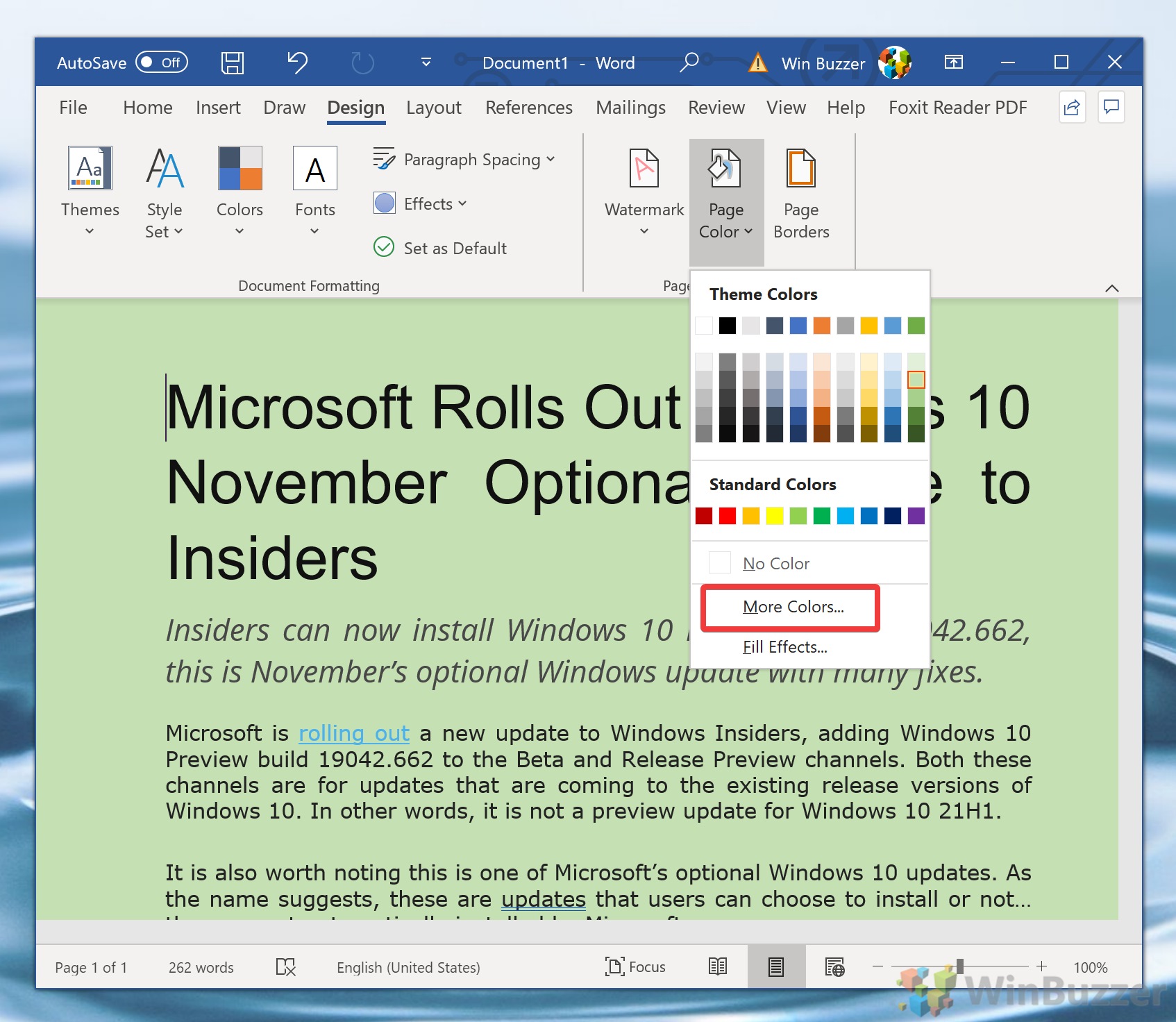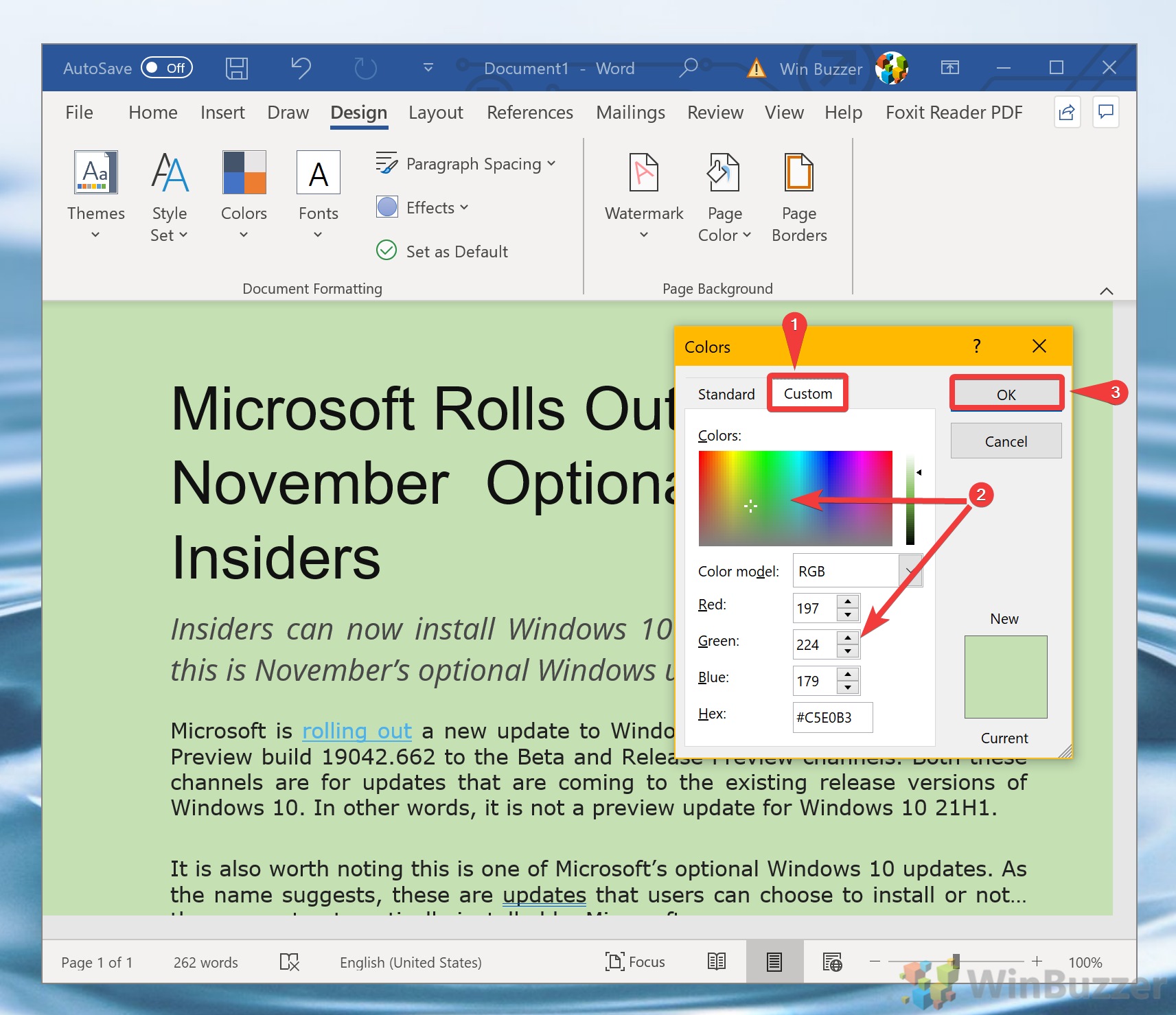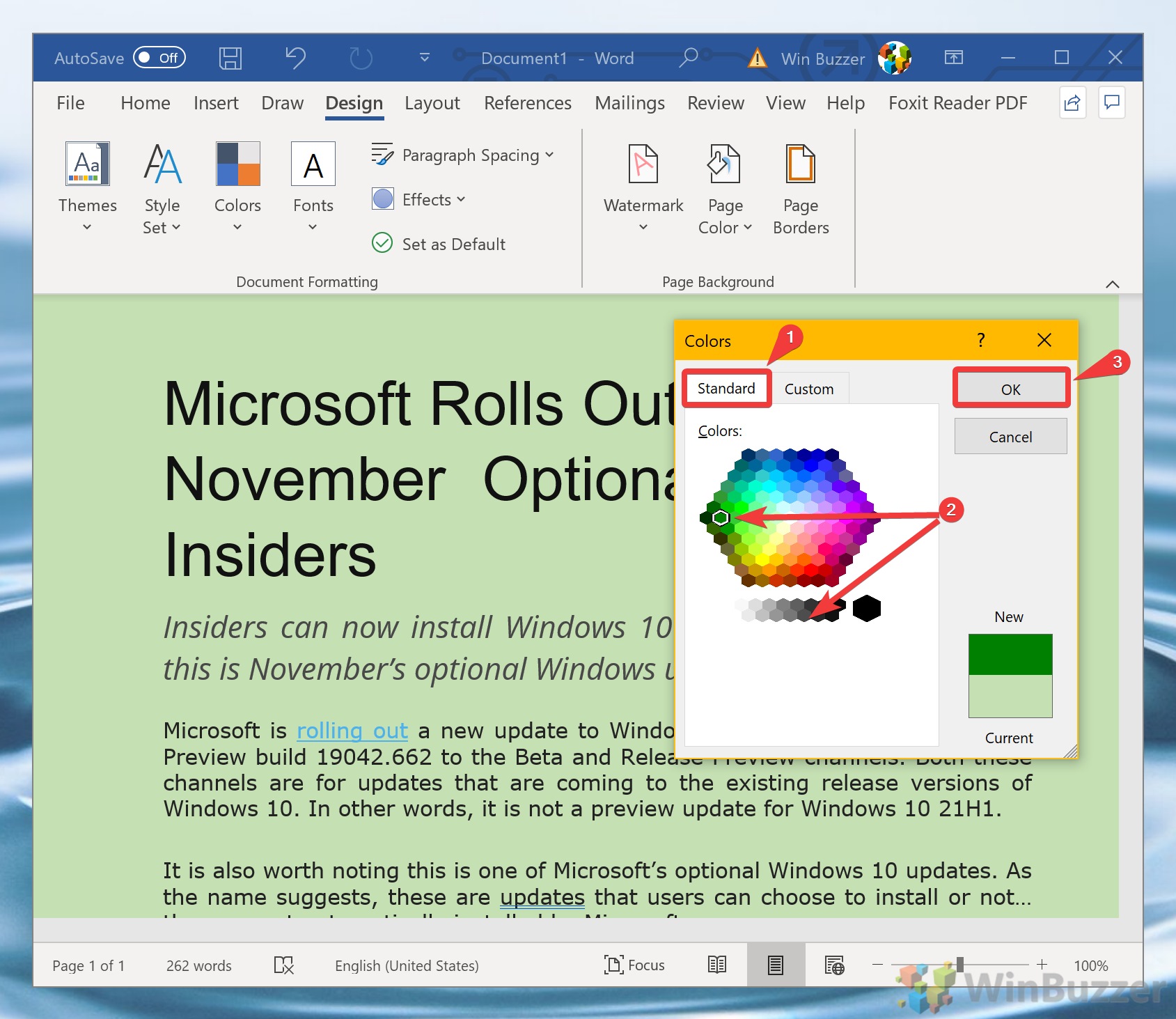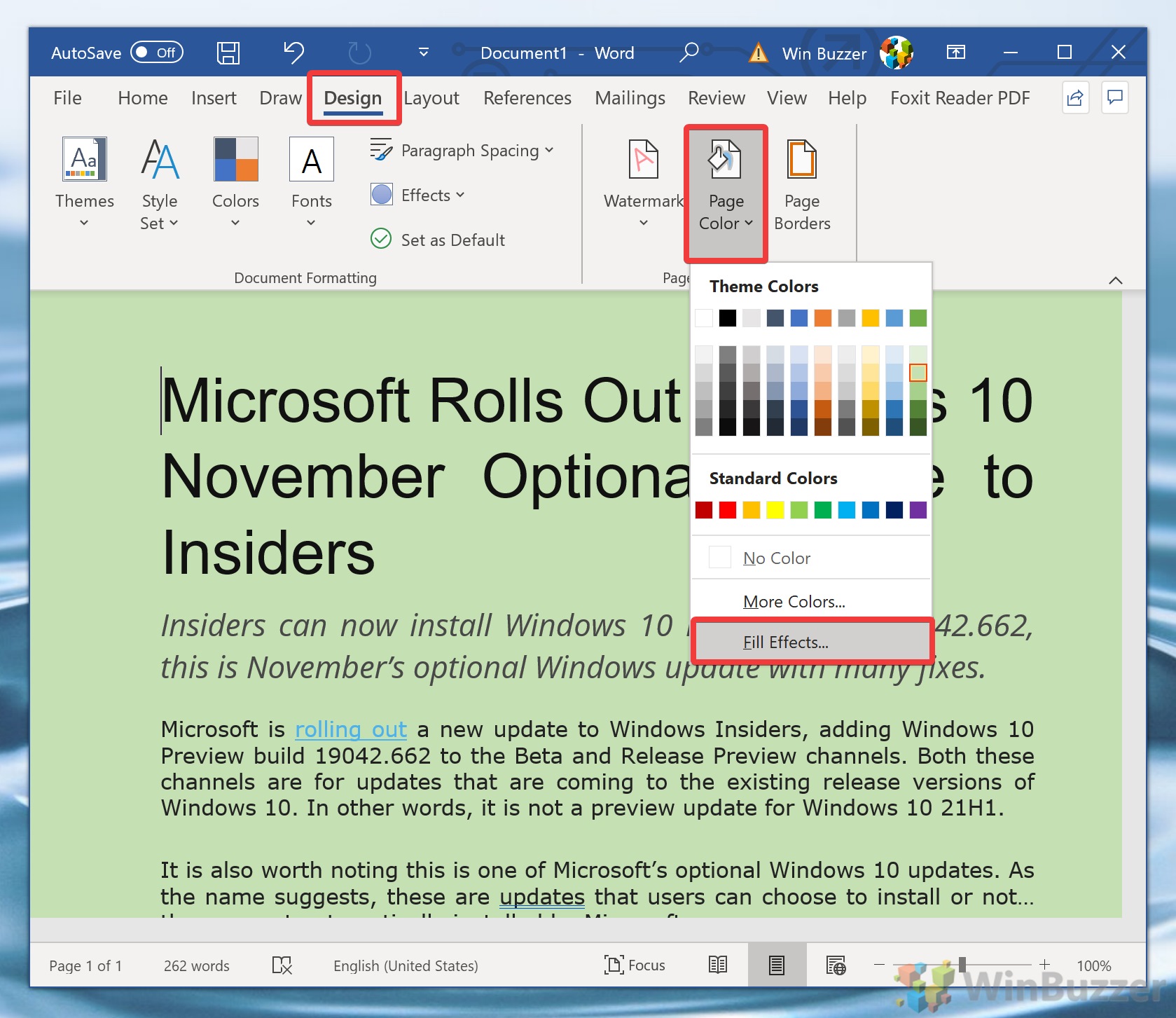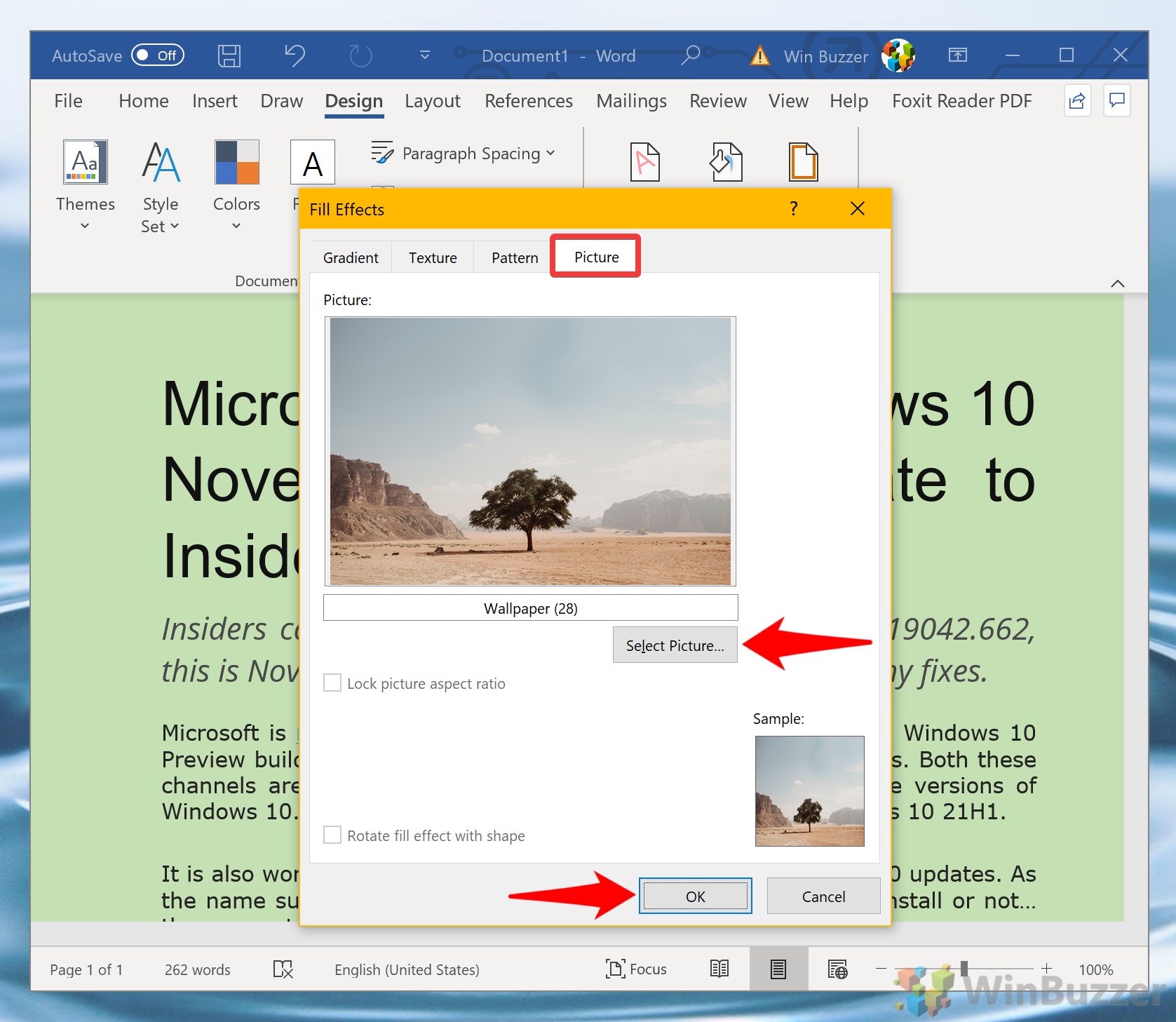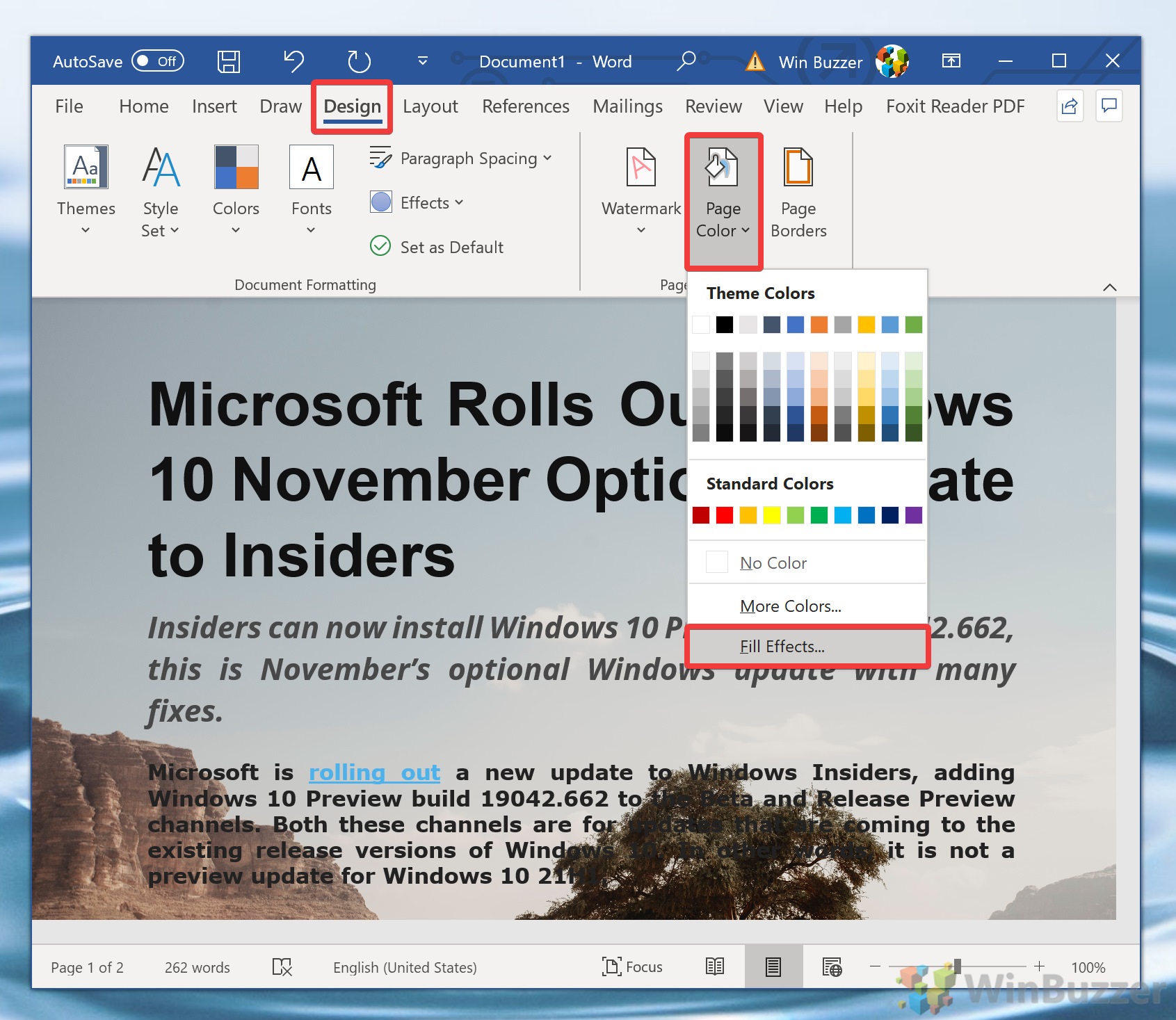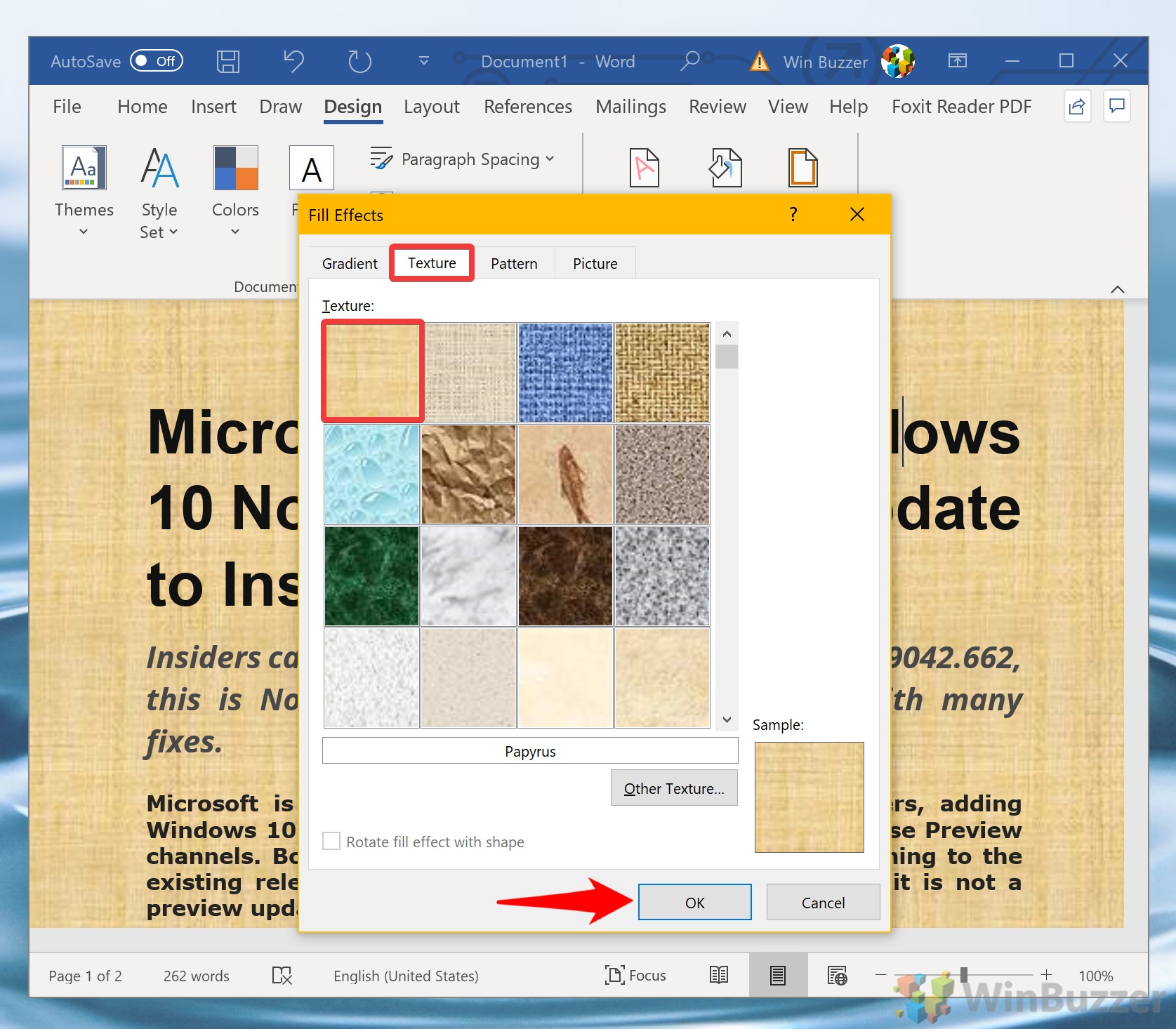1 How to Add a Background Color2 How to Add a Word Background Image3 How to Add a Backrgound Image Texture in Word
If you work in marketing or are creating a brochure, a Word background image can do a lot of the heavy lifting visually. Though they can risk looking tacky, a well thought out, subtle background image texture can bring a document to the next level. That said, you should bear in mind that when you add a color or background for a Word document it will apply globally. That is, every page will have the same color or design. As a result, you may want to check that it doesn’t clash with the position or colors of any of your text before you proceed. Let’s get started:
How to Add a Background Color
How to Add a Word Background Image
How to Add a Backrgound Image Texture in Word
If you enjoyed customizing your Microsoft Word, you may want to try our Windows 10 screensaver tutorial. If you don’t own Word, or need to open a .doc file on the go, read our alternatives guide.